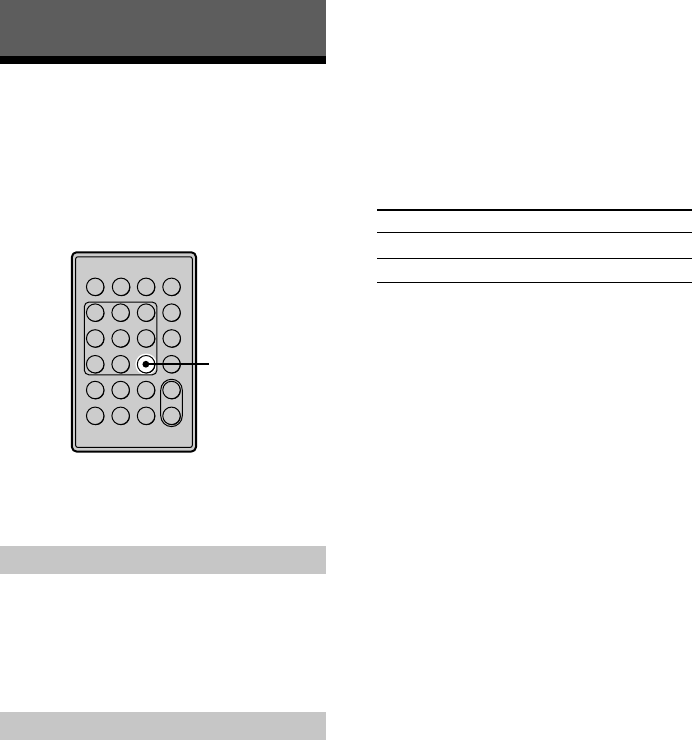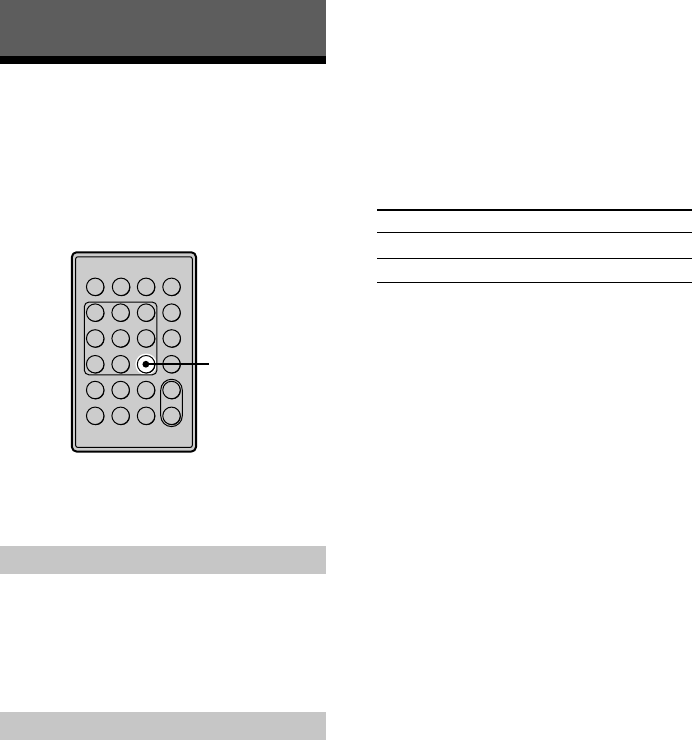
42
Other Functions
Fade In and Fade Out
Recording/Playback
Fade-in Recording/playback gradually increases
the signal level at the start of recording/playback.
Fade-out Recording/playback gradually decreases
the signal level at the end of recording/playback.
–
+
g
?/1
Z
N
Xx
.>
z
mM
FADER
Note
The output level of the DIGITAL (OPTICAL) OUT
connector does not vary during recording or playback.
Fade-in Recording/Playback
During recording/playback pause, press
FADER.
b flashes in the display and the deck performs
Fade-in Recording/Playback for five seconds until
the counter reaches “0.0s.”
Fade-out Recording/Playback
During recording/playback, press FADER.
B flashes in the display and the deck performs
Fade-out Recording/Playback for five seconds
until the counter reaches “0.0s, ” then pauses.
z
You can change the duration of
Fade-in and Fade-out Recording/
Playback
1While the deck is stopped, press MENU/NO twice.
“Setup Menu” appears in the display.
2Press ./> repeatedly (or turn ./> on
the deck) to select the setting, then press YES (or
./> on the deck).
To change the duration of Select
Fade-in Recording/Playback F.in
Fade-out Recording/Playback F.out
3Press ./> repeatedly (or turn ./> on
the deck) to select the duration, then press YES (or
./> on the deck).
Both the Fade-in and Fade-out durations can be set
in 0.1-second steps.
To set the duration in 1-second steps, use m/M
instead.
4Press MENU/NO.