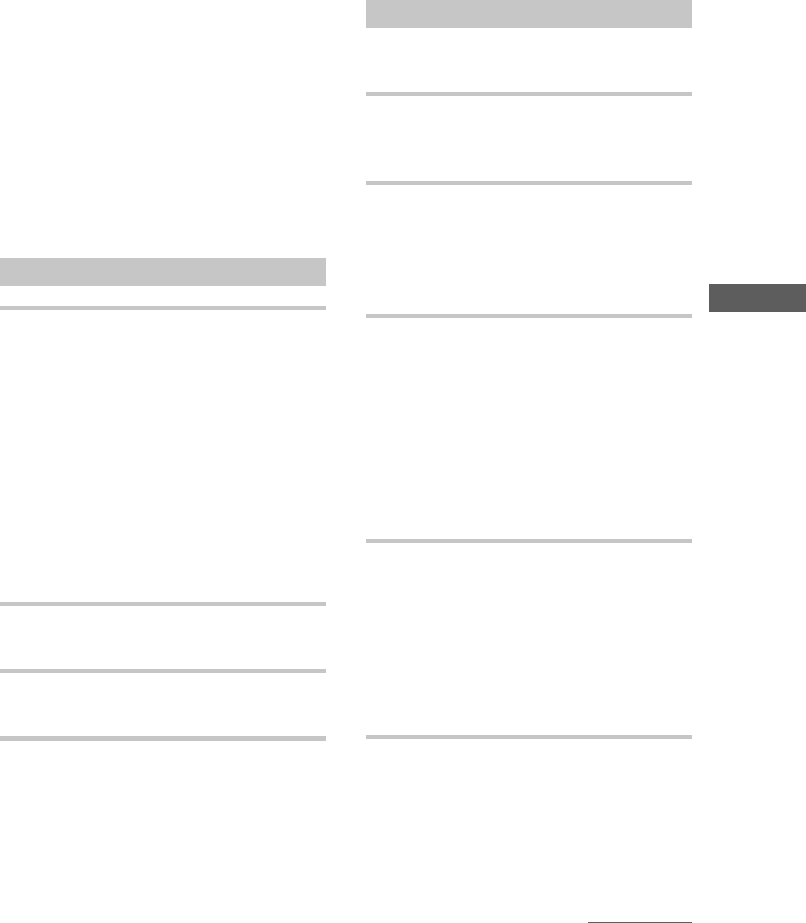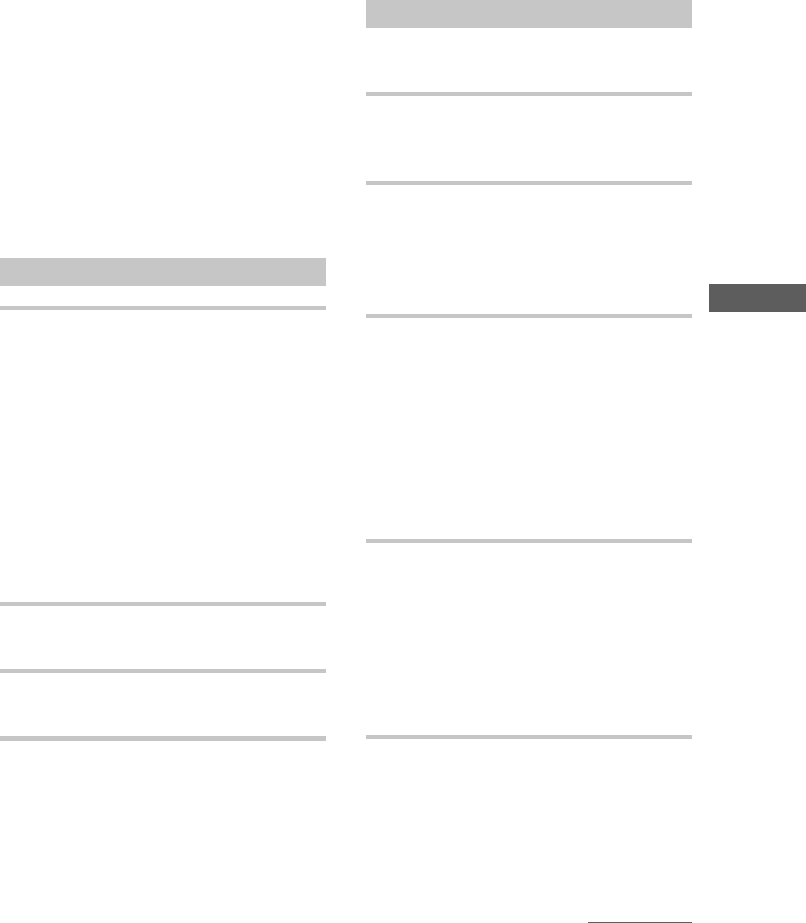
37
Editing Recorded MDs
To cancel the operation
Press MENU/NO or x (or x/Z on the deck).
z
When “Overwrite ??” appears in
step 5 above
The track or the disc selected in step 5 already has a
name. If you wish to replace the name, press YES (or
./> on the deck) again while the indication
appears in the display.
z
You can undo the copying of a
track or disc name
For details, see “Undoing the Last Edit” on page 38.
Renaming a track or MD
1 Press NAME EDIT/SELECT while the
deck is in one of the operating statuses
below, depending on what you want to
rename.
To rename a track
Press while the deck is playing, paused,
recording, or stopped with the track number
displayed.
To rename the MD
Press while the deck is stopped with no track
number displayed.
A track or disc name appears in the display.
2 Hold down CLEAR until the selected
name is erased completely.
3 Do steps 6 to 9 of “Naming a track or
MD” on pages 35 and 36.
Erasing a track or disc name
Use this function to erase the name of a track or
disc.
1 While the deck is stopped, playing,
recording, or paused, press MENU/NO.
“Edit Menu” appears in the display.
2 Press ./> repeatedly (or turn
./> on the deck) until “Name ?”
appears, then press YES (or ./>
on the deck).
If the deck is recording, go to step 3.
3 Press ./> repeatedly (or turn
./> on the deck) until “Nm
Erase ?” appears, then press YES (or
./> on the deck).
If you do the erasure while
recording
“Complete!!” appears for a few seconds and
the name is erased in step 3.
It is not necessary to go to step 4 in this case.
4 Press ./> repeatedly (or turn
./> on the deck) until the
number of the track (when erasing the
track name) or “Disc” (when erasing the
disc name) flashes, then press YES (or
./> on the deck).
“Complete!!” appears for a few seconds and
the name is erased.
To cancel the operation
Press MENU/NO or x (or x/Z on the deck).
z
You can undo the erasing of a
track or disc name
For details, see “Undoing the Last Edit” on page 38.
continued