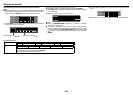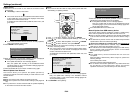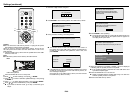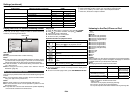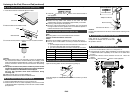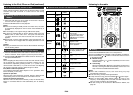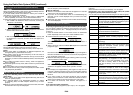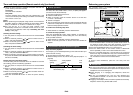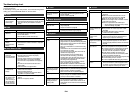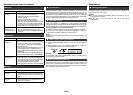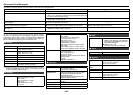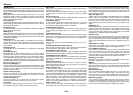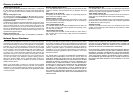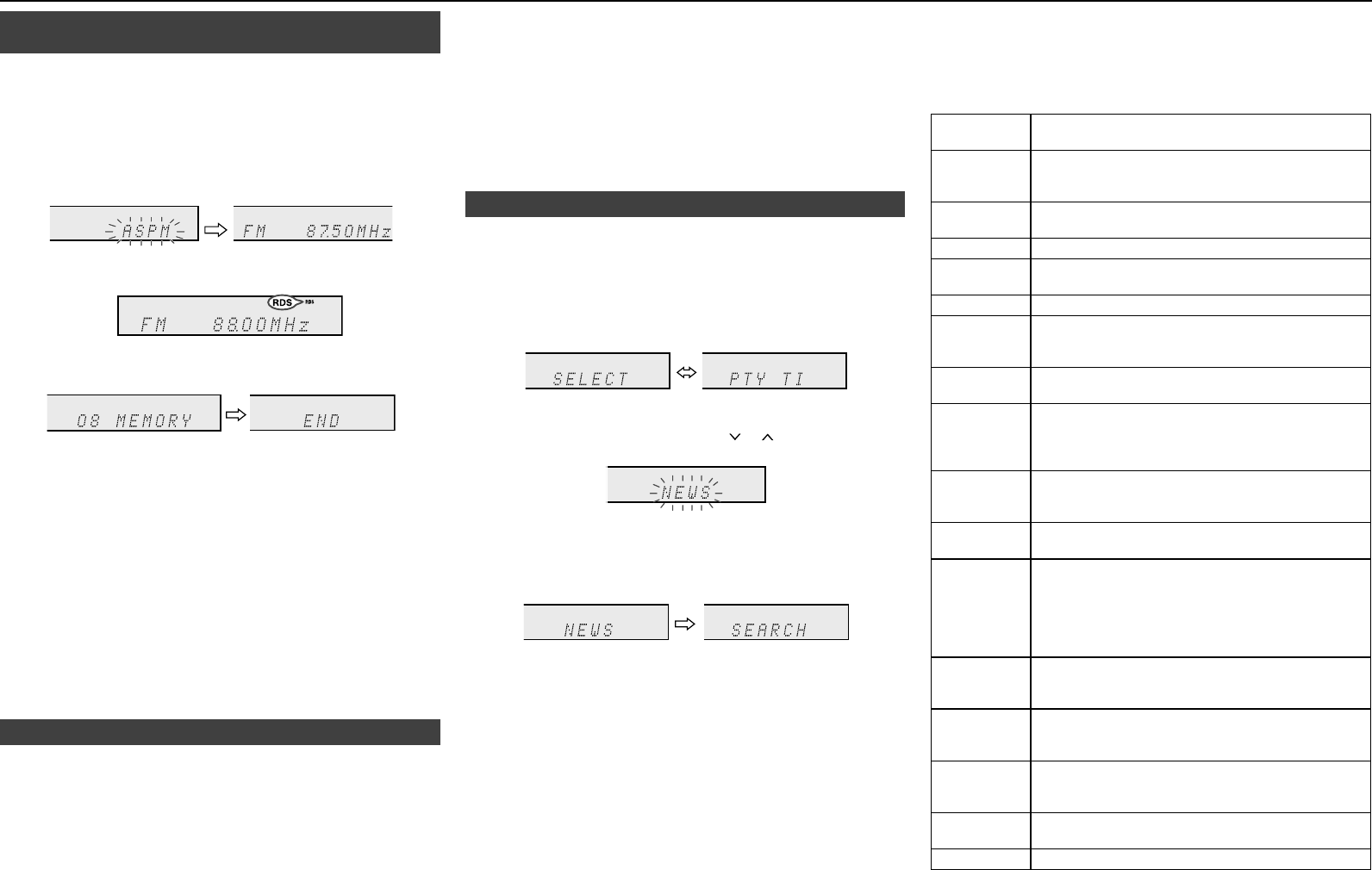
E-38
Using the Auto Station Programme Memory
(ASPM)
■
Whilst in the ASPM operation mode, the tuner will automatically search for
new RDS stations. Up to 40 stations can be stored.
If you have already stored some stations in memory, the number of
new stations you can store will be less.
Press the TUNER button on the remote control or SELECTOR
button repeatedly on the main unit to select TUNER function.
Press and hold down the RDS ASPM button on the remote control.
1 After “ASPM” has ashed for about 4 seconds, scanning will
start (87.50 - 108.00 MHz).
2
When an RDS station is found, “RDS” will appear for a short time
and the station will be stored in memory.
3 After scanning, the number of stations stored in memory will
be displayed for 4 seconds, and then “END” will appear for 4
seconds.
To stop the ASPM operation before it is complete:
Press the RDS ASPM button whilst it is scanning for stations.
The stations which are already stored in memory will be kept there.
Notes:
If the same station is broadcasting on different frequencies, the
strongest frequency will be stored in memory.
Any station which has the same frequency as the one stored in
memory will not be stored.
If 40 stations have already been stored in memory, the scan will be
aborted. If you want to redo the ASPM operation, erase the preset
memory.
If no station have been stored in memory, “END” will appear for
about 4 seconds.
If the RDS signals are very weak, station names may not be stored
in memory.
The same station name can be stored in different channels.
In a certain area or during certain time periods, the station names
may temporarily be different.
Notes: for RDS operation■
If any of the following events occur, it does not mean that the
unit is faulty:
“PS”, “No PS” and a station name appear alternately, and the unit
does not operate properly.
If a particular station is not broadcasting properly or a station
is conducting tests, the RDS reception function may not work
properly.
When you receive an RDS station whose signal is too weak, information
like the station name may not be displayed.
�
2�
●
●
●
●
●
●
●
●
●
●
“No PS”, “No PTY” or “No RT” will ash for about 5 seconds, and
then the frequency will be displayed.
Notes: for radio text:
The rst 14 characters of the radio text will appear for 4 seconds
and then they will scroll across the display.
If you tune in to an RDS station which is not broadcasting any
radio text, “No RT” will be displayed when you switch to the radio
text position.
Whilst radio text data is received or when the text contents change,
“RT” will be displayed.
To recall stations in memory■
To specify programmed types and select stations (PTY search):
You can search a station by specifying the programme type (news,
sports, trafc programme, etc. ... see pages 38–39) from the stations
in memory.
Press the TUNER button on the remote control or SELECTOR
button repeatedly on the main unit to select TUNER function.
Press the RDS PTY button on the remote control.
“SELECT” and “PTY TI” will appear alternately for about 6
seconds.
Within 6 seconds, press the PRESET ( or ) button to select the
programme type.
Each time the button is pressed, the programme type will appear. If
the button is held down for more than 0.5 seconds, the programme
type will appear continuously.
Whilst the selected programme type is ashing (within 6 seconds),
press the RDS PTY button again.
After the selected programme type has been lit for 2 seconds,
“SEARCH” will appear, and the search operation will start.
Notes:
If the display has stopped ashing, start again from step 2. If the
unit nds a desired programme type, the corresponding channel
number will lit for about 8 seconds, and then the station name will
remain it.
If you want to listen to the same programme type of another
station, press the RDS PTY button whilst the channel number or
station name is ashing. The unit will look for the next station.
If no station can be found, “NOT FOUND” will appear for 4
seconds.
If you select the trafc programme:
If you select the trafc programme (TP) in step 3, “TP” will appear.
●
●
●
●
�
2�
3�
4�
●
●
●
(This does not mean that you can listen to the trafc information at
that time.)
When the trafc information is broadcast, “TA” will appear.
Descriptions of the PTY (Programme Type) codes, TP (Trafc
Programme) and TA (Trafc Announcement)
You can search for and receive the following PTY, TP and TA signals.
NEWS
Short accounts of facts, events and publicly
expressed views, reportage and actuality.
AFFAIRS
Topical programme expanding or enlarging upon
the news, generally in different presentation style or
concept, including debate, or analysis.
INFO
Programmes whose purpose is to impart advice in
the widest sense.
SPORT
Programme concerned with any aspect of sport.
EDUCATE
Programme intended primarily to educate, of which
the formal element is fundamental.
DRAMA
All radio plays and serials.
CULTURE
Programmes concerned with any aspect of national
or regional culture, including language, theatre,
etc.
SCIENCE
Programmes about the natural sciences and
technology.
VARIED
Used for mainly speech-based programmes usually
of light-entertainment nature, not covered by other
categories. Examples include: quizzes, panel
games, personality interviews.
POP M
Commercial music, which would generally be
considered to be of current popular appeal, often
featuring in current or recent record sales charts.
ROCK M
Contemporary modern music, usually written and
performed by young musicians.
EASY M
Current contemporary music considered to be
“easy-listening”, as opposed to Pop, Rock or
Classical, or one of the specialised music styles,
Jazz, Folk or Country. Music in this category is
often but not always, vocal, and usually of short
duration.
LIGHT M
Classical music for general, rather than specialist
appreciation. Examples of music in this category
are instrumental music, and vocal or choral works.
CLASSICS
Performances of major orchestral works,
symphonies, chamber music, etc., and including
Grand Opera.
OTHER M
Musical styles not tting into any of the other
categories. Particularly used for specialist music of
which Rhythm & Blues and Reggae are examples.
WEATHER
Weather reports and forecasts and meteorological
information.
FINANCE
Stock Market reports, commerce, trading, etc.
Using the Radio Data System (RDS) (continued)