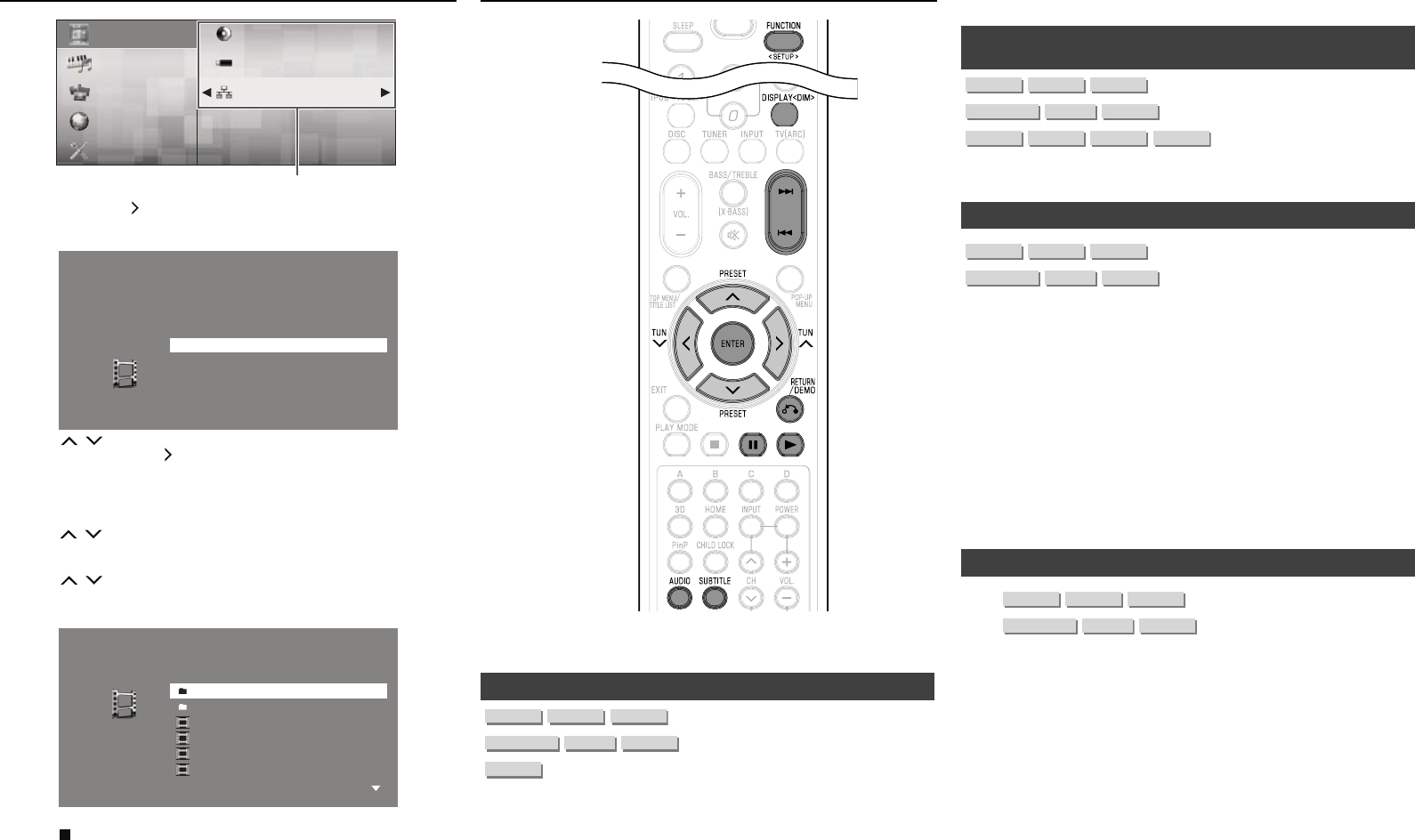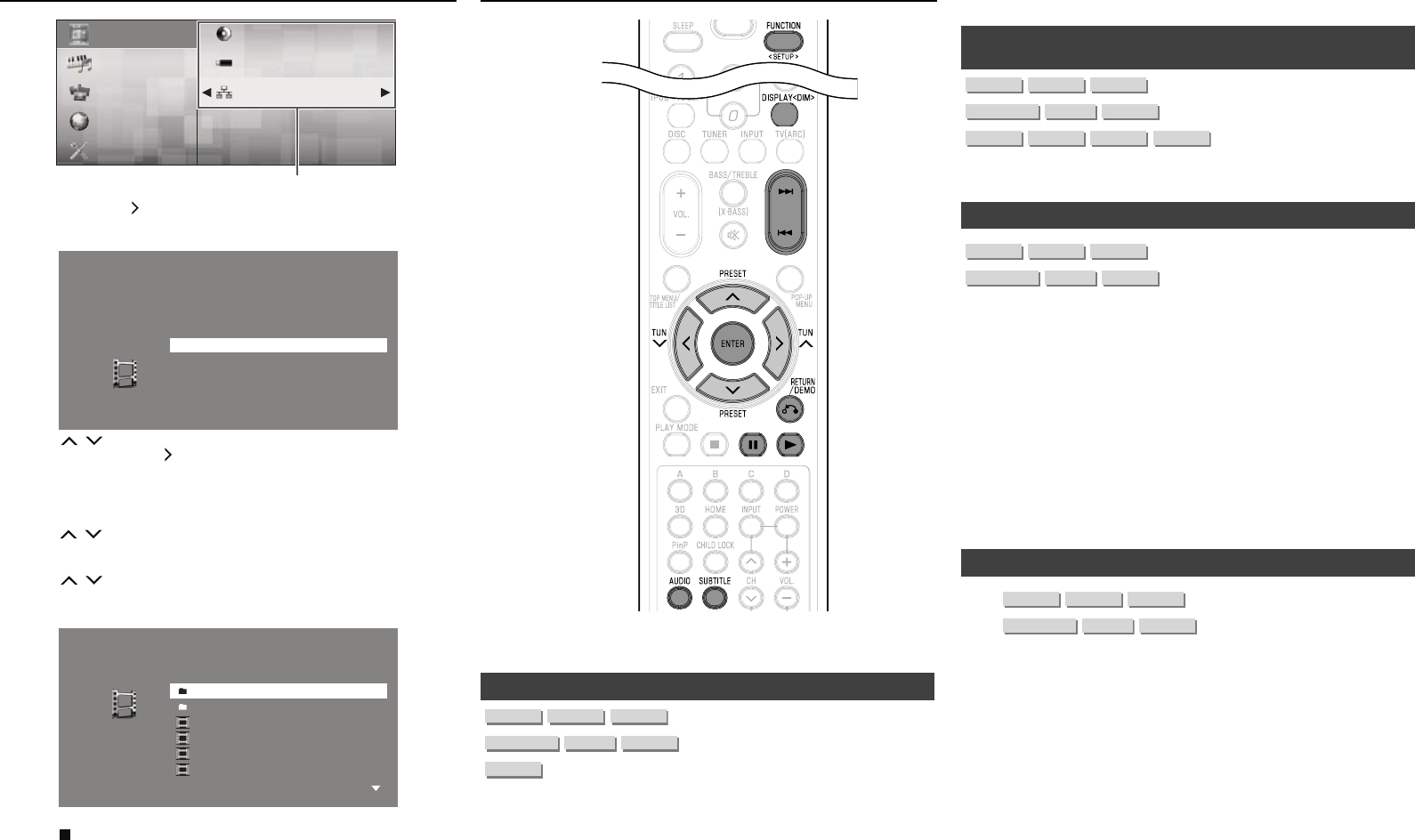
E-24
Video/Picture/Music Playback (continued)
Video
Music
Picture
BD-Video
Home Network
e-Contents
Settings
USB
Sub Window
Press ENTER or .
The unit automatically scans and displays DLNA servers within
your local network.
3. zzzzzzzzzzzzzz
4. aaaaaaaaaaaa
Select server
1. xxxxxxxxxxxxx
2. yyyyyyyyyyyyy
Press / to select a DLNA server which you want to access,
then press ENTER or .
The folder list or le list of the DLNA server which you accessed
is displayed.
The previous screen appears when nRETURN/DEMO is
pressed.
Press / to select the folder or le which you want to access,
then press ENTER.
When you select a folder, the le list of the folder is displayed.
Press / to select the le which you want to play, then press
ENTER.
Playback starts.
Video03.divx
Video04.divx
Video01.divx
Folder2
Folder1
Video02.divx
Root
For operation during playback, refer to pages 24–26.
Press to stop playback.
The le list reappears.
The previous screen appears when nRETURN/DEMO is
pressed.
Press EXIT or HOME to exit playback.
The HOME screen reappears.
4�
●
5�
●
●
6�
●
●
●
7�
●
●
8�
●
Playback Functions
Note:
Some operations in the following playback functions cannot be
performed depending on the specications of the disc.
Fast Forward/Reverse (Search)■
The Fast Forward/Reverse function is enabled when T or U is
pressed for more than 2 seconds during playback.
The speed change each time the button is pressed and hold.
When playing back a DVD
You cannot perform Fast Forward/Fast Reverse from one title and
continue to another title (except when playing audio CDs). At the
end or beginning of the title, Fast Forward/Fast Reverse will be
cancelled and normal playback will automatically resume.
●
●
●
Note:
Subtitles are not played back with BD/DVD video discs during Fast
Forward and Fast Reverse.
Skipping to the Next or the Start of the Current
Chapter (Track/Title)
■
The Skip (to the beginning of a chapter, track or title) function is
enabled when T or U is pressed during playback.
Pause/Frame Advance Playback■
The Pause function is enabled when F is pressed during playback.
(If you are playing back an audio CD, audio data [MP3 les] or still
images [JPEG les], these will also pause.)
The Frame Advance Playback function is enabled when U is
pressed during pause.
Frame Advance Playback may not function properly with discs
other than DVD-RW/R (VR format).
Notes:
Some BD/DVD Video discs are not compatible with Pause/Frame
Advance Playback.
Frame Advance/Reverse Playback can be performed for DVD
discs by pressing U or T during pause.
Frame Reverse Playback cannot be performed for DivX video.
Slow Playback (Forward/Reverse)■
The Slow Playback (Forward/Reverse) function is enabled when U
or T is pressed for more than 2 seconds during pause.
Press I to return to normal playback.
Notes:
This doesn’t work for audio CDs.
You cannot perform Slow Playback between titles. At the end of
the title, Slow Playback will be cancelled and normal playback will
automatically resume.
Reverse Slow Playback cannot be performed for BD video and
DVD discs in AVCHD format.
Reverse Slow Playback cannot be performed for DivX video.
●
●
●
●
●
●
●
●
●