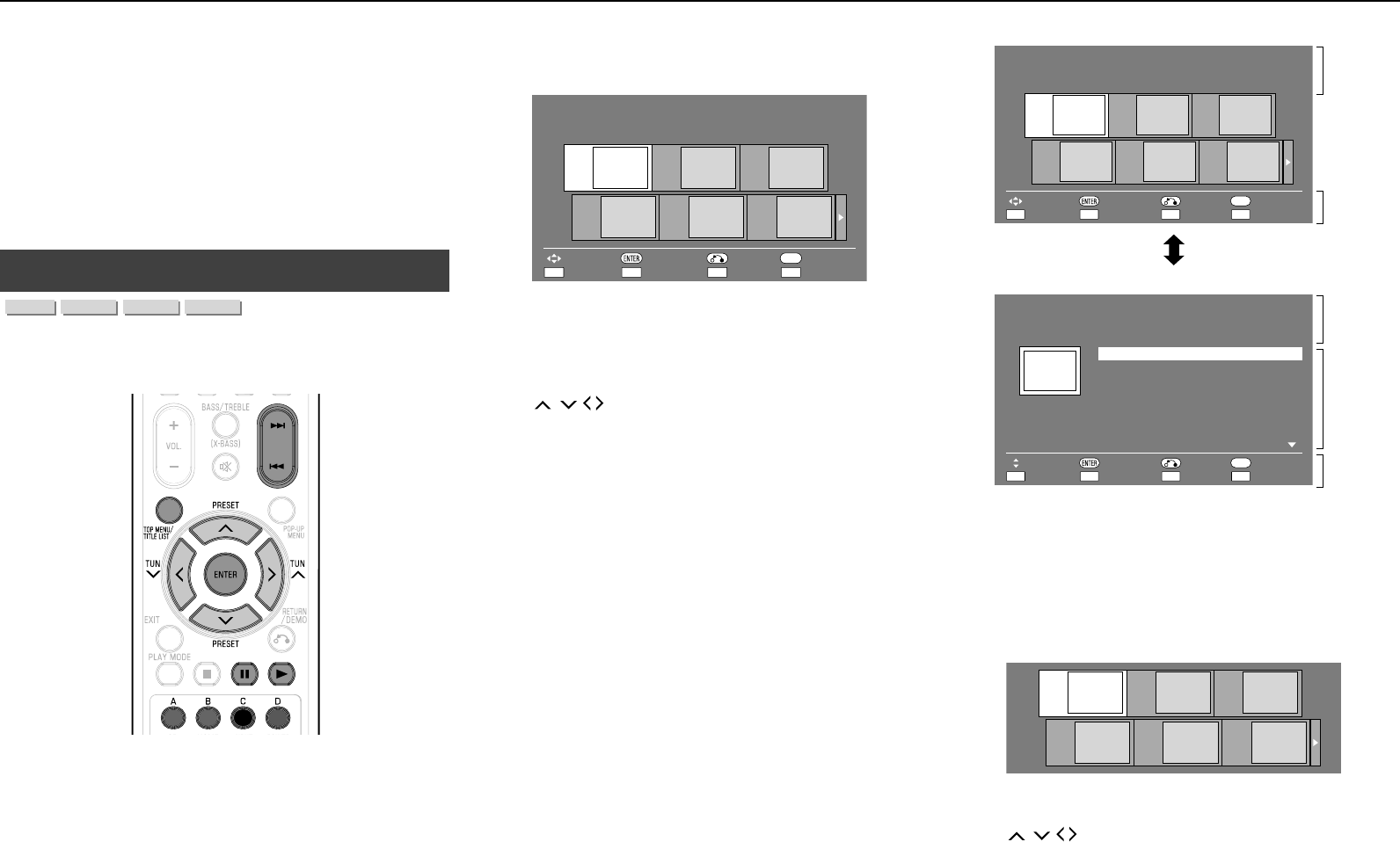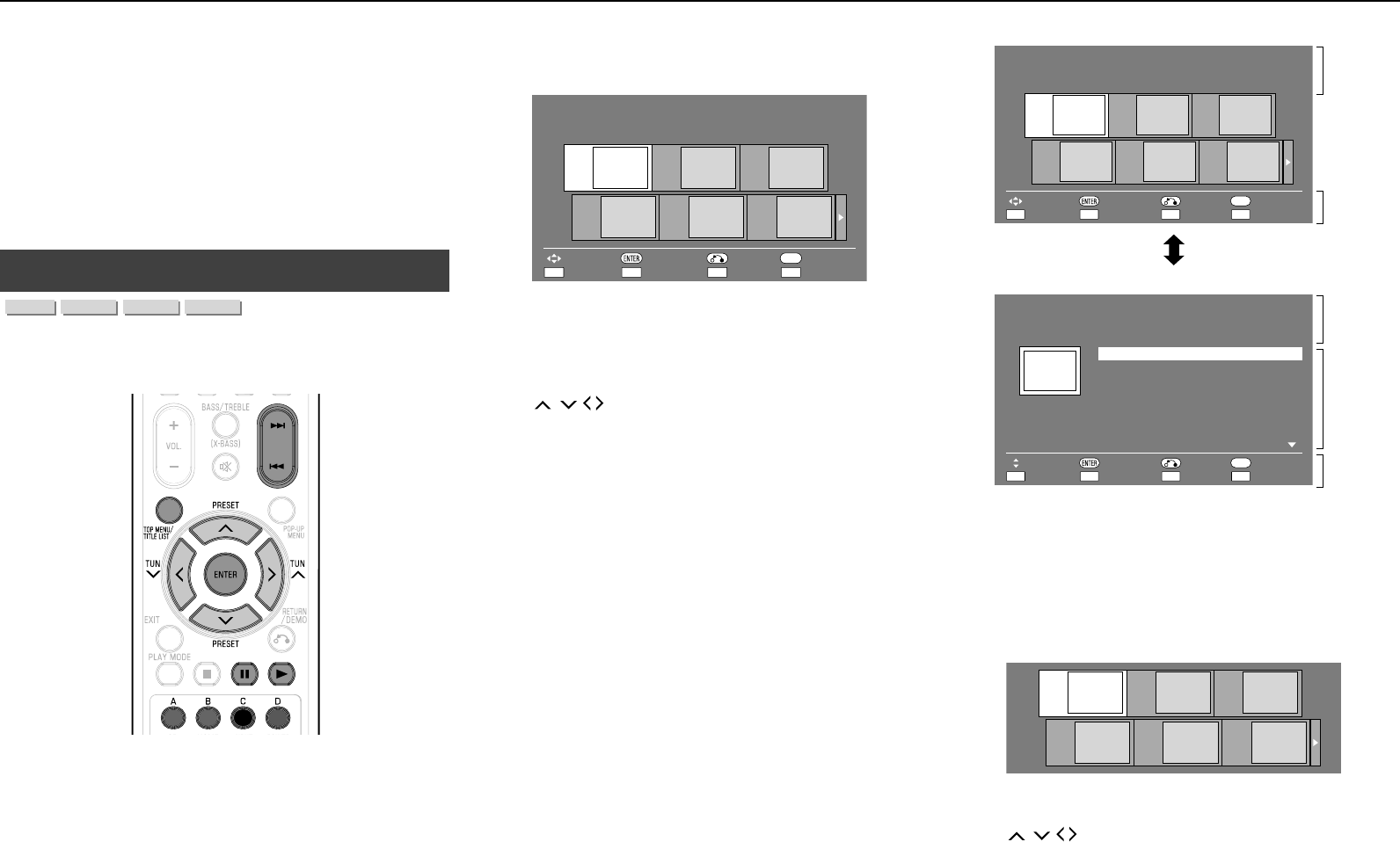
E-20
Notes:
Regarding playback method of BD-LIVE contents, etc., perform
the operations in accordance with the instructions in the BD disc
manual.
To enjoy BD-LIVE functions, perform the broadband Internet
connection (page 11) and communication settings (pages 29–30).
Before using this function, please read “Network Service
Disclaimer” (page 45).
Refer to page 28 regarding the setup to restrict access to BD-LIVE
contents.
If the BD-LIVE screen does not appear for a while after you select
the BD-LIVE function in the BD disc menu, the USB memory device
may not have enough free space. In such cases, eject the disc from
the unit, and then erase the data in the USB memory device in the
“USB Memory Management” menu on page 31.
DVD-R/-RW (VR format) / BD-RE/-R (BDAV format)
Playback
■
You can play back a recorded disc (DVD: VR format nalised disc only
/ BD: BDAV format disc only).
For a description of other playback functions, refer to ”Playback
Functions” on pages 24–26.
Notes:
“Finalise” refers to a recorder processing a recorded disc so that it will
play in other DVD units/recorders as well as this unit. Only nalised DVD
discs will play back in this unit. (This unit does not have a function to
nalise discs.)
Some discs cannot be played back depending on the audio
format.
BD-RE/-R discs recorded from a BD recorder comply with AACS
copyright protection technology. As this unit is not intended to be
compliant with AACS, such discs cannot be played back.
(AACS: Advanced Access Content System)
●
●
●
●
●
●
●
●
●
Playback by selecting a title
Load a recorded disc.
The Title List screen is displayed.
Example: Thumbnail screen
21/5 Fri 9:30 AM 110 Min.
Program 1
Program
1
Program
2
Program
3
Program
4
Program
5
Program
6
By Chapter Playlist Functions
DCB
Title Name
A
EXIT
Select
Enter Return Exit
If the Title List screen is not displayed, press TOP MENU/
TITLE LIST.
When loading a BD disc with usage restrictions placed by a
BD recorder, the password input screen appears. Then, input
your password.
If you input a wrong password three times, the disc tray will
open. Close the disc tray, and then input a correct password.
Press
/
/
/
to select the desired title, then press ENTER to
start playback.
If you want to select additional titles, switch pages by pressing
T or U.
You can playback by pressing A (Red) instead of pressing
ENTER.
Press H to stop playback.
Note:
The Title List screen also can be displayed by pressing TOP
MENU/TITLE LIST when playback is stopped.
About Title List
The Title List can be displayed in two types, Thumbnail and Title
Name.
Each time you press A (Red), the screen changes between
Thumbnail and Title Name.
�
●
●
●
2�
●
●
3�
●
●
●
Thumbnail
21/5 Fri 9:30 AM 110 Min.
Program 1
Program
1
Program
2
Program
3
Program
4
Program
5
Program
6
By Chapter Playlist Functions
DCB
Title Name
A
EXIT
Select
Enter Return Exit
1
3
Title Name
Program
1
5 Program 5
6 Program 6
1 Program 1
2 Program 2
3 Program 3
4 Program 4
21/5
15/6
3/7
18/9
Fri
Fri
Mon
Thu
20/9 Sat
25/9
110 Min.
110 Min.
56 Min.
40 Min.
20 Min.
60 Min.Thu
1/All 8 Titles
Program 1
EXIT
Select
Enter Return Exit
21/5 Fri 9:30 AM 110 Min.
Sorting Playlist Functions
DCB
Thumbnail
A
1
3
2
1 Information of selected title
2 Title Name
Recording Date
Recording Duration
3 Button Guide
Playback by selecting a chapter
Press B (Green) while the Thumbnail screen is displayed.
The chapter screen is displayed.
CHAPTER
1
CHAPTER
2
CHAPTER
3
CHAPTER
4
CHAPTER
5
CHAPTER
6
If you want to select additional chapters, switch pages by
pressing T or U.
To return to the Thumbnail screen, press B (Green).
Press
/
/
/
to select the desired chapter, then press ENTER
to start playback.
You can playback by pressing I instead of pressing ENTER.
Press H to stop playback.
�
●
●
●
2�
●
3�
Video/Picture/Music Playback (continued)