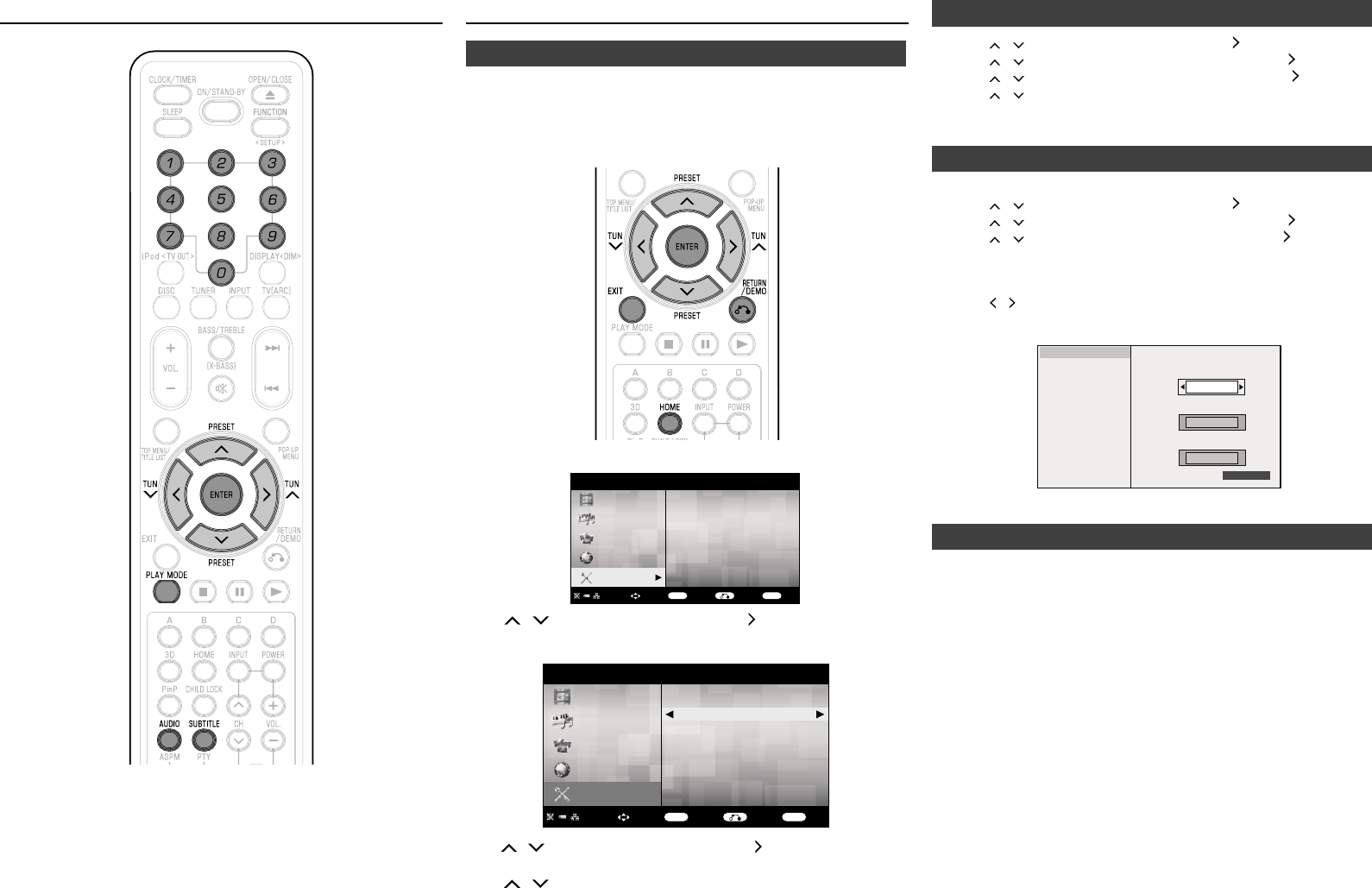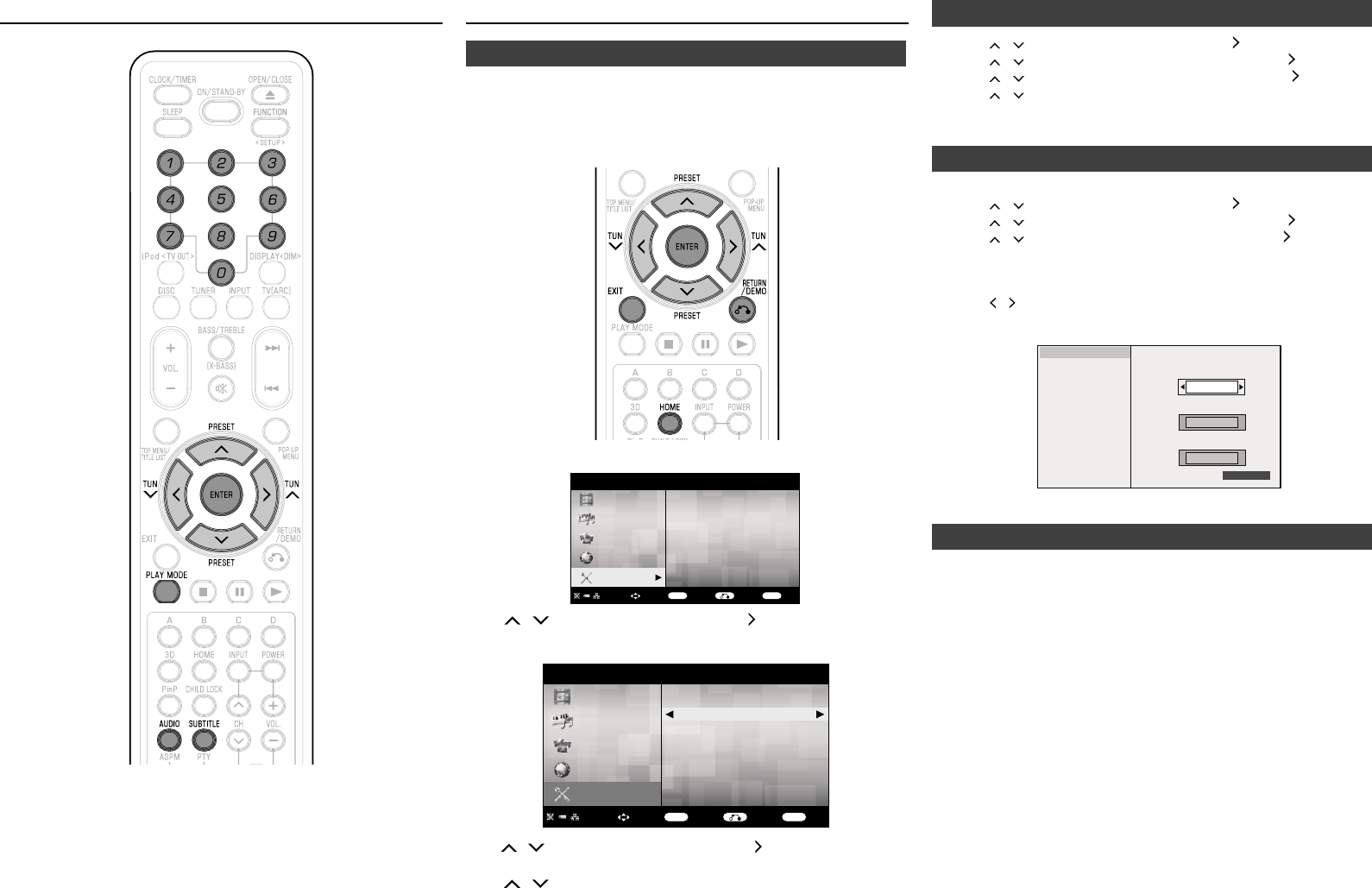
E-27
Settings During Playback (continued) Settings
Common operations■
The “menu” enables various audio/visual settings and adjustments
on the functions using the remote control unit. You need to call up the
On Screen Display to perform settings for this unit. The following is
the explanation for the basic operations of the “menu”.
Example: Setting “AQUOS LINK”
Home screen display
HOME
Video
Music
Picture
Audio Video Settings
Smart Settings
AQUOS LINK
Playback Setting
On Screen Language
Communication Setup
Version
USB Memory Management
Software Update Settings
System
e-Contents
Settings
ENTER EXIT
Select
Enter Return Exit
Press / to select “Settings”, then press or ENTER.
Select a menu item
HOME
Video
Music
Picture
Audio Video Settings
Smart Settings
AQUOS LINK
Playback Setting
On Screen Language
Communication Setup
Version
USB Memory Management
Software Update Settings
System
e-Contents
Settings
ENTER EXIT
Select
Enter Return Exit
Press / to select “AQUOS LINK”, then press or ENTER.
Select the next item
Press / to select the desired item, then press ENTER.
Press nRETURN/DEMO to return to the previous “menu” page.
Exit the menu screen
Press HOME or EXIT to exit.
�
2�
3�
4�
Setting the PIN code for the rst time■
Press / to select “Settings”, then press or ENTER.
Press / to select “Playback Setting”, then press or ENTER.
Press / to select “PIN Code Setting”, then press or ENTER.
Press / to select “Yes” to enter the PIN code setting menu.
Enter a 4-digit number for the PIN code setting.
Press ENTER to complete the PIN code setting.
Parental Control Setting■
PIN code must be set rst before setting the Parental Control.
Press / to select “Settings”, then press or ENTER.
Press / to select “Playback Setting”, then press or ENTER.
Press / to select “Parental Control”, then press or ENTER.
Enter your 4-digit PIN code.
You cannot move to the next setting screen until you input the
correct PIN code.
Press / to select the parental control level for DVD VIDEO, BD-
ROM, and then select the country code.
Press ENTER after making each selection.
Parental Control
Disc Language
Angle Mark Display
PIN Code Setting
BD Internet Access
3D Mode
3D Notice
Set parental control level for DVD-VIDEO.
Off
Return
No Limit
Set parental control level for BD-ROM.
Canada
Set the country code.
Press HOME or EXIT to exit.
Audio Video Settings■
HDMI Video Out
This sets the resolution of the video output for the HDMI terminal of
this unit.
Normally set to “Auto” (factory preset value).
Item
Auto, 1080p, 1080i, 720p, 576/480p
Note:
When the BD unit is connected to a 1080p 24Hz compatible
TV and the “HDMI Video Out” is set to “Auto”, 1080p 24Hz will
automatically be displayed when compatible discs are played
back.
�
2�
3�
4�
5�
6�
�
2�
3�
4�
●
5�
6�
●