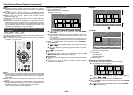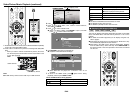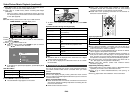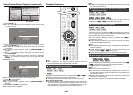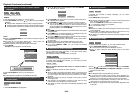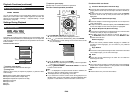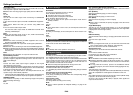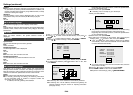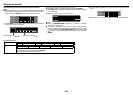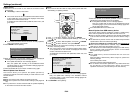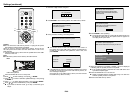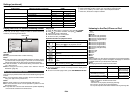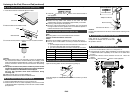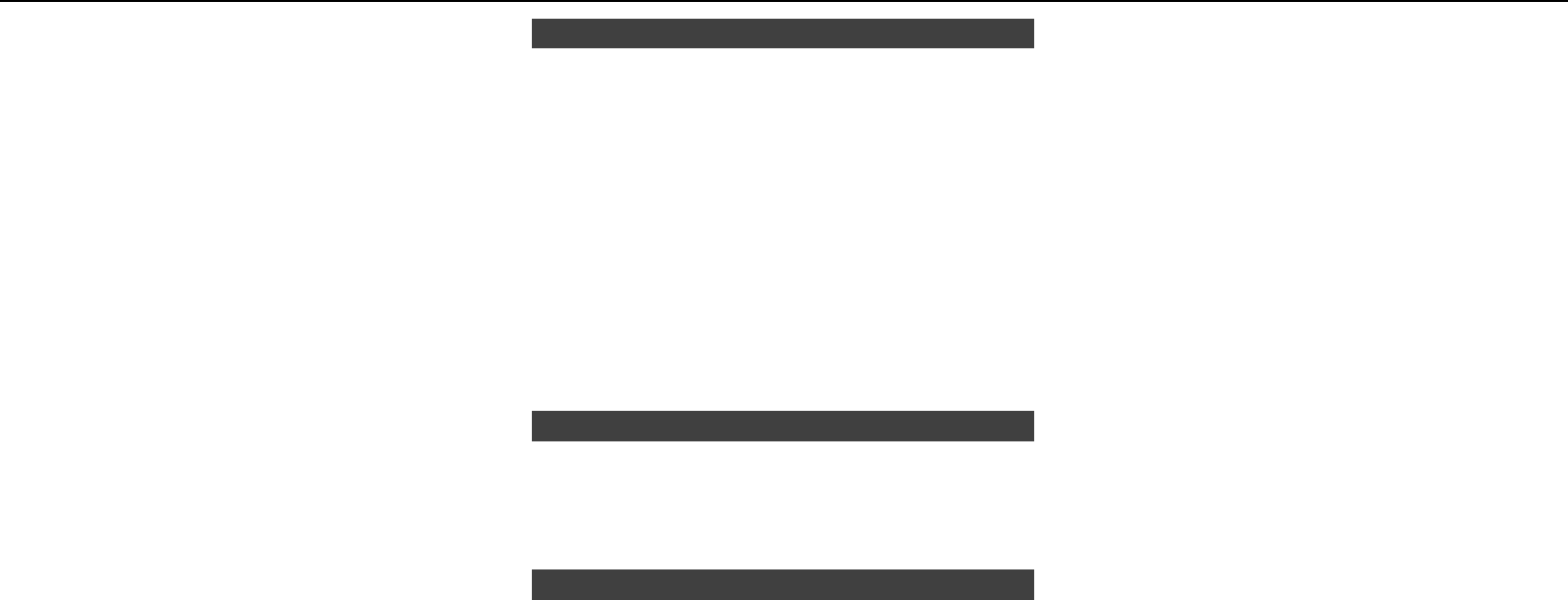
E-28
Secondary Audio
This toggles the clicking sound on the menu and audio with secondary
video in picture in picture mode for BD-Video.
Select “Off” when enjoying the high quality sounds of BD-Video.
Item
On, Off
Audio Out
You can set the audio output when connecting to SURROUND
equipment.
This sets the audio output connected to SURROUND equipment.
Item
HDMI Output: Select this when you connect using HDMI OUT
terminal.
You can set the audio output mode.
This sets the audio output mode for HDMI OUT terminal when
selecting “HDMI Output”.
Note:
When the secondary audio is set to “On”, PCM is automatically
selected as the audio output mode.
Item
Bitstream:
Select this when connecting to HDMI equipment with a built-in
decoder for DOLBY DIGITAL, etc.
Setting to Bitstream will output each audio signal by Bitstream.
PCM (Surround):
Select this when connecting to multi-channel HDMI equipment.
Setting to PCM (Surround) will output by LINEAR PCM by decoding
audio signals recorded in each audio output mode such as DOLBY
DIGITAL, DTS.
Note:
See page 34 for information on output of audio formats.
Dynamic Range Control
This lets you adjust the range between the loudest and softest sounds
(dynamic range) for playback at average volume. Use this when it is
hard to hear dialogue.
Item
Normal: The same audio output range is played as the original
recorded audio output range.
Shift*: When Dolby Digital audio is played back, the dynamic range of
the audio is adjusted so that the dialogue portion can be heard easily.
(If the audio sounds abnormal, set to “Normal”.)
Auto: When you play back audio in the Dolby TrueHD format, the
dynamic range is automatically adjusted.
Lower the audio volume before setting. If you do not do so, the speakers may
emit a loud sound or excessive output may be applied to the speakers.
SUPER PICTURE
This enhances the quality of video streaming images with pixel by
pixel processing technology.
Item
On, Off
●
�
2�
●
●
●
●
●
●
*
Smart Settings■
Quick Start
This turns the Quick Start function on and off.
When the Quick Start function is on:
The startup time of the Unit is reduced.
However, power consumption will increase.
When the Quick Start function is off:
The unit will enter the low power consumption mode when in
standby condition.
Item
Yes, No
Note:
When “Quick Start” is set to “Yes”, the Unit requires some time to
turn off.
Control Panel
This lets you set display of the control panel on the TV screen to on
or off.
Item
Yes, No
AQUOS LINK■
This lets you set the Unit to receive the control signal from the AQUOS
LINK remote control via the HDMI cable.
Item
Yes, No
Note:
For details, refer to the operation manual of TV.
Playback Setting■
Parental Control
This lets you set the Parental Control depending on the disc content.
The available Parental Control Levels are shown below.
The 4-digit PIN code number needs to be entered before the Parental
Control Levels and the Country Code are set. The Parental Control
Levels and the Country Code cannot be set if a PIN code has not
been created or the PIN code is not entered.
Select the rating level appropriate for the age of the user.
Item (Parental control level for DVD-video)
8 and Off: All DVD-video can be played.
1–7: Prohibits play of DVD-video with corresponding ratings recorded
on them.
Item (Parental control level for BD-video)
No Limit: All BD-video can be played.
0–99 year(s): Prohibits play of BD-video with corresponding ratings
recorded on them.
Item (Country code)
Select the country code.
The ratings differ according to the country.
Note:
Refer to “Basic Operation for Playback Setting” on page 27 for
details.
●
●
●
●
●
●
●
Disc Language (Disc Priority Language)
This lets you select the language for subtitles, audio and menus
displayed on the screen.
Item (Subtitle)
Select the subtitle language you want to display.
Item (Audio)
Select the audio language you want to hear.
Item (Menu)
Select the menu language you want to display.
Note:
When “Auto” is selected, the priority language of the disc will be
played back.
Angle Mark Display
This lets you turn the Angle Mark Display on or off when BD/DVD
video recorded with multiple angles is played back. (The Angle Mark
is displayed in the lower right screen.)
Item
Yes, No
PIN Code Setting
This sets the PIN code for setting or changing the Parental Control Level.
Item
Yes: Enter the 4-digit number.
No
Notes:
When you forget the PIN code, you can reset the current PIN code
using “System Reset” under “Settings”. (See page 29.)
You can also set the new PIN code if desired.
BD Internet Access
This allows you to set access restriction to BD-LIVE contents.
Item
Permit: Allows all BD-LIVE discs.
Limit: Allows only discs with owner certication.
Prohibit: Prohibits all BD-LIVE discs.
Notes:
The available functions differ depending on the disc.
Regarding playback method of BD-LIVE contents, etc., perform
the operations in accordance with the instructions in the BD disc
manual.
To enjoy BD-LIVE functions, perform the broadband Internet
connection (page 11) and communication settings (pages 29–30).
3D Mode
This sets output of 3D images.
To view 3D images, playback of 3D content (3D BD video) is necessary
with a 3D compatible TV and 3D glasses in addition to this unit.
Item
Auto: Video signals are output as 3D when 3D content (3D BD video)
is played or as 2D when 2D content is played.
2D: Even if 3D content (3D BD video) is played, video signals are
output as 2D at all times.
●
●
●
●
●
●
Settings (continued)