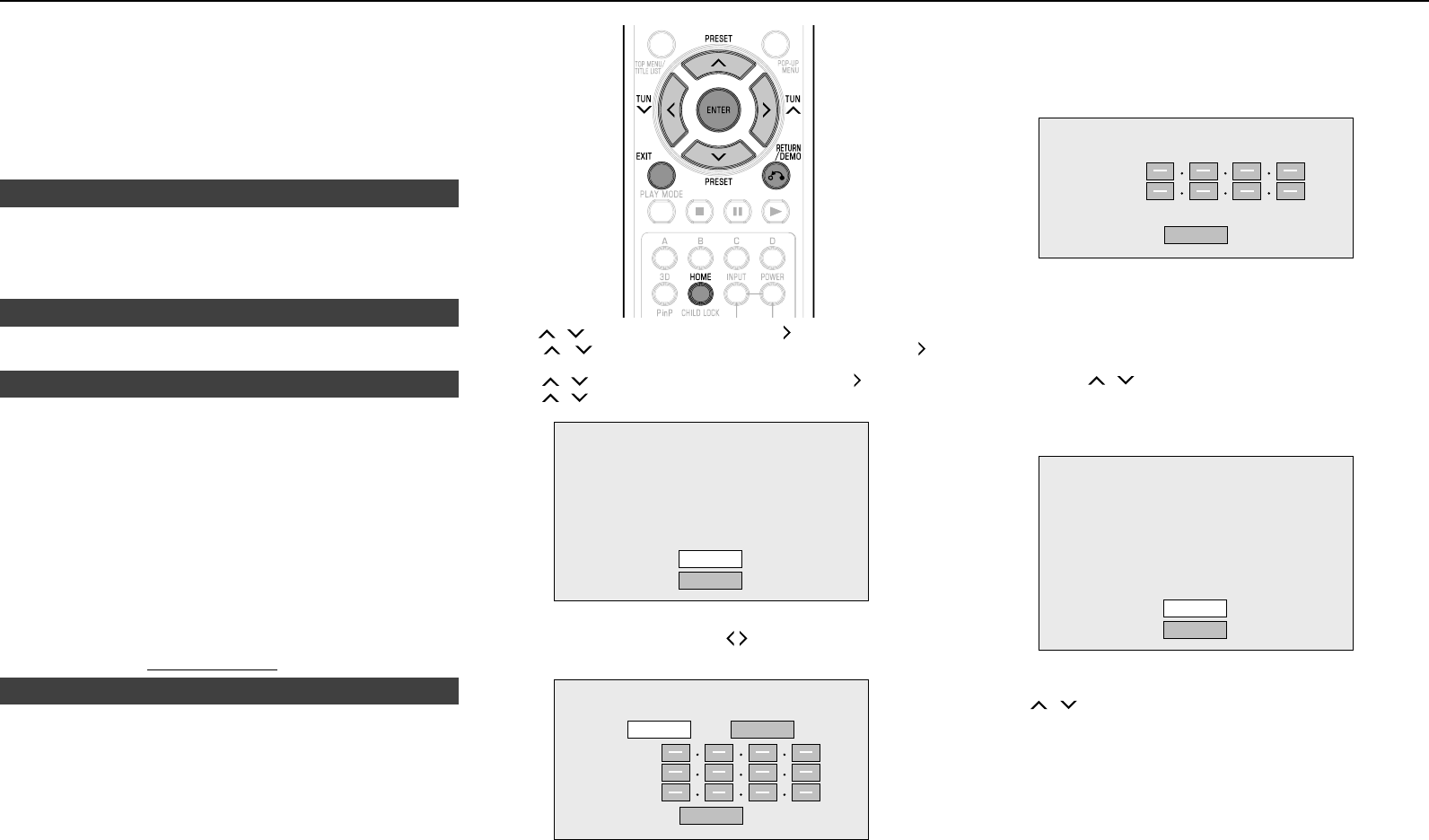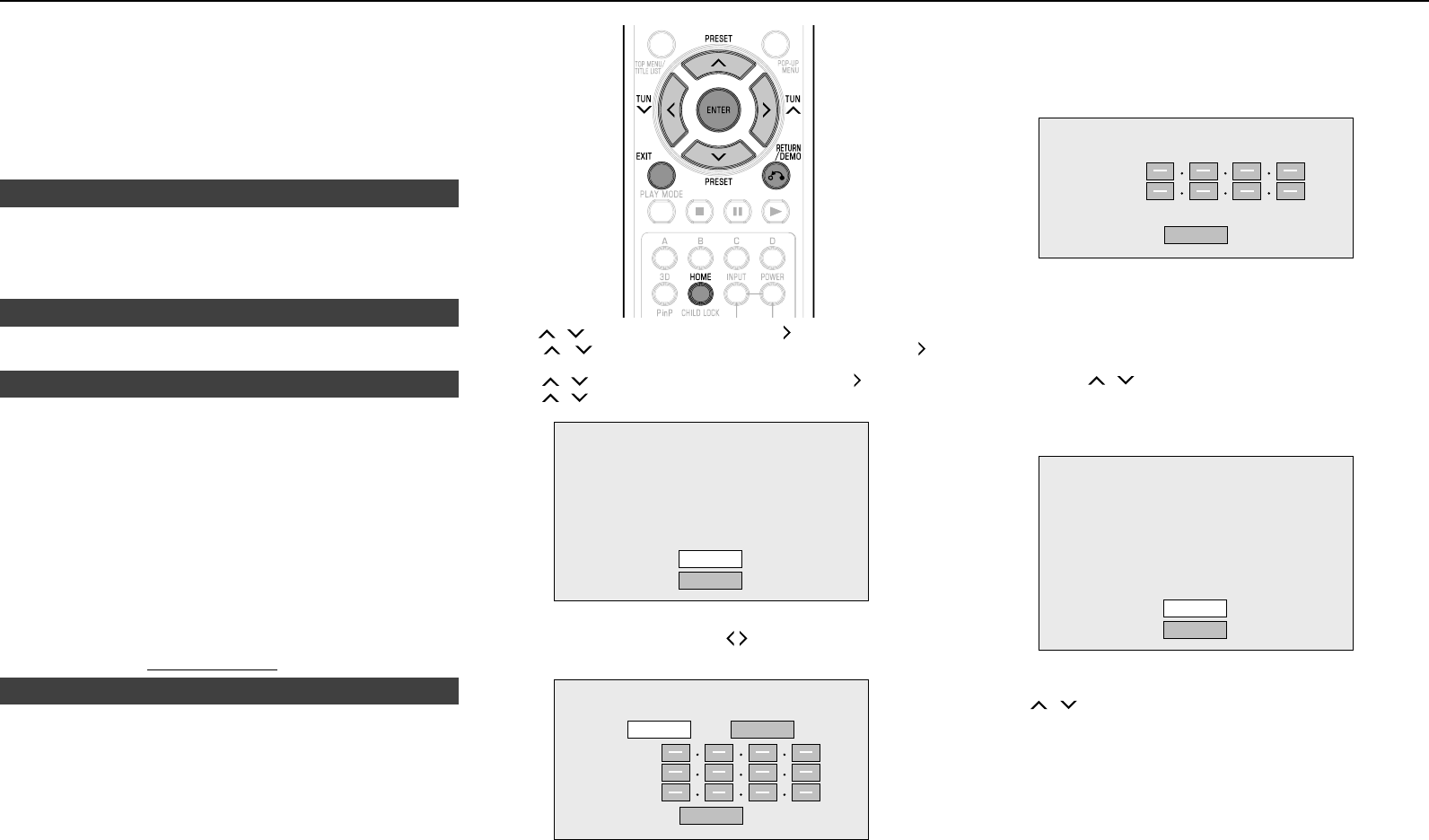
E-29
Caution:
When viewing 3D images, viewing for a long period of time or lying
on your back may cause eye strain and discomfort. In addition, 3D
images may affect the eyesight of young children/infants, so keep
them from viewing the images.
3D Notice
This sets whether or not a notice is displayed (“Yes” or “No”) on the
connected TV every time 3D content (3D BD video) is played.
Item
Yes, No
On Screen Language■
You can set the language you want to display on the screen.
Item
English, Deutsch, Français, Italiano, Español, Português, Nederlands,
Svenska, Dansk, Norsk, Suomi, Polski, Česky, Magyar, Slovensky,
Slovenščina
Version■
When you select “Version”, the system software version is
displayed.
System■
System Reset
You can reset all settings to the factory presets.
Item
Reset, Not Reset
DivX(R) Registration
The DivX registration code is displayed.
Item
Yes, No
Note:
To learn more, visit www.divx.com/vod.
DivX(R) Deregistration
You can deactivate your DivX information on the unit.
Item
Yes, No
Note:
To learn more, visit www.divx.com/vod.
Communication Setup■
This allows you to perform and/or change the communication
settings and the Internet connection. This setting is required to use
BD-LIVE functions, video on-demand services (e-Contents), home
networks and software updates that connect to the Internet.
Notes:
Make sure that the LAN cable is connected to this unit.
For manually performing the setting, the following information
of the connected router or modem is required. Conrm the
information prior to the setting.
IP address, netmask, gateway, DNS address
●
●
●
●
●
–
Press / to select “Settings”, then press or ENTER.
Press
/
to select “Communication Setup”, then press or
ENTER.
Press
/
to select “Ethernet Setup”, then press or ENTER.
Press
/
to select “Change”, then press ENTER.
Setting the info. of the Ethernet
[Current Setup]
: Auto Setup
: Auto Setup
: Auto Setup
: Auto Setup
IP Address
Netmask
Gateway
DNS
Change
Initialize
For initializing the current setting, select “Initialize”, then press ENTER.
For setting the IP address, press
/
to select “Yes” or “No”, then
press ENTER.
Do you obtain the IP address
automatically?
IP Address
Netmask
Gateway
Next
Yes No
If selecting “Yes”: The IP address is automatically obtained.
If selecting “No”: The IP address, netmask and gateway are
manually entered using the screen for inputting characters.
(See page 29–30.)
�
2�
3�
4�
●
5�
●
●
Regarding each of the setup values, conrm the specications
of your broadband router.
Select “Next”, then press ENTER.
If selecting “Yes” in the step 5, go to the step 8.
Enter your DNS address.
Enter your DNS address.
Primary
Secondary
Next
The primary and secondary DNS addresses are entered using
the screen for inputting characters. (See pages 29–30.)
Regarding each of the setup values, conrm the specications
of your broadband router.
Select “Next”, then press ENTER.
For testing the connection to the Internet, after conrming the
settings, press
/
to select “Test”, then press ENTER.
“Test” is available only when setting to obtain the IP address
automatically. “Test” cannot be selected if the IP address has
not been obtained automatically.
Confirm the current setting.
: xxx xxx xxx xxx
: xxx xxx xxx xxx
: xxx xxx xxx xxx
: xxx xxx xxx xxx
xxx xxx xxx xxx
: xx xx xx xx xx xx
IP Address
Netmask
Gateway
DNS Address
MAC Address
Test
Complete
As a result of the test, if the Internet connection fails, enter the
setup values manually.
Press / to select “Complete”, then press ENTER.
Press HOME or EXIT to return to the HOME screen.
To perform other settings, press nRETURN/DEMO.
6�
●
7�
●
8�
9�
●
●
0�
�
●
Settings (continued)