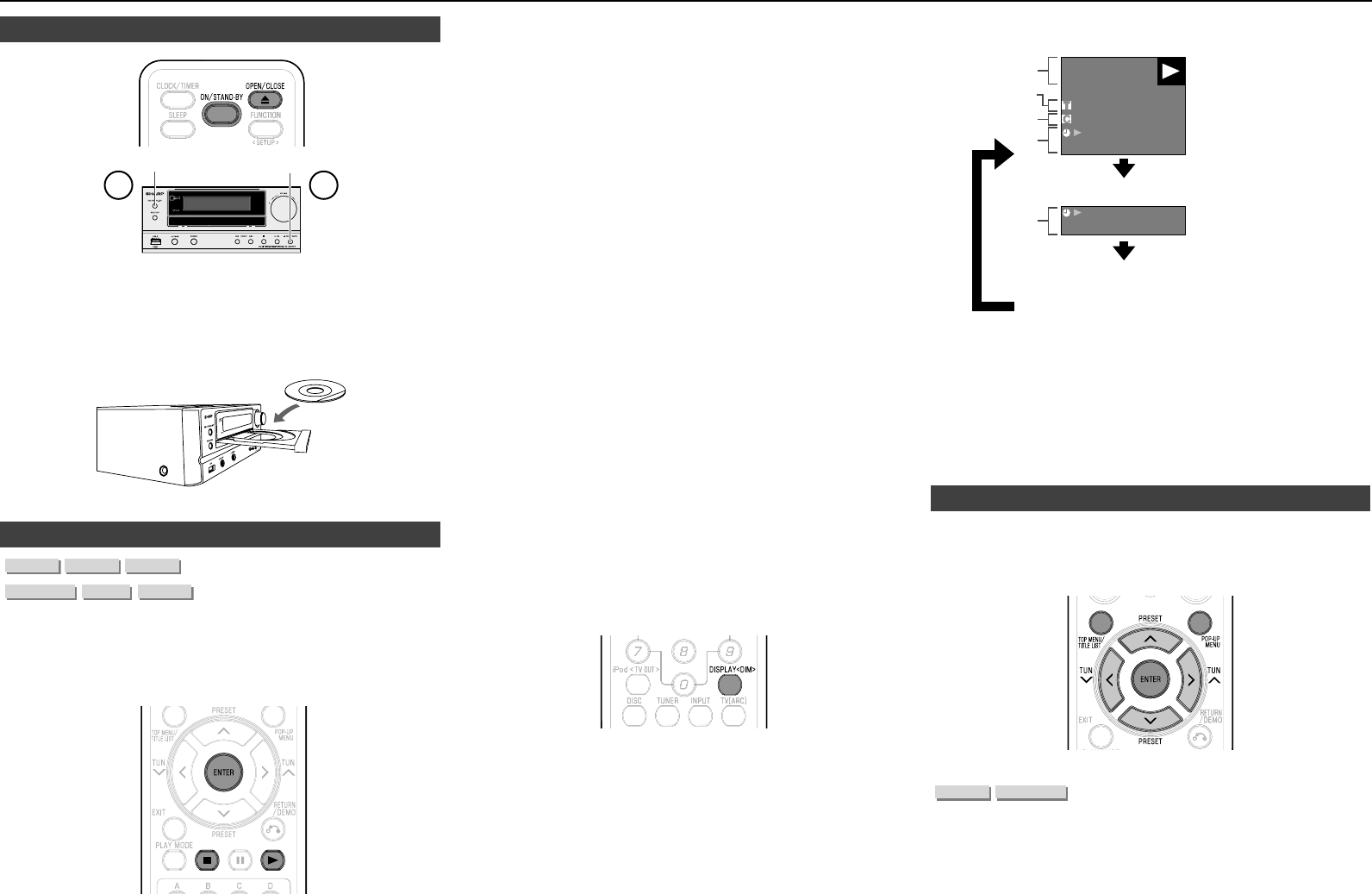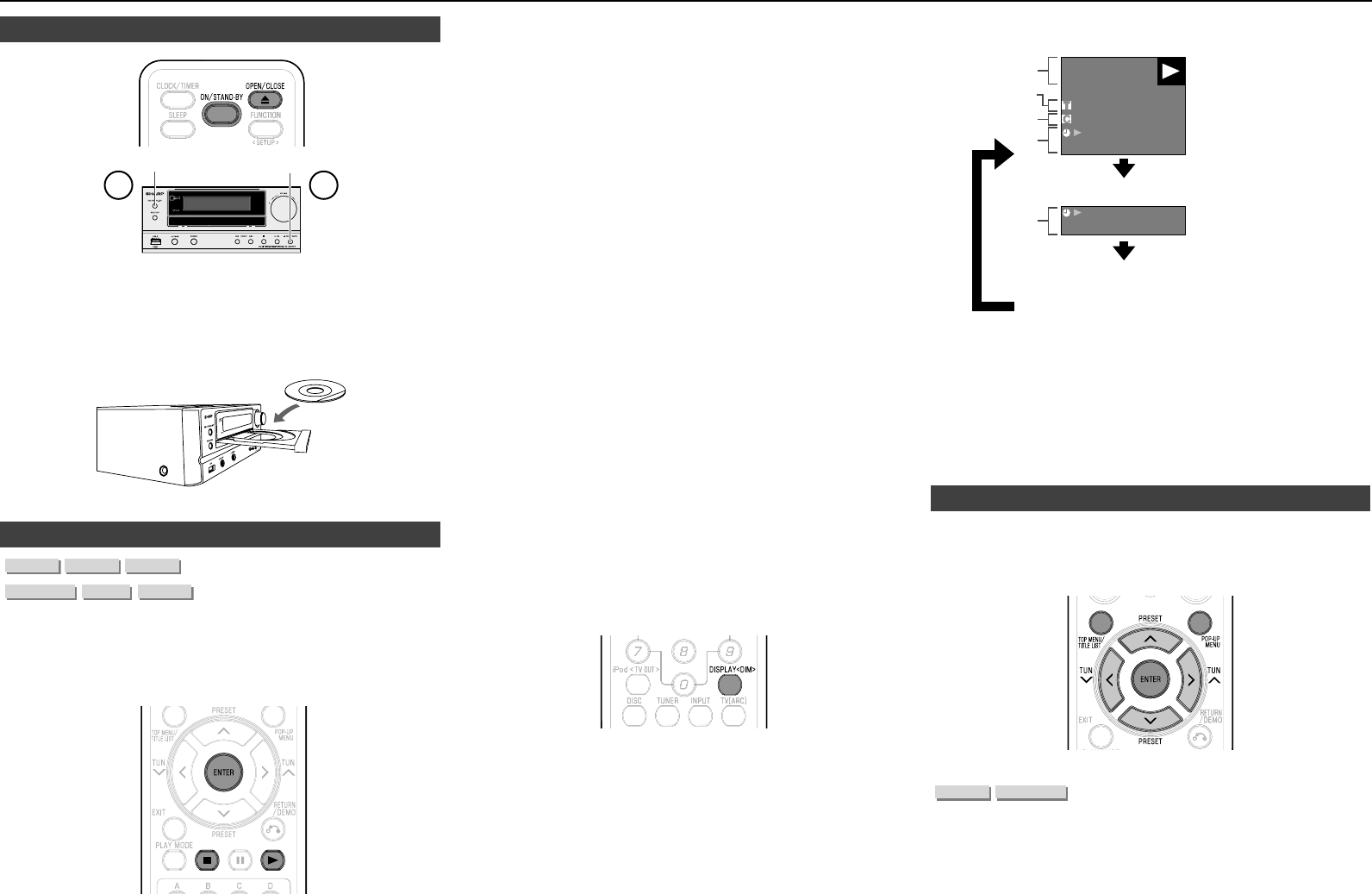
E-8
Loading a Disc■
ON/STAND-BY OPEN/CLOSE
Press ON/STAND-BY to turn on the power.
Press DISC button on the remote control or SELECTOR button
repeatedly on the main unit to select DISC function.
Press OPEN/CLOSE to open the disc tray.
Load a disc on the disc tray.
Insert the disc with the label face up.
In case of disc recorded on both sides, face down the side to play back.
Press OPEN/CLOSE to close the disc tray.
BD/DVD Video Playback■
This section explains playback of commercially available BD Video
and DVD Video discs (like movies) and recorded DVD-RW/R discs.
This unit supports DVD upscaling during DVD playback.
For a description of other playback functions, refer to “Playback
Functions” on pages 24–26.
�
2�
3�
4�
●
●
5�
●
●
Load a disc.
Playback may begin automatically, depending on the disc.
Playback begins from the rst title.
The menu may be displayed rst, depending on the disc.
Perform playback operation by following the directions on the
screen.
When loading a disc containing 3D content (3D BD video) with
“Yes” selected in the “3D Notice” setting (page 29), playback will
be stopped and the 3D notice will be displayed on the TV screen.
In such cases, press ENTER for conrmation, and then playback
will start.
Press I if playback does not begin automatically or playback is
stopped.
Note:
The disc load time may vary depending on the disc.
Regarding playback of BD video discs
Some of the newly released BD video discs cannot be played back
unless you update the unit software to the latest version. Therefore,
it may be required to update the software of the unit.
Refer to pages 31–34 for more information regarding software
updates for the unit.
To stop playback
Press H.
Resume playback function
If you press I next, playback will resume from the point where the unit
was previously stopped. To playback from the beginning, cancel resume
mode by pressing H, then press I. (This may not work depending on
the type of disc. In this case, open the disc tray or enter standby.)
Notes:
Resume playback may not function depending on the disc.
The resume playback function for discs will be cancelled if video
on demand streaming content is viewed after disc playback. Disc
playback will start from the beginning after viewing streaming
content.
Displaying the disc information
Press DISPLAY <DIM> during playback.
�
●
●
●
●
2�
●
●
●
●
●
●
Each time you press DISPLAY <DIM>, the display switches as
follows.
BD-VIDEO
00:00:12
1/1
1 0/1 1
03/ :12:28
00:00:12
03/ :12:28
1
2
3
4
4
No Display
Disc Information
screen A
Disc Information
screen B
1
Ty
pe of disc
2
Ti
tle number being played / Total number of Titles
3
Cha
pter number being played / Total number of Chapters
4
Elapsed playback time / Total playback time for the Title
Notes:
Disc Information Screen A disappears after about 1 minute elapses
without performing any operations.
For some commercially-released BD VIDEO discs, the total
playback time display for the Chapter/Title may not appear.
BD/DVD Menus■
This section explains how to play back a BD/DVD video disc with
a top menu, disc menu or pop-up menu.
The titles listed in the top menu and a disc guide (for options like
subtitles and audio languages) are given in the disc menu.
Start playback by selecting a title from the top menu
Press TOP MENU/TITLE LIST.
The top menu screen is displayed if present on the BD/DVD
video disc.
●
●
●
●
●
�
●
Video/Picture/Music Playback