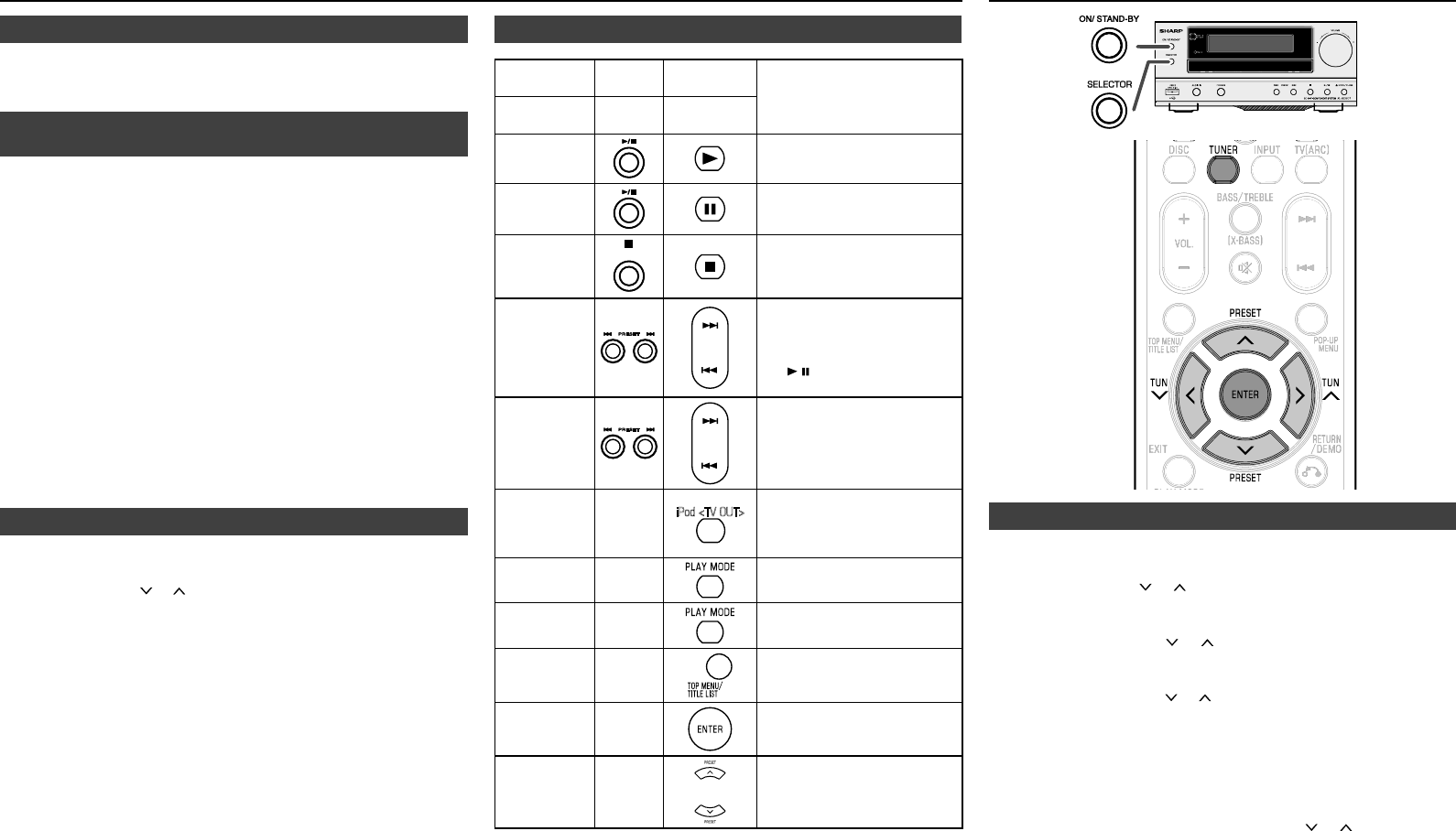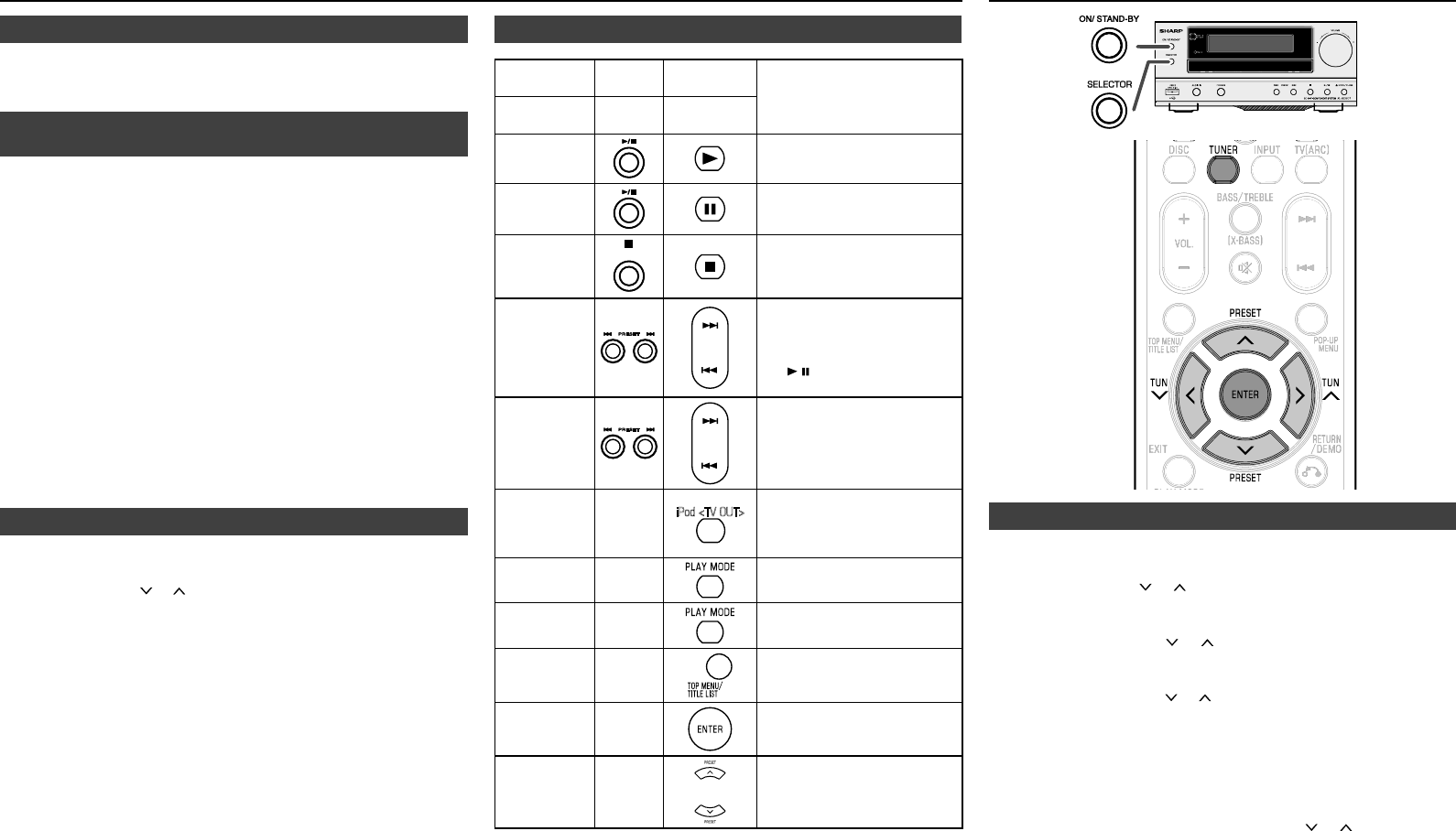
E-36
To disconnect iPod, iPhone or iPad■
Simply remove the iPod or iPhone from the docking station or iPad
connector from USB 2 terminal. It is safe to do so even during
playback.
Watching videos on a TV connected to iPod or
iPhone
■
Press and hold iPod <TV OUT> button for more than 2 seconds
until “TV OUT ON” appear on display.
Press the ENTER button to start playback.
Notes:
If the TV Out setting is already turned on at video menu, the video
is automatically displayed on the TV screen when ENTER key is
pressed.
TV out display is not support through USB terminal. (iPad)
To return to watching video on iPod or iPhone screen, press the
MENU button to enter video menu. Then press and hold iPod
<TV OUT> button for more than 2 seconds until “TV OUT OFF”
appears.
During iPod or iPhone video playback, press and hold iPod <TV
OUT> button will not toggle video out display between iPod and
TV.
Caution:
Unplug all accessories for the iPod or iPhone before inserting it
into the docking station.
Navigating the iPod, iPhone or iPad menus■
Press the TOP MENU/TITLE LIST button to view the menu on iPod,
iPhone or iPad unit. Press it again to go back to previous menu.
Use the PRESET ( or ) button to select an item on the menu and
then press ENTER button.
Note:
When navigating the iPod, iPhone or iPad menu with remote control,
do not operate any of the buttons on the iPod or iPhone unit. The
volume level is adjusted by pressing the VOL (+ or –) button on the
remote control or VOLUME (+ or –) knob on the main unit. Adjusting
the volume on the iPod, iPhone or iPad units give no effect.
iPod, iPhone and iPad operations:
The operations described below depend on the generation iPod,
iPhone and iPad you are using.
System on operation:
When the main unit is powered on, the iPod, iPhone or iPad units will
automatically power on when docked or connected in the unit.
System off (stand-by operation):
When the main unit is turned to stand-by mode, the docked iPod,
iPhone or connected iPad unit will automatically turn to stand-by
mode.
�
2�
●
●
●
●
●
�
2�
Various iPod, iPhone and iPad functions■
Function
Main unit Remote
control
Operation
Dock/
USB 2
Dock/USB 2
Play
Press in the pause mode.
Pause
Press in the playback mode.
Stop
Press to stop playback
Track up/
down
Press in the playback or
pause mode.
If you press the button in
the pause mode, press
the / button to start the
desired track.
Fast
forward/
reverse
Press and hold down in the
playback mode.
Release the button to
resume playback.
Display
Toggle
____
Press for more than 2
seconds to toggle the video
out display between iPod
or TV.
Repeat
____
Press to toggle repeat
mode.
Shufe
____
Press and hold to toggle
shufe mode.
Menu
____
Press to view the iPod menu
during iPod function.
Enter
____
Press to conrm the
selection.
Cursor
Up/Down
____
Press to select the iPod
menu.
Tuning■
Press the ON/STAND-BY button to turn the power on.
Press the TUNER button repeatedly to select FM Stereo or FM Mono.
Press the TUNING ( or ) button on the remote control to tune in
to the desired station.
Manual tuning:
Press the TUNING ( or ) button repeatedly to tune in to the
desired station.
Auto tuning:
When the TUNING ( or ) button is pressed for more than 0.5
seconds, scanning will start automatically and the tuner will
stop at the rst receivable broadcast station.
Notes:
When radio interference occurs, auto scan tuning may stop
automatically at that point.
Auto scan tuning will skip weak signal stations.
To stop the auto tuning, press the TUNING ( or ) button again.
When an RDS (Radio Data System) station is tuned in, the
frequency will be displayed rst, and then the RDS indicator will
light up. Finally, the station name will appear.
Full auto tuning can be achieved for RDS stations “ASPM”, see
page 38.
�
2�
3�
●
●
●
●
●
●
●
Listening to the iPod, iPhone or iPad (continued)
Listening to the radio