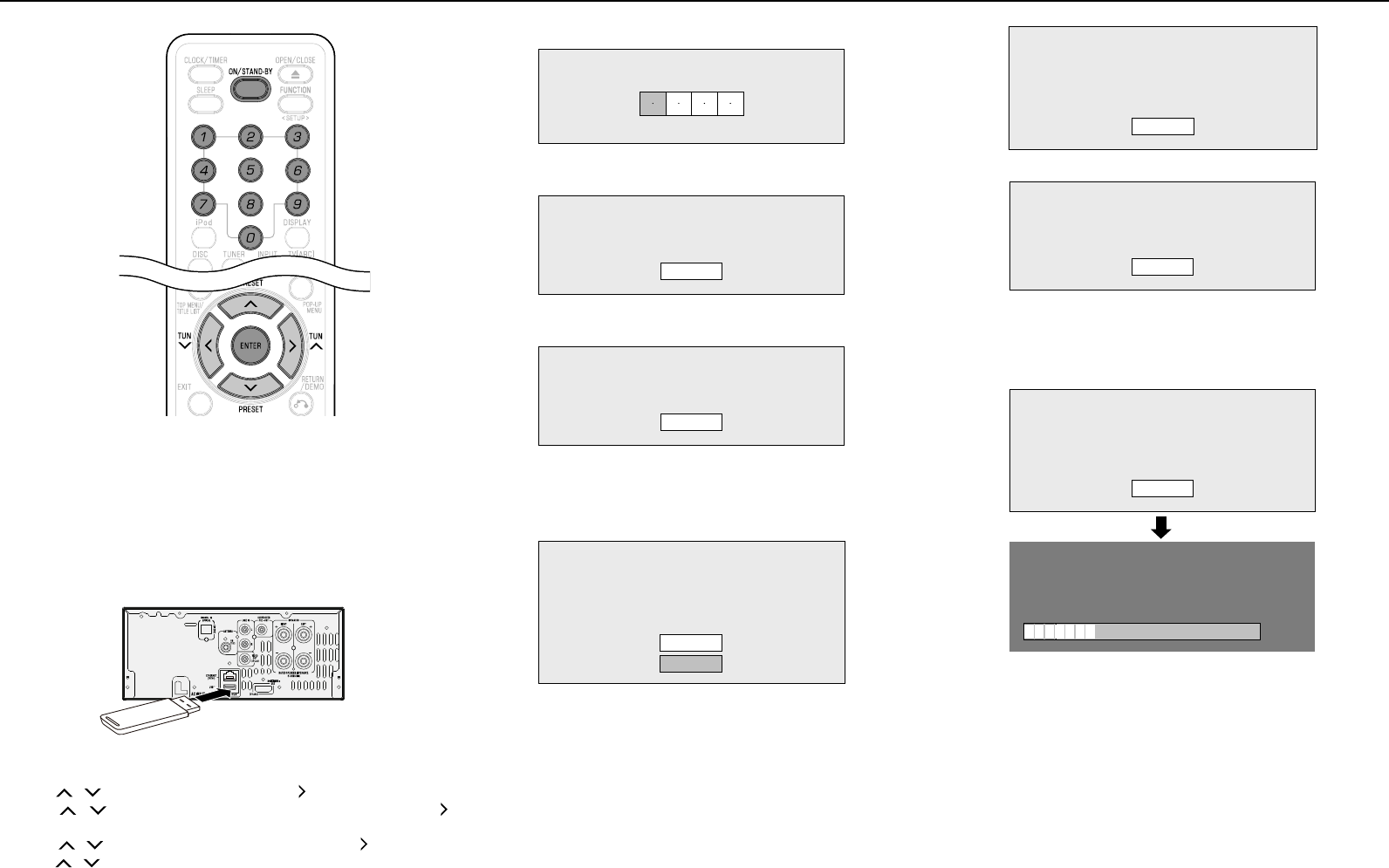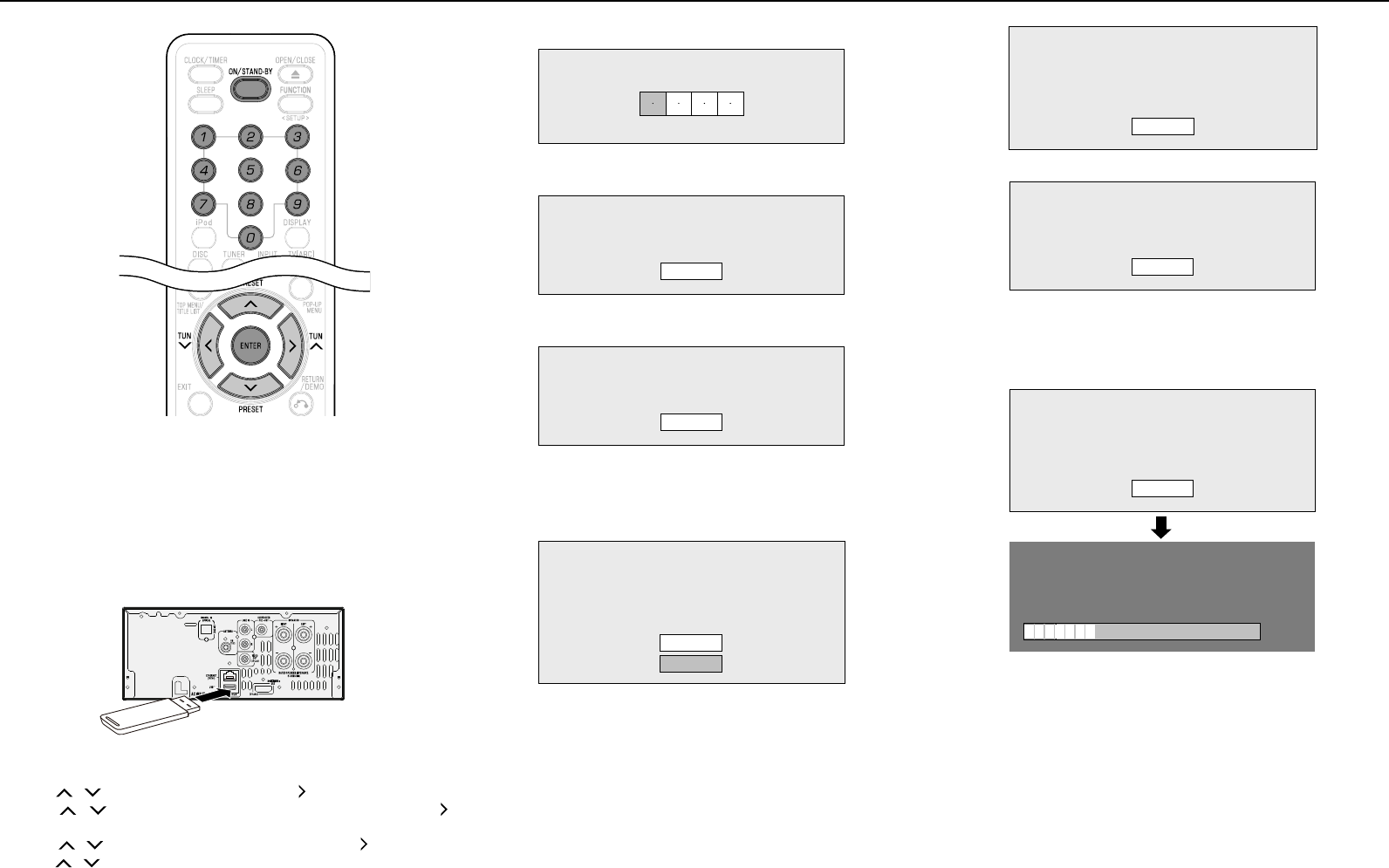
E-33
Caution:
Do not remove the USB memory device or unplug the AC power
lead while the software is being updated.
When you insert or remove a USB memory device, be sure to turn
the main power off and make sure that “Quick Start” is set to “No”
(See page 28).
Insert the USB memory device with the update le into the USB1
terminal on this unit.
Note:
A USB memory device can be used only with USB1 terminal.
Rear
USB memory device
Press ON/STAND-BY to turn on the power.
Press / to select “Settings”, then press or ENTER.
Press
/
to select “Software Update Settings”, then press
or ENTER.
Press
/
to select “Manual Update”, then press or ENTER.
Press / to select “USB Memory”, then press ENTER.
If you have set the PIN code, go to step 7, otherwise go to
step 8.
●
�
●
2�
3�
4�
5�
6�
●
Enter the 4-digit number using 0–9.
Press ENTER to start checking data in the USB memory device.
Insert USB memory device containing
the software update file.
OK
During the data checking, “Checking” blinks.
Now checking the data in USB memory device.
Checking
The current version of this unit software and the version of
the update le on the USB memory device are displayed. To
update this unit software with update file, select “Yes”, and
press ENTER.
Software update file is detected in the USB memory device.
Start update?
Current Ver. :
Update Ver. :
xxxxxxxxxx
yyyyyyyyyy
Yes
No
If the USB memory device is not properly installed or the correct
update file cannot be found on the USB memory device, an
error message is displayed.
Check the le on the USB memory device, and then reinsert
the USB memory device correctly.
7�
8�
9�
●
●
Software update file is not detected in the USB memory device.
Confirm that you have transferred the file
to the USB memory device and retry software update.
Confirm that you have inserted the USB memory device
into the correct device.
OK
There is more than one software file
in the USB memory device.
Confirm that only the software update file is
in the USB memory device.
OK
Press ENTER to start updating.
The screen becomes dark for a while until the update screen can
be displayed. Please wait for the update screen to appear. Do
not unplug the AC power lead.
The picture will temporarily go dark until
the software update display appears.
Wait several minutes and do not unplug the AC cord.
OK
Now updating
Do not unplug AC cord.
Update Version
*
30%
yyyyyyyyyy
When the software is successfully updated, a screen is displayed
indicating that the update process is completed.
If the update has failed, check the le in the USB device and
try Software Update again.
Press ON/STAND-BY to turn off the unit.
Delete unneeded software update data using a PC after the
software update process is completed.
Remove the USB memory device.
0�
●
�
●
2�
●
3�
Settings (continued)