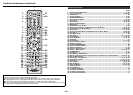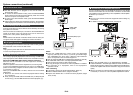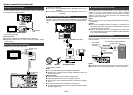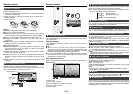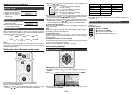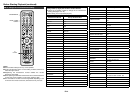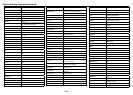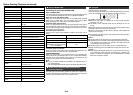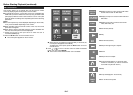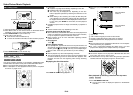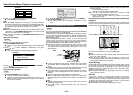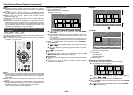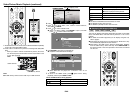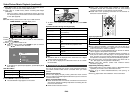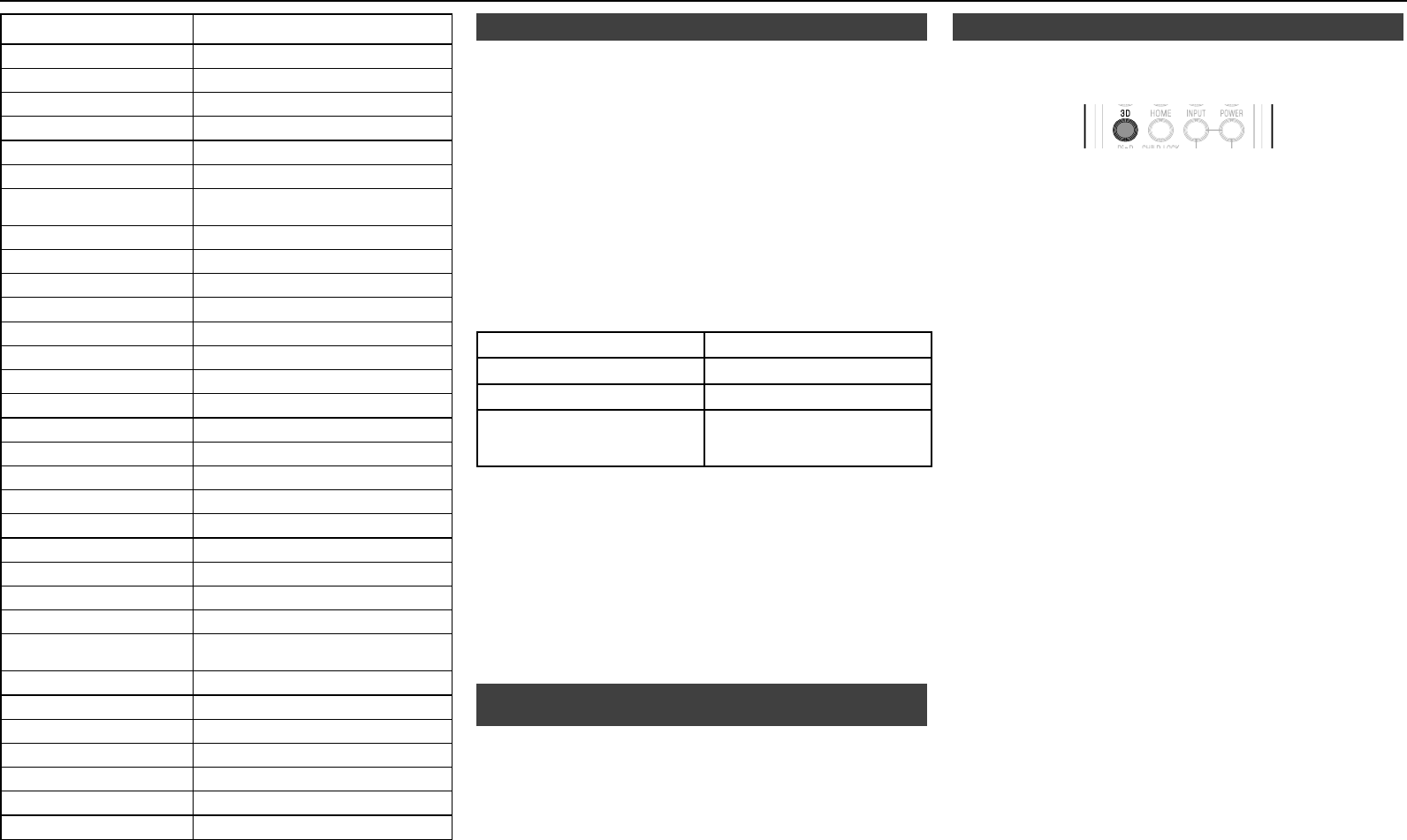
E-6
Manufacturer/Brand Set-Up Code Number
TANDY 081
TATUNG 056 062
TECHNICS 034 080
TECHNOL ACE 028
TECHVIEW 099
TECHWOOD 004
TEKNIKA
002 003 004 024 028 043 072 101 143
103 164
TELEFUNKEN 255
TELERENT 072
TERA 172
TMK 004
TNCI 073
TOSHIBA 015 030 007 040 062 101 045
TOTEVISION 143
TRUTECH 087
UNIVERSAL 008 009
VIDEO CONCEPTS 146
VIDIKRON 174 188 164 050
VIDTECH 004
VIEWSONIC 122
VIORE 183 236
VISCO 190
VITO 084
VIZIO 078
WARDS
004 064 164 008 009 019 028 060 061
063 072 074 143
WESTING HOUSE 076 036 001 217 218
WINBOOK 031
YAMAHA 004 006 115 116 162 165
YORK 004
YUPITERU 043
ZENITH 072 073 095 103 011 096
ZONDA 112
Using AQUOS LINK■
Controlling the unit using AQUOS LINK
What is AQUOS LINK?
Using the HDMI CEC (Consumer Electronics Control), with AQUOS LINK
you can interactively operate this unit with your SHARP AQUOS TV.
What you can do with AQUOS LINK
When you connect this unit to the LCD TV compatible with AQUOS
LINK using an HDMI cable, you can perform the functions listed
below. (See page 9 for connecting to the HDMI terminal).
Automatic input select function
When you start playback of this unit, the input selector of the LCD TV
will automatically switch to the LCD TV input terminal connected to
the unit and the playback image will appear on the screen, even if you
are watching a TV programme.
Automatic power off function
Turning off the LCD TV under different condition will set this unit as
below:
Condition Unit will turn off automatically
DISC function YES (during stop mode only)
TV(ARC) function YES
Other functions
(iPod/USB-2 (iPod)/Tuner/Audio
In/Line In/Digital In)
NO
Automatic power on function
When you switch to the LCD TV input terminal connected to this unit,
the power of this unit will be turned on automatically.
AQUOS PURE MODE
When you connect this unit to an AQUOS LCD TV compatible with
AQUOS LINK and set “AQUOS LINK” to “Yes”, images automatically
adjusted to the most suitable image quality for the AQUOS TV are
output from the HDMI OUT terminal of this unit.
Note:
In order to make AQUOS LINK available, set “AQUOS LINK” to
“Yes” (See page 28).
Refer to the Operation Manual of the TV for details regarding setup.
Audio Return Channel (ARC) (Audio Return
Channel submenu)
■
The audio return channel (ARC) enables an HDMI ARC-capable TV to
send the audio stream to the HDMI OUT socket of this unit. To use this
function, press TV (ARC) button on the remote control.
●
Using 3D■
This sets output of 3D images.
To view 3D images, playback of 3D content (3D BD video) is necessary
with a 3D compatible TV and 3D glasses in addition to this unit.
Press 3D to change to the 3D mode.
Each time the button is pressed, the mode switches between
“Auto(3D)” and “2D”.
The status of the selected mode will be displayed on the TV
screen.
Auto: Video signals are output as 3D when 3D content (3D BD video)
is played or as 2D when 2D content is played.
2D: Even if 3D content (3D BD video) is played, video signals are
output as 2D at all times.
This setting (Auto(3D)/2D) can also be performed using the menu
screen (See page 28).
Notes:
The 3D mode can be switched only when playback is stopped.
Depending on the connected TV, the images during playback may switch
to 2D images due to changes in the resolution, etc. Make sure the 3D
image setting is performed on the TV.
The 3D images may not be output as set in “HDMI Video Out”.
When performing Fast Forward/Reverse, images are shown in 2D.
Caution:
When viewing 3D images, viewing for a long period of time or lying
on your back may cause eye strain and discomfort. In addition, 3D
images may affect the eyesight of young children/infants, so keep
them from viewing the images.
●
●
●
●
●
●
●
●
Before Starting Playback (continued)