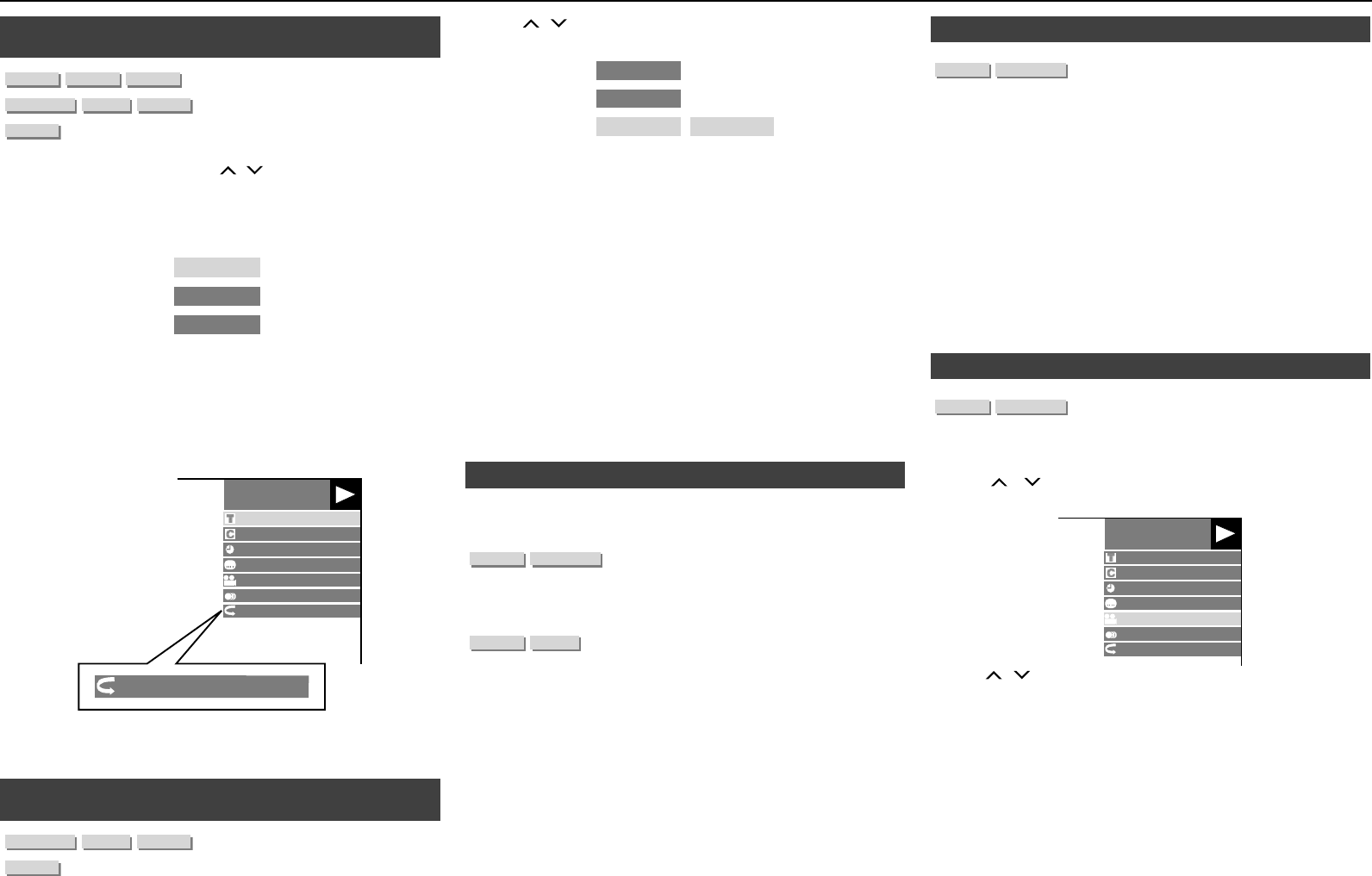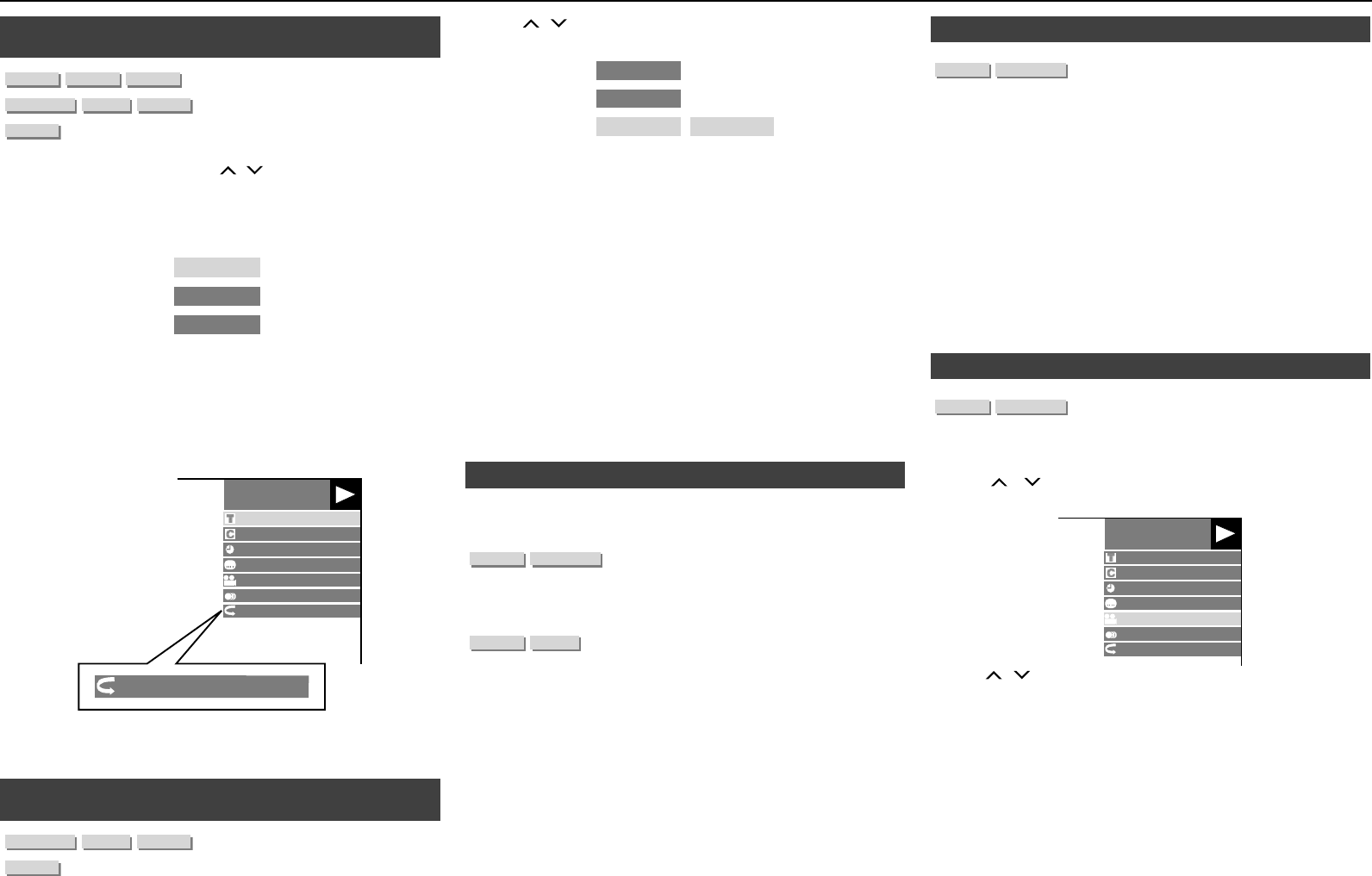
E-25
Repeat Playback of a Title or Chapter (Repeat
Playback)
■
Play back the title or chapter you want to repeat.
Press PLAY MODE, then press
/
to select the type of Repeat
Playback.
Playback Title: Repeats the title currently being played back.
Playback Chapter: Repeats the chapter currently being played back.
Scene Selection: Repeats the specied scene of title or chapter.
Scene Selection
Playback Chapter
Playback Title
Notes:
Press nRETURN/DEMO to cancel without setting the type of
Repeat Playback.
For Audio CD, you can select “Playing Disc”, “Playing Track” and
“Specify The Part” as Repeat Playback options.
Repeat Playback cannot be performed for DivX video.
Press ENTER.
Example: Repeat playback of a title (TITLE)
BD-VIDEO
00:20:30
1/3
5 5/2
2 English
1 DTS
1
On Title Repeat
On Title Repeat
Press PLAY MODE to return to normal playback.
Note:
“Scene Selection” operation is not available for BD video.
Partial Repeat Playback (Repeat Playback of a
Specied Part)
■
Press PLAY MODE during playback.
�
2�
●
●
●
●
●
●
4�
5�
●
�
Press
/
to select “Scene Selection”, then press ENTER.
“Set Start Point” displays.
Set Start PointScene Selection
Playback Chapter
Playback Title
Press ENTER at the scene where you want to set the start point.
“Set End Point” displays.
Press ENTER at the scene where you want to set the end point.
You can press U to fast forward to the scene where you
want to set the end point. When you reach the desired scene,
simply press I and then ENTER to set the end point. To cancel
Repeat Playback, press PLAY MODE.
Notes:
Press U, the Repeat Playback is cancelled and the next chapter
being play back.
Press T once, the Repeat Playback is cancelled and the unit
returns to the start of current chapter (track).
If you press T again (within about 5 seconds) the unit will skip to
the beginning of the previous chapter (track).
For Partial Repeat Playback, set the start and end points within
the same title.
Repeat Playback may be forbidden depending on the disc.
Partial Repeat Playback may not work in multi-angle scenes.
If you press DISPLAY <DIM>, you can conrm the Repeat
Playback status.
Displaying the Audio Information■
You can display the audio information on the disc currently being
played back by pressing AUDIO.
The displayed contents vary depending on the disc.
The audio channel currently being played back will be displayed
.
If multiple audio channels are recorded, you can switch the audio
channel by pressing AUDIO.
When a recorded broadcast with stereo or monaural audio is
played back:
“Stereo” is displayed. (Audio cannot be switched.)
Notes:
When you play a programme recorded in stereo or monaural, and if
you are listening to the Bitstream sound via the digital output jack,
you cannot select the audio channel. Set “Audio Out” to “PCM”
(page 28).
Settings for audio can also be changed in the Function Control
screen (Page 26).
The operation of audio differs according to each disc. You may
need to refer to the operation manual of the disc.
The display for audio information automatically disappears after
5 seconds.
2�
●
3�
●
4�
●
●
●
●
●
●
●
●
●
●
●
●
Switching Subtitles■
If subtitles are provided in multiple languages, you can switch
between them.
Press SUBTITLE during playback.
The display indicates the subtitle number currently being played
back, and the subtitles appear.
Each time SUBTITLE is pressed, the subtitles change.
“–” is displayed if a disc has no subtitles.
You can also select “Off”.
Notes:
Settings for subtitles can also be changed in the Function Control
screen (Page 26).
The operation of subtitles differs according to each disc. You may
need to refer to the operation manual of the disc.
The display for subtitle information automatically disappears after
5 seconds.
Switching the Angle■
If multiple angles are recorded, you can switch between them.
Press FUNCTION <SETUP> during playback.
The Function Control screen is displayed on the TV.
Press
/
to select the Angle Number column, then press
ENTER.
BD-VIDEO
00: 20: 30
1/3
5 5/2
2 English
1 DTS
1
Off
Press / to select the desired Angle Number, then press ENTER.
Press nRETURN/DEMO or FUNCTION <SETUP> to close the
Function Control screen.
Notes:
The displayed items vary depending on the disc.
If you access the Function Control screen during playback of a
BD/DVD video, it may be impossible to operate the BD/DVD video
playback. In cases like this, close the Function Control screen.
The operation of angles differs according to each disc. You may
need to refer to the operation manual of the disc.
The display for angle information automatically disappears after
5 seconds.
●
●
●
●
●
●
�
●
2�
3�
4�
●
●
●
●
Playback Functions (continued)