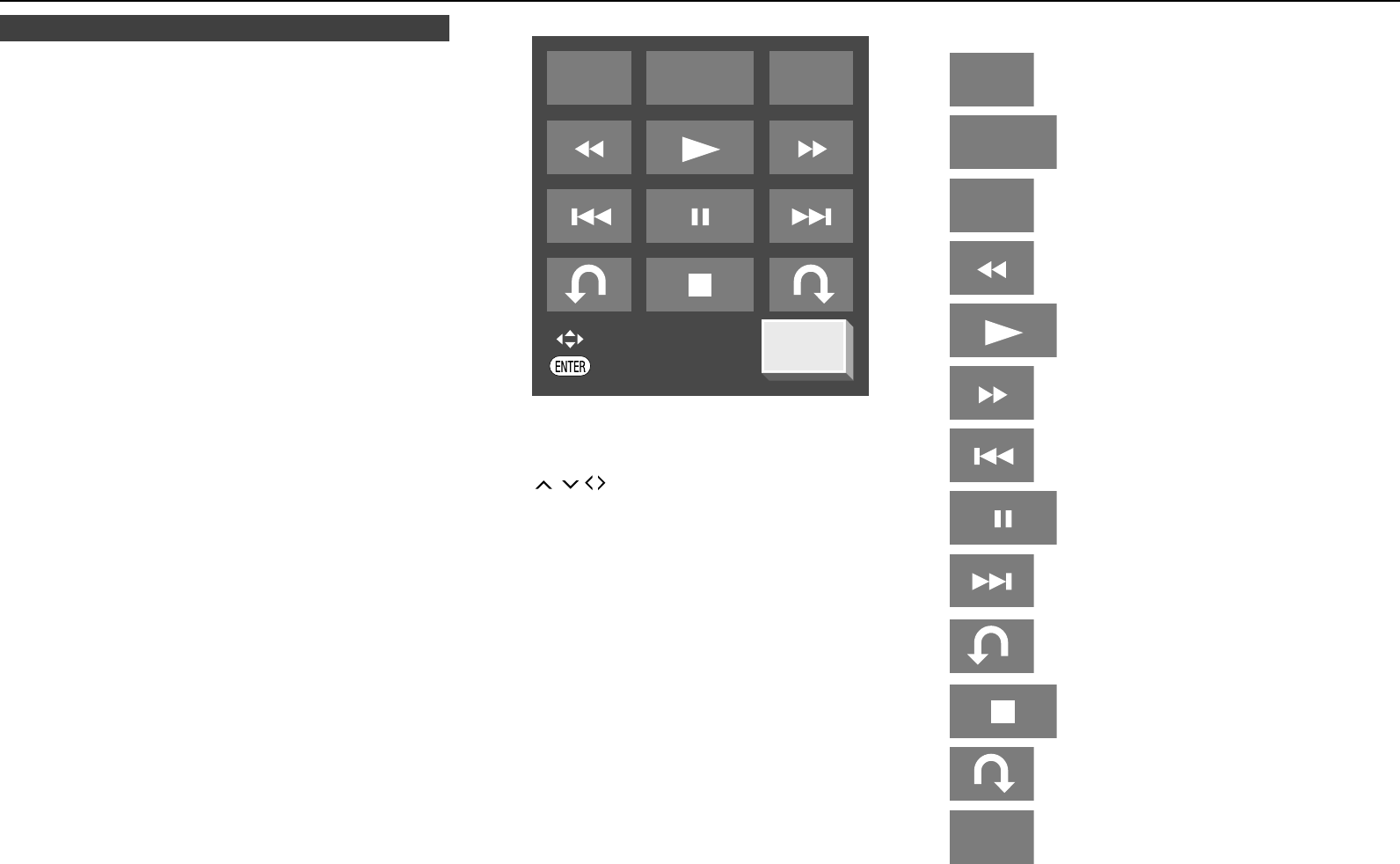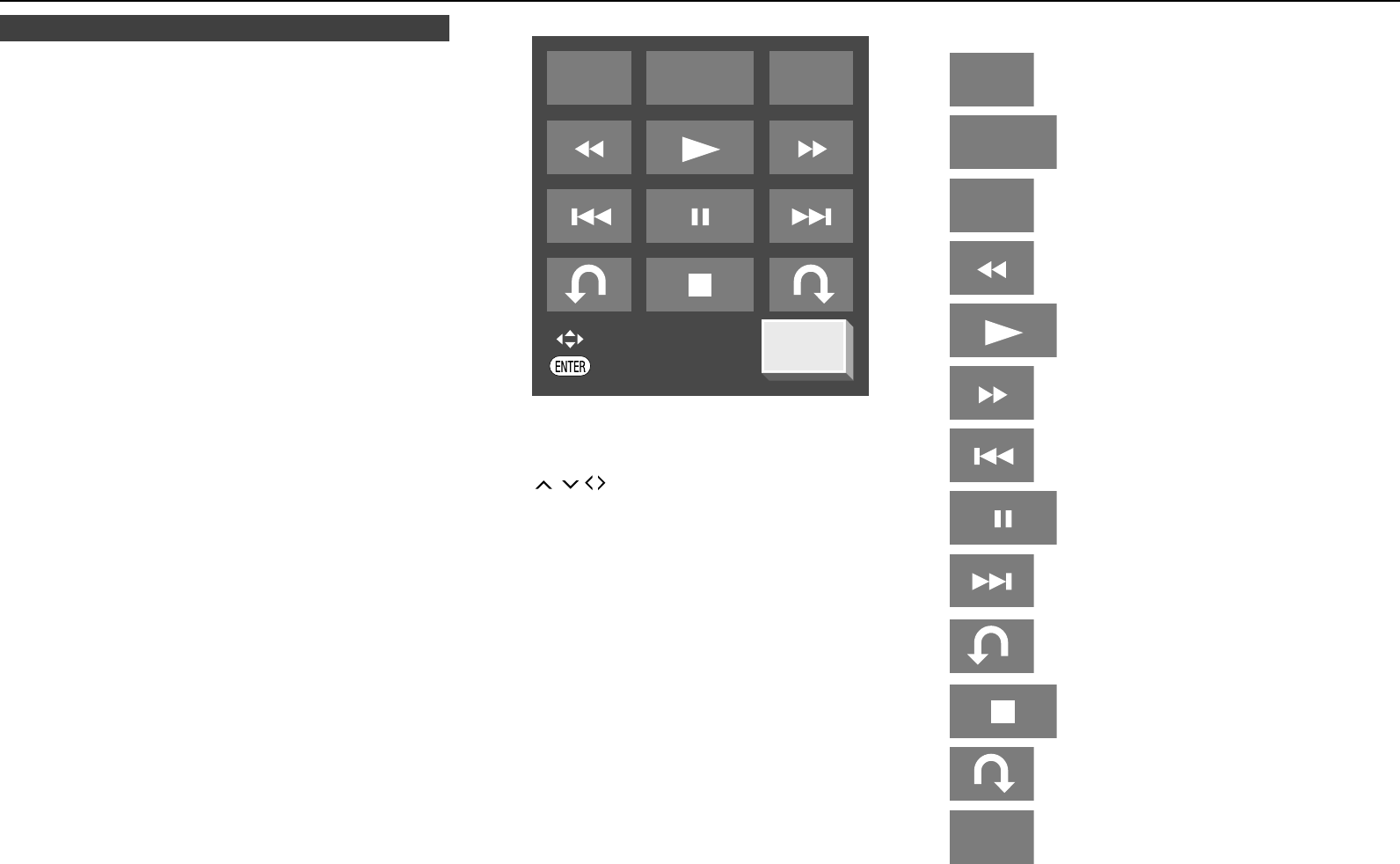
E-7
Control Panel■
This function allows you to operate this unit using the TV remote
control by displaying the control panel on the TV screen.
To operate this function, connect this unit to a TV compatible with
HDMI CEC (Consumer Electronics Control) using an HDMI cable
(See page 9). Make sure that “Control Panel” is set to “Yes” (See
page 28). When the settings are completed, perform the following
operations.
Notes:
The control panel may not be displayed depending on the TV. Also,
it may not be available depending on the content.
When operating using the remote control of the unit, the control
panel does not appear.
When playing video on demand streaming content available with
this unit, the control panel cannot be displayed.
Switch the TV input to the input source to which this unit is
connected (HDMI input).
Press the PLAY button on the TV remote control.
The control panel appears on the TV screen.
●
●
●
●
�
2�
●
Control Panel
TOP MENU
TITLE LIST
FUNC.
POP-UP
MENU
PANEL
OFF
Select
Enter
When there is no operation for approximately 10 seconds, the
control panel disappears automatically.
To display the control panel, press the PLAY button on the TV
remote control.
Press
/
/
/
on the TV remote control to select the desired
button icon, then press ENTER.
The function of the selected button icon is available.
●
3�
●
Major functions of each button icon
Display the pop-up menu screen for BD video
and the menu screen for DVD video.
●
Display the top menu screen for BD video and
DVD video.
●
Display the Function Control screen for BD
video, DVD video, etc.
●
Fast reverse (search).●
Play.●
Fast forward (search).●
Skip to the beginning of a chapter.●
Pause.●
Skip to the next chapter.●
Jump backward (approx. 10 seconds). (This
function is used when you want to re-watch a
scene that has just been shown.)
●
Stop.●
Jump ahead (approx. 30 seconds).●
Turn off the control panel.●
Before Starting Playback (continued)