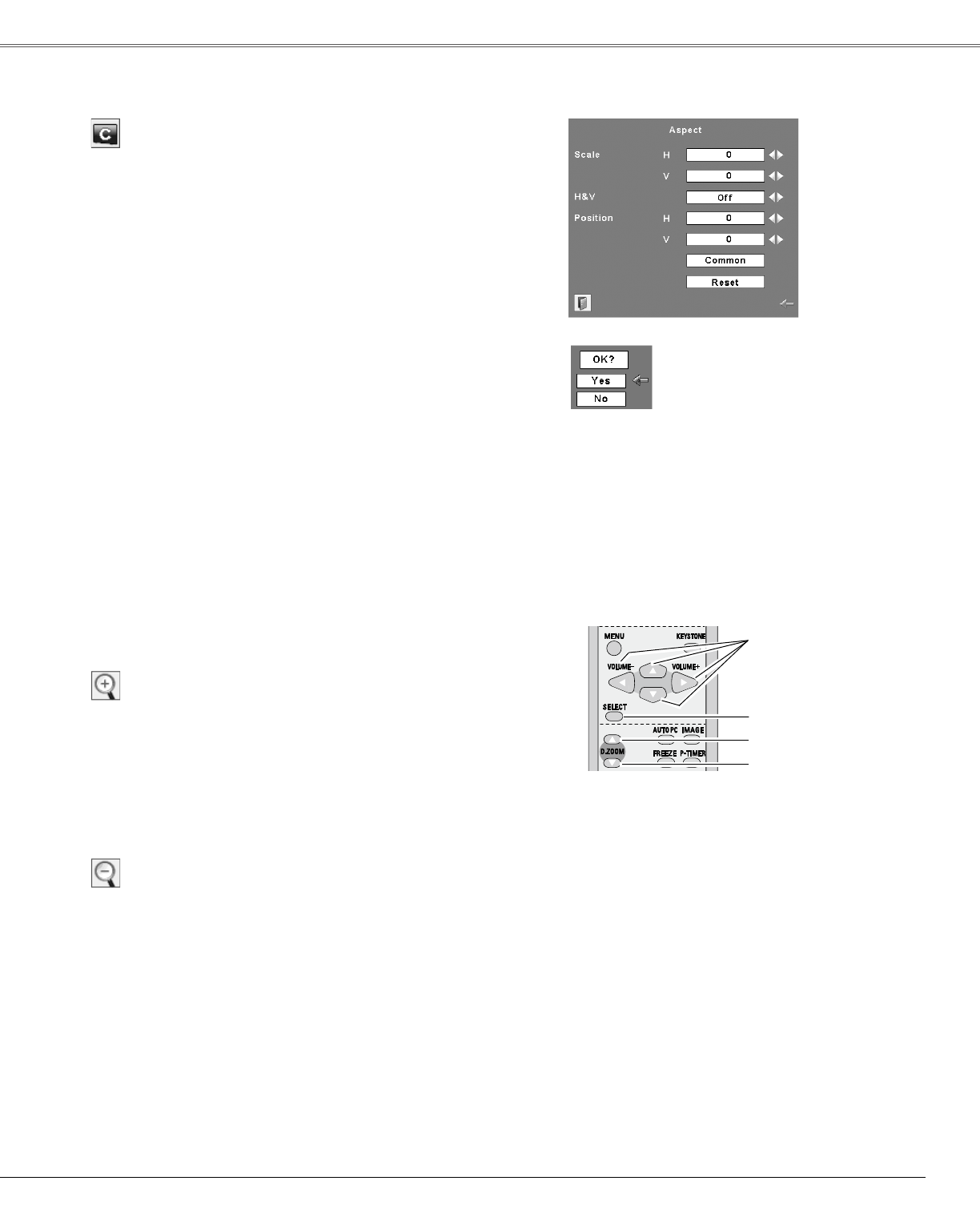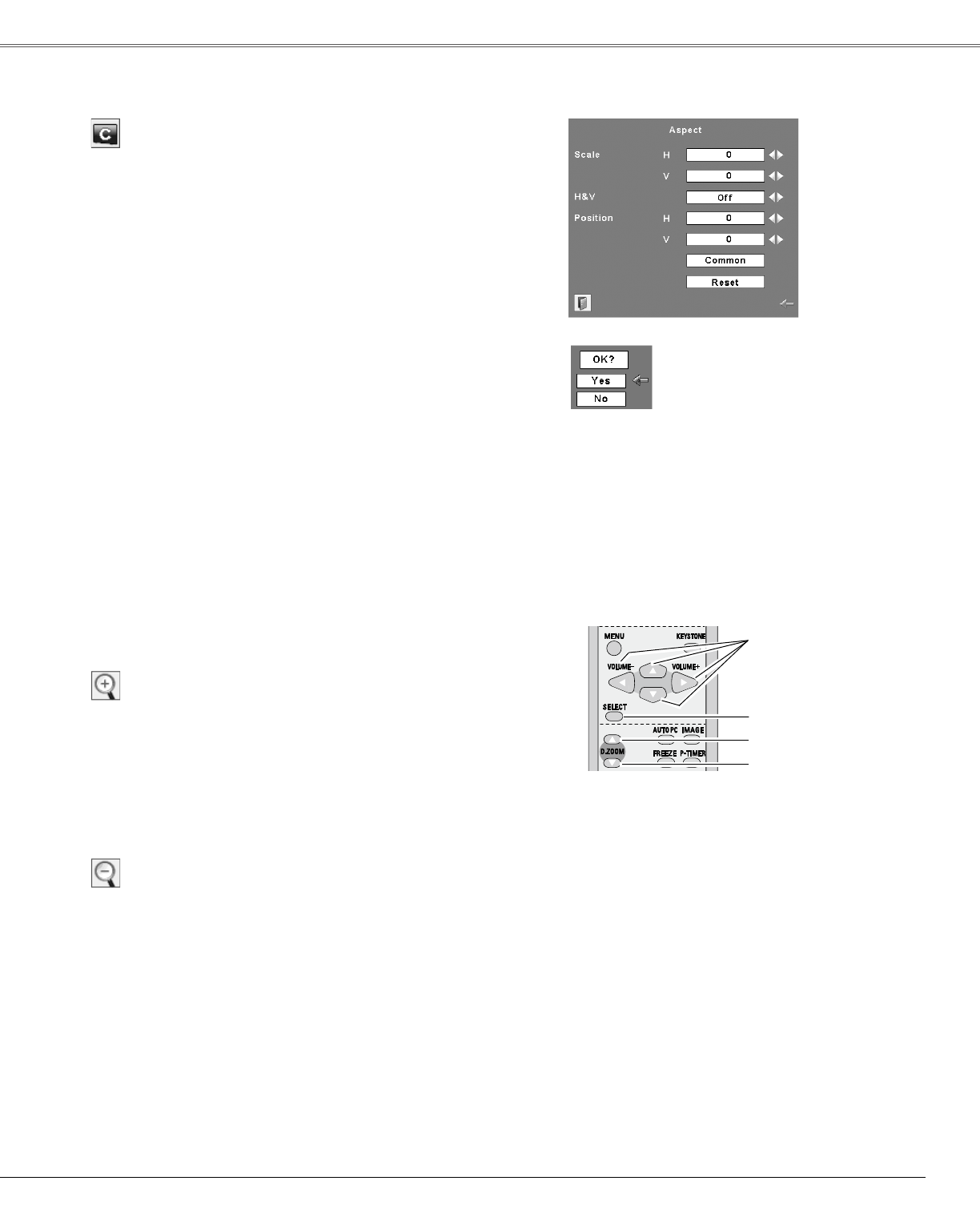
When Digitalzoom + is selected, the On-Screen Menu
disappears and “D. zoom +” is displayed. Press the
SELECTbutton toexpand the image size. Use the Point
▲▼◄►buttons to pan the image. The Panning function
can work only when the image is larger than the screen
size.
Aprojectedimagecan bealso expandedby pressingthe
D.ZOOM▲buttonontheremotecontrol.
Di�ital zoom +
WhenDigitalzoom–isselected,theOn-ScreenMenu
disappearsand“D.zoom–”isdisplayed.Pressthe
SELECTbuttontocompressimagesize.
Theprojectedimagecanbealsocompressedbypressing
theD.ZOOM▼buttonontheremotecontrol.
ToexittheDigitalzoom+/–mode,pressanybuttonexcept
theD.ZOOM▲▼,SELECT,andPointbuttons.
Toreturntothepreviousscreensize,selectascreensizein
theScreenSizeAdjustmentorselectaninputsourcefrom
theInputSourceSelection(p.25)again,oradjustthescreen
sizewiththeD.ZOOM▲▼buttons.
Di�ital zoom –
Remote Control
D.ZOOM + button
POINT buttons
SELECT button
D.ZOOM - button
For zoomin� in and out the ima�es
Note:
•The minimum compression ratio can be
limited depending on the input signal or
whentheKeystone functionis workingor
whenthecustomisselectedforthescreen
size.
•Theitemswillbesameastheitemsin
videosourcewhen480i,575i,480p,575p,
720p,1035ior1080iisselectedinthePC
systemMenu(p.26).
•Digitalzoom+/–cannotbeselectedwhen
FullorTrueisselected.
•When“Custom”isselected,“Digitalzoom
-”isinvalid.
•TrueandD.Zoom+/-arenotavailable
whenthe4:3or16:9functionisselectedin
theScreenaspect(p.44).
Adjust the screen scale and position manually with this
function.
Press theSELECTbuttonatCustom andthe “Custom” is
displayed on the screen for a few seconds and then the
Aspectdialogboxappears.
ScaleH/V………AdjusttheHorizontal/Verticalscreenscale.
H&V……………Whensetto“On,”theaspectratioisfixed.
“ScaleV”appearsdimmedandbecomes
unavailable.Adjust“ScaleH,”thenthe
screenscaleisautomaticallymodified
basedontheaspectratio.
PositionH/V……AdjusttheHorizontal/Verticalscreen
position.
Common………Savetheadjustedscaletoalltheinputs.
PresstheSELECTbuttonatCommonto
displayaconfirmationbox.Tosavethe
scale,presstheSELECTbuttonat“Yes.”
WhenCustomisselected,thesavedscale
isused.
Reset…………Resetthealladjustedvalues.Press
theSELECTbuttonatResettodisplay
aconfirmationbox.Toreset,pressthe
SELECTbuttonat“Yes.”
Custom
Note:
•Whennosignalisdetected,“Normal”is
setautomaticallyandtheAspectdialog
boxdisappears.
•TheadjustablerangeforScaleH/Vand
PositionH/Vislimiteddependingonthe
inputsignal.
•When“Custom”isselected,“Digitalzoom
-”isinvalid.
PresstheSELECTbuttonat
CommonorReset,todisplay
aconfirmationbox.
33
Computer Input