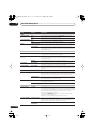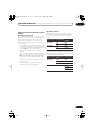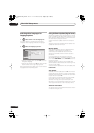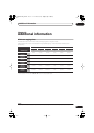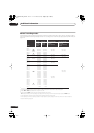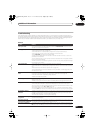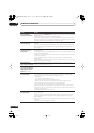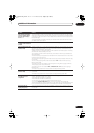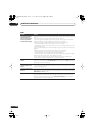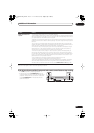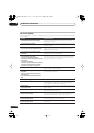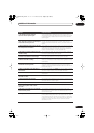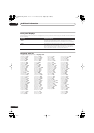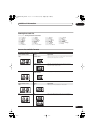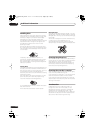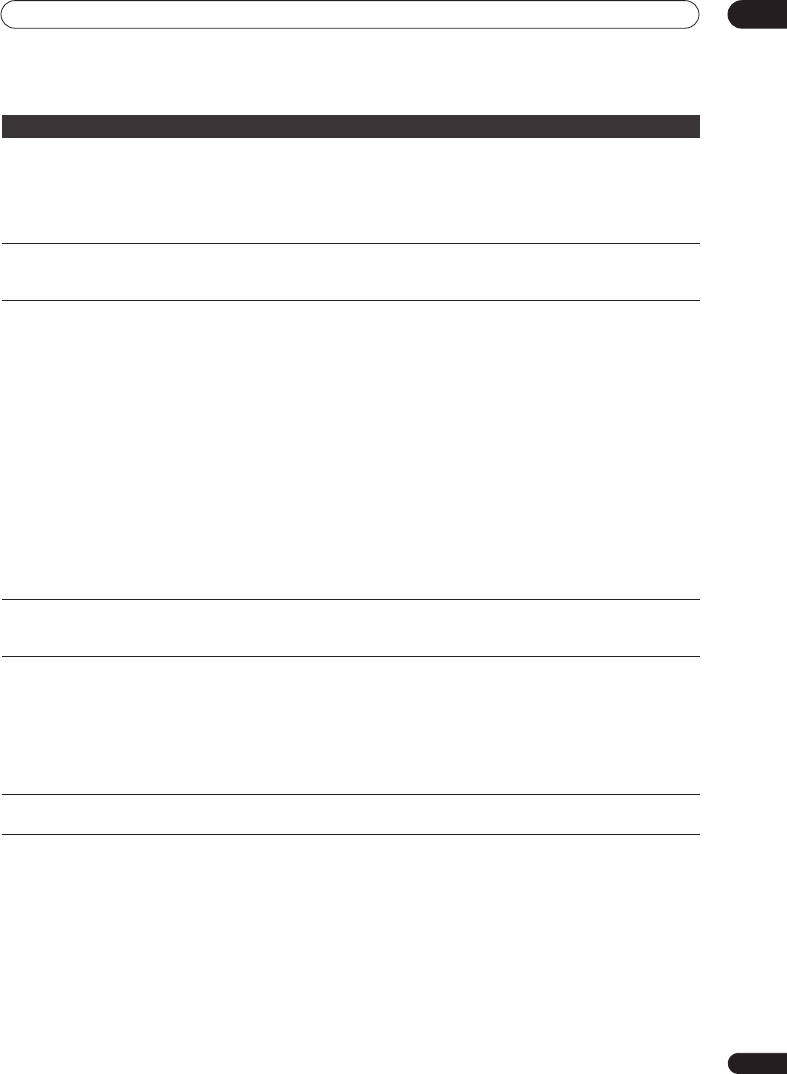
Additional information
16
167
En
After briefly unplugging
or after a power failure
the front panel display
shows ‘--:--’
• A backup battery inside the recorder keeps the clock and other settings from being reset
when there is no power to the recorder. After unplugging or a power failure, the battery keeps
all settings for a period of several minutes. Reset the clock and other recorder settings to use
the recorder again.
• To have the battery replaced, please ask your nearest Pioneer authorized service center or
your dealer to carry out repairs.
Front panel display shows
‘LOCKED’ when a button is
pressed
• The child lock is on; turn off in order to use the recorder (page 99).
Can’t use One Touch Copy
(HDD to DVD)
• Make sure that there is a recordable DVD-R/-RW loaded with some free space for recording
and fewer than 99 titles already on the disc. Also make sure that for a DVD-R/-RW (Video
mode) or a DVD+R, the disc isn’t finalized.
• Make sure there is a recordable DVD+R/+RW loaded with some free space for recording
and fewer than 49 titles already on the disc.
• If you delete a title from a DVD+R/+RW disc, the number of remaining recordable titles
may not decrease.
• Further recording is not possible on a finalized DVD+R. Check that there isn’t a disc menu
on the disc you’re trying to use.
• If the title currently playing contains material that is copy-once protected, One Touch Copy
will not work.
• If the currently playing HDD content was recorded in
XP+
mode, the One Touch Copy
feature can’t be used.
• One Touch Copy can’t be used for titles over eight hours long when copying to DVD+R/
+RW (though you can use a DVD+R DL).
• One Touch Copy can’t be used for
MN1
to
MN6
,
SEP
,
SLP
or
EP
titles when copying to
DVD+R/+RW.
• One Touch Copy doesn’t work if the recorder is already recording to DVD.
Can’t use One Touch Copy
(DVD to HDD)
• Make sure that there is space available on the HDD and that there are fewer than 999 titles
on the HDD.
• One Touch Copy doesn’t work if the recorder is already recording to the HDD.
The device connected to
the USB port is not
recognized
• Check that the device is compatible with this recorder (page 67).
• Use a USB cable less than 5 m in length.
• Check that the USB cable is inserted fully.
• Check that the USB device is powered on.
• Try switching this recorder into standby mode and then back on.
• Try using the
Restart USB Device
option from the Initial Setup menu (page 160).
• If several USB devices (camera, USB memory, card reader, etc.) are connected at the same
time, it’s possible that only the first device connected to this recorder will be recognized.
File names are not
displayed properly.
• Files names that do not conform to the ISO8859-1 standard may not display correctly on
this recorder.
Problem
Remedy
02SDVRLX70D_EN.book 167 ページ 2007年7月18日 水曜日 午前10時9分