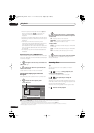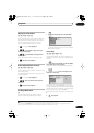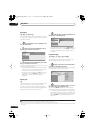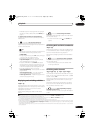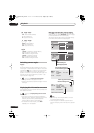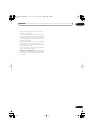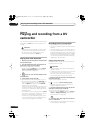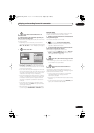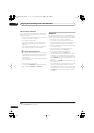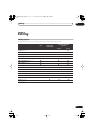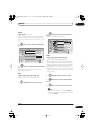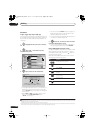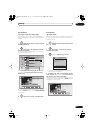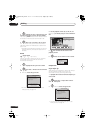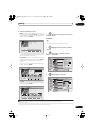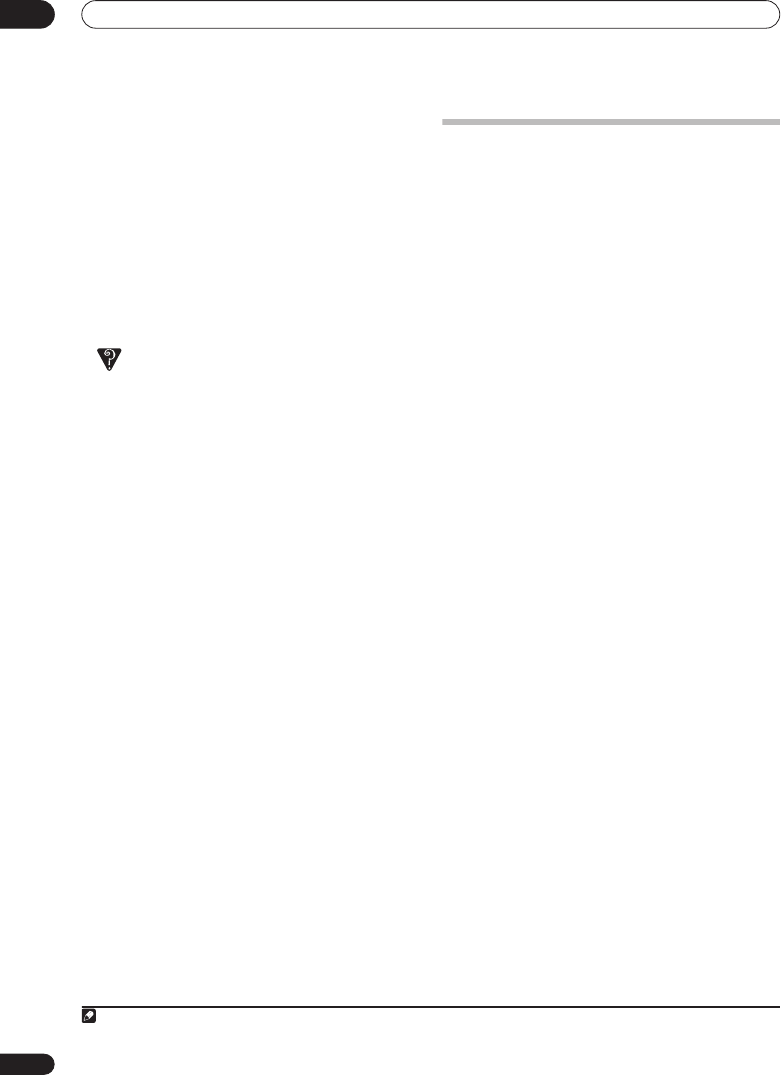
Playing and recording from a DV camcorder
08
116
En
About automatic finalization
If you use a DVD-R/-RW (Video mode) or DVD+R/+RW
disc for copying, it will automatically be finalized after
copying is complete.
• You can’t customize the background for DVD-R/-RW
or DVD+R/+RW disc finalization.
• No title names are assigned.
• If you want to give the disc a name, please do so
before you start the copy (see
Input Disc Name
on
page 147).
• If a timer recording is scheduled to start, and in some
other instances, the disc will not be finalized.
Frequently Asked Questions
•I can’t get my DV camcorder to work with the recorder!
Check that the DV cable is properly connected. Also
make sure that what you’re trying to record is not
copy-protected.
If it still doesn’t work, try switching off the camcorder
then switch back on.
• There’s a picture, but no sound!
Try switching the
DV Input
setting (see
DV Input
on
page 155) between
Stereo 1
and
Stereo 2
.
1
About DV
Using DV, also known as i.LINK or IEEE 1394-1995, you
can connect a DV camcorder to this recorder using a DV
cable for input of audio, video, data and control signals.
“i.LINK” and the “i.LINK” logo are trademarks.
• This recorder is only compatible with DV-format
(DVC-SD) camcorders. Digital satellite receivers and
Digital VHS video recorders are not compatible.
• You cannot connect more than one DV camcorder at
a time to this recorder.
• You cannot control this recorder from external
equipment connected via the
DV IN
jack.
• It may not always be possible to control the
connected camcorder via the
DV IN
jack.
• DV camcorders can usually record audio as stereo
16-bit/48 kHz, or twin stereo tracks of 12-bit/32 kHz.
This recorder can only record one stereo audio track.
Set the
DV Input
setting as required (see
DV Input
on
page 155).
• Audio input to the
DV IN
jack should be 32 kHz or 48
kHz (not 44.1 kHz).
• Picture disturbance in the recording may occur if the
source component pauses playback or plays an
unrecorded section of tape, or if the power fails in the
source component, or the DV cable is disconnected.
• The
DV IN
jack is an input only. There is no output
functionality.
Note
1 If the audio subcode on the DV tape cannot be read correctly, the audio type will not switch automatically. You can switch the audio manually
from the
External Audio
setting (page 155).
02SDVRLX70D_EN.book 116 ページ 2007年7月18日 水曜日 午前10時9分