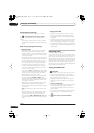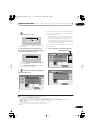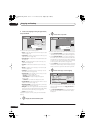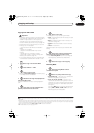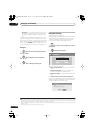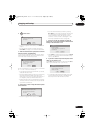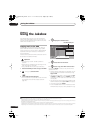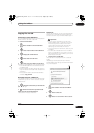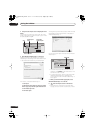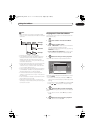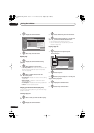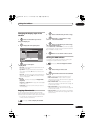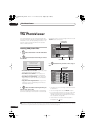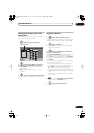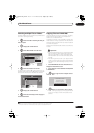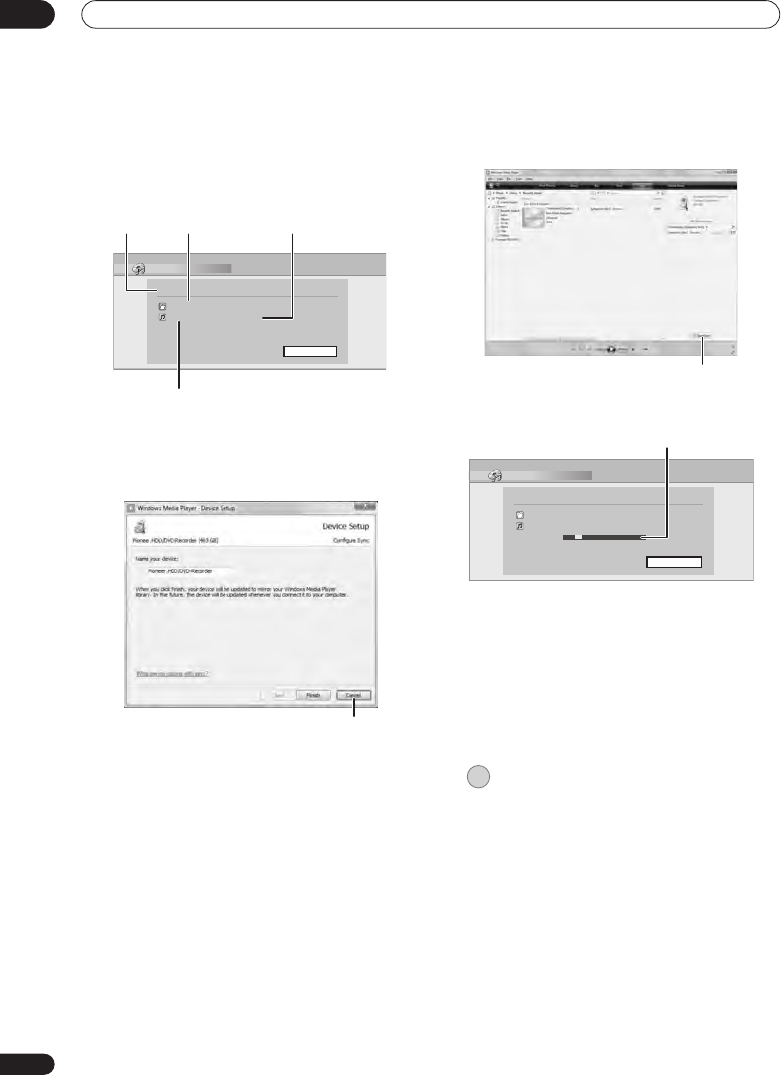
Using the Jukebox
11
136
En
5 Verify that the import screen is displayed on the
device.
If no actions are carried out for 20 minutes, the import
screen is automatically closed. To reopen it, you will have
to repeat steps
2
through
4
.
6 Open Windows Media Player 11 on the PC.
The device settings screen appears. Click ‘Cancel’.
*Depending on the settings for Windows Media Player
11, the screen shown below may not be displayed.
From the PC, in Windows Media Player 11:
1. Click ‘Sync’.
2. Choose the artist, album or song you would
like to copy, and press the right mouse button.
3. Click ‘Add to Sync list’.
4. Click ‘Start Sync’.
This begins the synchronization process. When finished,
the message ‘Synchronized to Device’ is displayed in
Windows Media Player 11.
For more information refer to the Help menu of Windows
Media Player 11.
• To cancel the synchronization process while it is
underway, press
ENTER
on the remote control. The
Connect PC screen is closed.
• If synchronization fails, make sure that the Pioneer.
HDD/DVD-Recorder device is selected at the
synchronization screen of Windows Media Player 11,
and try again.
7 When you have finished copying files, close
Windows Media Player 11 on the PC.
8 Close the import screen on this device.
• If no actions are carried out for 20 minutes after
copying, the import screen is automatically closed.
Connect PC
00000 Folders ( 000 error )
000000 Files ( 000 error )
Standby
Exit
Number of copied
folders
Status
Number of files
unable to be copied
Number of copied files
‘Cancel’
‘Start Sync’
Connect PC
00001 Folders ( 000 error )
000003 Files ( 000 error )
Copying
Exit
Progress Bar
ENTER
02SDVRLX70D_EN.book 136 ページ 2007年7月18日 水曜日 午前10時9分