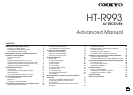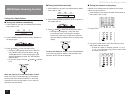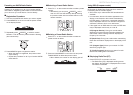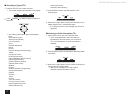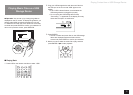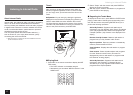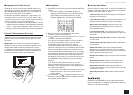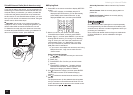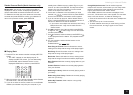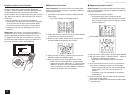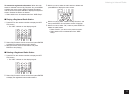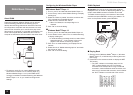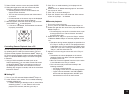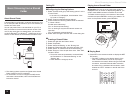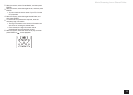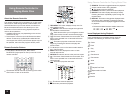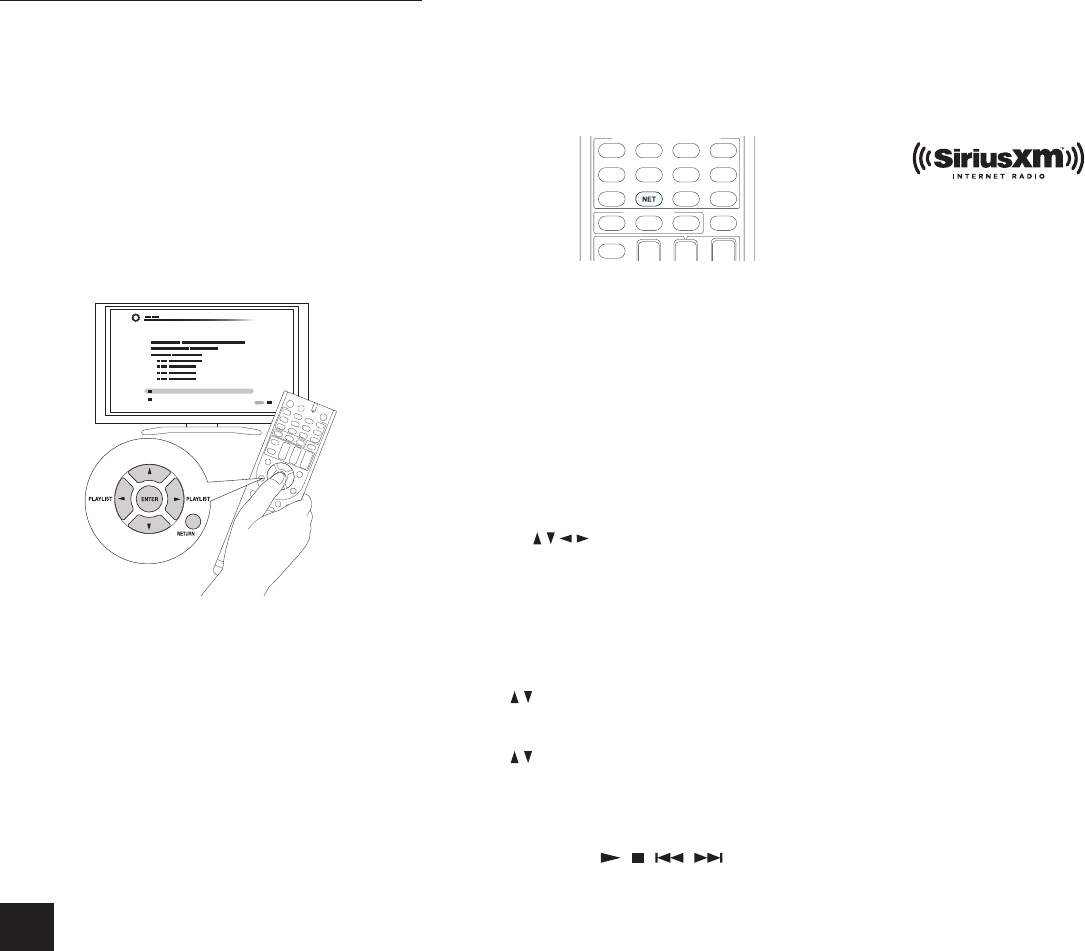
Listening to Internet Radio
8
SiriusXM Internet Radio (North American only)
If you want to listen to the service, you must subscribe. To
subscribe go to www.siriusxm.com/internetradio with your
computer. When you subscribe, you will be provided with
a username and password which has to be entered into
the AV receiver. To use SiriusXM Internet Radio, you must
have your AV receiver connected to the Internet. Using the
remote control, follow these steps:
z
Operation: You can set up by viewing the guidance
displayed on the TV screen. To display the guidance, you
need to make HDMI connection between the unit and
TV. Select the item with the cursor buttons of the remote
controller and press ENTER to confirm your selection. To
return to the previous screen, press RETURN.
Playing Back
1.
Press NET on the remote controller to display NET TOP
screen.
r The "NET" indicator on the display stays lit. To
display the NET TOP screen, you can alternatively
press HOME, select "Network Service" on the
displayed HOME menu, and then press ENTER.
2.
With the cursors on the remote controller, select
“SiriusXM Internet Radio”, and then press ENTER.
3.
Select “Sign In”, and then press ENTER. If you have an
existing SIRIUS account, you can sign in by selecting
“Sign In”. Enter your user name and password in the
next keyboard screen, or in Web Setup. If you don’t
know your username or password, call Sirius XM at
(888) 539-7474 for assistance.
r If you want to use multiple user accounts, see “Using
Multiple Accounts”. Login can be made from the
“Users” screen.
Using the keyboard screen
1
Use / / / and ENTER to enter your user name
and password.
2
Select “OK”.
3
Press ENTER. The “Confirm your entries” screen
appears.
4
Press ENTER. “Please wait...” appears and then
“SiriusXM Internet Radio” screen appears which
displays the category available for selection.
4.
Use / to select the category and then press ENTER.
The channel list screen for the selected category
appears.
5.
Use / to select the desired channel and then press
ENTER.
The playback screen for the selected channel appears
and you can listen to SiriusXM Internet Radio. You can
control the tracks with the buttons on the remote control.
Enabled buttons:
, , ,
Add to My Favorites: Adds a channel to My Favorites
list.
Add to Presets: Adds the currently playing station to
presets list.
Delete from Presets: Deletes the currently playing
station from presets list.
SiriusXM Internet Radio subscriptions are sold separately
and are governed by the Sirius Terms and Conditions (see
www.sirius.com). Be sure to read this agreement before you
purchase your subscription.
Sirius, XM and all related marks and logos are trademarks
of Sirius XM Radio Inc. and its subsidiaries. All rights
reserved.