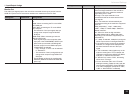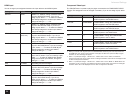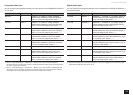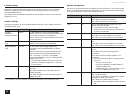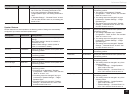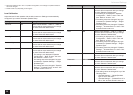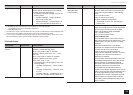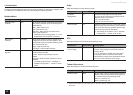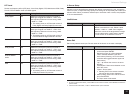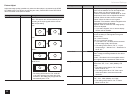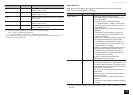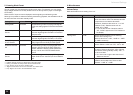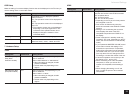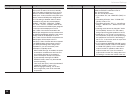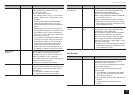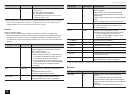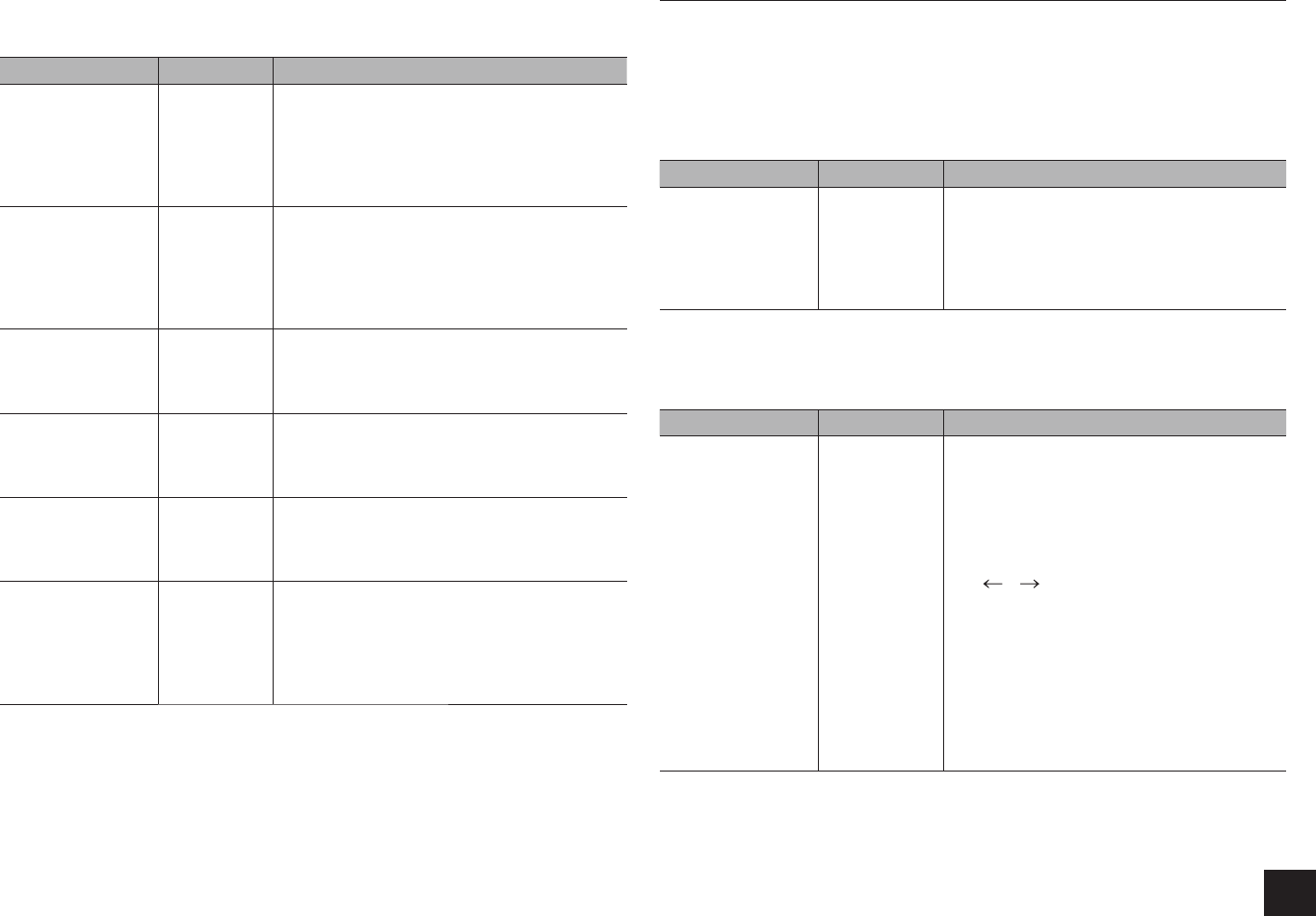
Advanced Settings
31
LFE Level
Set the low-frequency effect (LFE) level of the Dolby Digital, DTS, Multichannel PCM, Dolby
TrueHD, DTS-HD Master Audio and DSD signals.
Setting Item Default Value Setting Details
Dolby Digital 0dB Select the low-frequency effect (LFE) level of
GCEJV[RGQHUKIPCNHTQOF$VQŬF$+HVJG
low-frequency effect sound is too strong, select
F$QTŬF$
r
This setting works on LFE channel volume of
Dolby Digital and Dolby Digital Plus sources.
DTS 0dB Select the low-frequency effect (LFE) level of
GCEJV[RGQHUKIPCNHTQOF$VQŬF$+HVJG
low-frequency effect sound is too strong, select
F$QTŬF$
r
This setting works on LFE channel volume of
DTS and DTS-HD High Resolution sources.
Multich PCM 0dB Select the low-frequency effect (LFE) level of
GCEJV[RGQHUKIPCNHTQOF$VQŬF$+HVJG
low-frequency effect sound is too strong, select
F$QTŬF$
Dolby TrueHD 0dB Select the low-frequency effect (LFE) level of
GCEJV[RGQHUKIPCNHTQOF$VQŬF$+HVJG
low-frequency effect sound is too strong, select
F$QTŬF$
DTS-HD Master
Audio
0dB Select the low-frequency effect (LFE) level of
GCEJV[RGQHUKIPCNHTQOF$VQŬF$+HVJG
low-frequency effect sound is too strong, select
F$QTŬF$
DSD 0dB Select the low-frequency effect (LFE) level of
GCEJV[RGQHUKIPCNHTQOF$VQŬF$+HVJG
low-frequency effect sound is too strong, select
F$QTŬF$
r
This setting works on LFE channel volume of
DSD (Super Audio CD) sources.
4. Source Setup
Adjust the volume level difference between the devices connected to the unit, change the
names of inputs, or adjust the image quality. The setting can be separately set to each input
selector button. When you select a desired input to check the video or audio, start playback
of the connected device.
IntelliVolume
Setting Item Default Value Setting Details
IntelliVolume 0dB Adjust the volume level difference between the
devices connected to the unit. Select a value
between "-12dB" to "+12dB". Set a negative
value if the volume of the target device is larger
than the others and a positive value if smaller.
r
This function is not effective in Zone 2.
Name Edit
Set an easy name to each input. The set name will be shown on the main unit display.
Setting Item Default Value Setting Details
Name Input name 1. Select a character or symbol with the
cursors and press ENTER.
Repeat it to input 10 or less characters.
"Shift": Switches between upper and
lower cases. (Pressing +10 on the remote
controller also toggles between upper and
lower cases.)
"
" " ": Moves the cursor to the arrow
direction.
"Back Space": Removes a character on the
left of the cursor.
"Space": Puts a space.
r
Pressing CLR on the remote controller
will remove all the input characters.
2. After inputting, select "OK" with the cursors
and press ENTER.
The input name will be saved.
r
To name a preset radio station, press TUNER on the remote controller, select AM/FM and select the
preset number.
r
It cannot be set if the "NET", "USB" or "BLUETOOTH" input is selected.