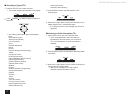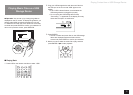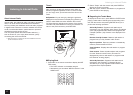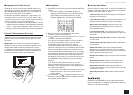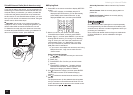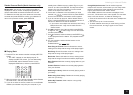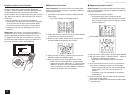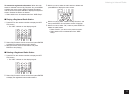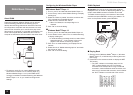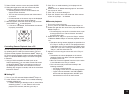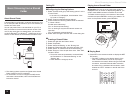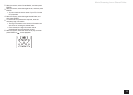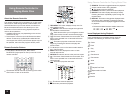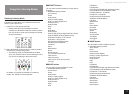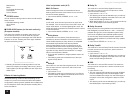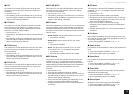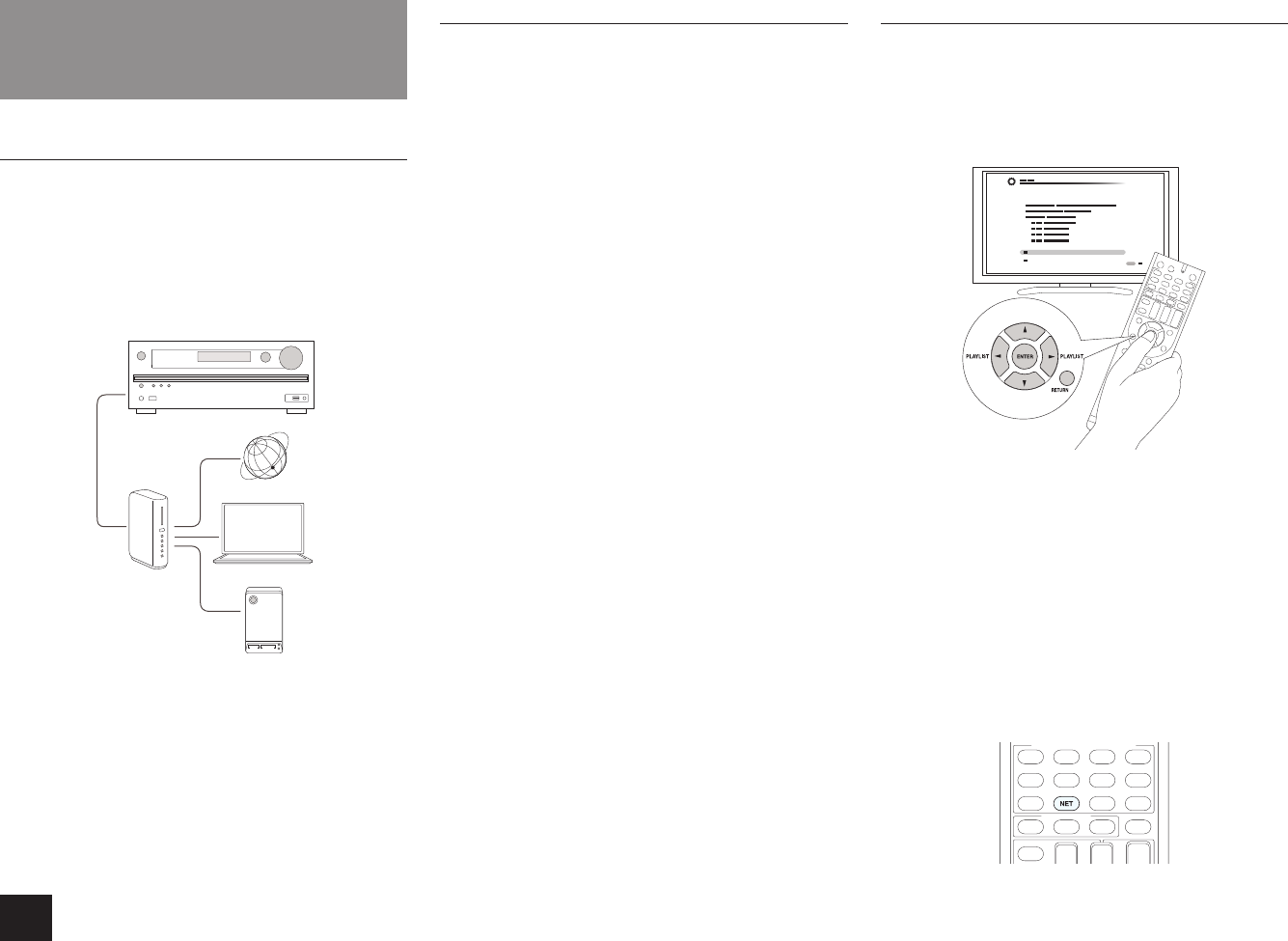
DLNA Music Streaming
12
DLNA Music Streaming
About DLNA
Digital Living Network Alliance (DLNA) can be referred
to as a technology standard or the industry group to
develop the technology standard to interconnect and use
AV components, computers and other devices in a home
network. This unit allows you to use DLNA to play music
files stored on a computer or a hard disk connected to your
home network (NAS device). Make sure this unit and a
computer or NAS device are connected to the same router.
Internet radio
Router
PC
NAS
r
To stream a music file, you need a NAS device with
DLNA server functions or a PC where a player (e.g.,
Windows Media
®
Player 11 or12) with DLNA server
functions is installed. To enable streaming with Windows
Media
®
Player 11 or 12, you must first configure the
settings.
Configuring the Windows Media
®
Player
Windows Media
®
Player 11
1.
Turn on your PC and start Windows Media
®
Player 11.
2.
In the "Library" menu, select "Media Sharing" to display
a dialog box.
3.
Select the "Share my media" check box, and then click
"OK" to display the compatible devices.
4.
Select this unit, and then click "Allow".
r When it is clicked, the corresponding icon is
checked.
5.
Click "OK" to close the dialog.
Windows Media
®
Player 12
1.
Turn on your PC and start Windows Media
®
Player 12.
2.
In the "Stream" menu, select "Turn on media streaming"
to display a dialog box.
r If media streaming is already turned on, select "More
streaming options..." in the "Stream" menu to list
players in the network, and then go to step 4.
3.
Click "Turn on media streaming" to list players in the
network.
4.
Select this unit in "Media streaming options" and check
that it is set to "Allow".
5.
Click "OK" to close the dialog.
DLNA Playback
z
Operation: You can set up by viewing the guidance
displayed on the TV screen. To display the guidance, you
need to make HDMI connection between the unit and
TV. Select the item with the cursor buttons of the remote
controller and press ENTER to confirm your selection. To
return to the previous screen, press RETURN.
Playing Back
1.
Start the server (Windows Media
®
Player 11, Windows
Media
®
Player 12, or NAS device) containing the music
files to play.
2.
Press NET on the remote controller to display the NET
TOP screen.
r The "NET" indicator on the display stays lit. If the
"NET" indicator flashes, the unit is not properly
connected to the network. When using a wired LAN
connection, check the Ethernet cable connection, and
when using a wireless LAN connection, check whether
the "Wi-Fi" indicator on the left side of the unit is lit.