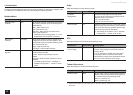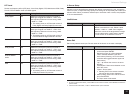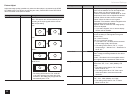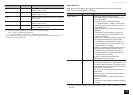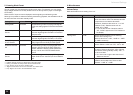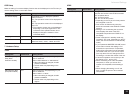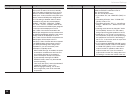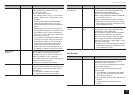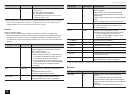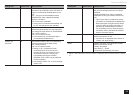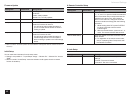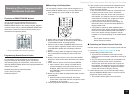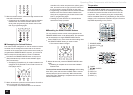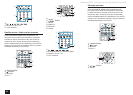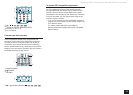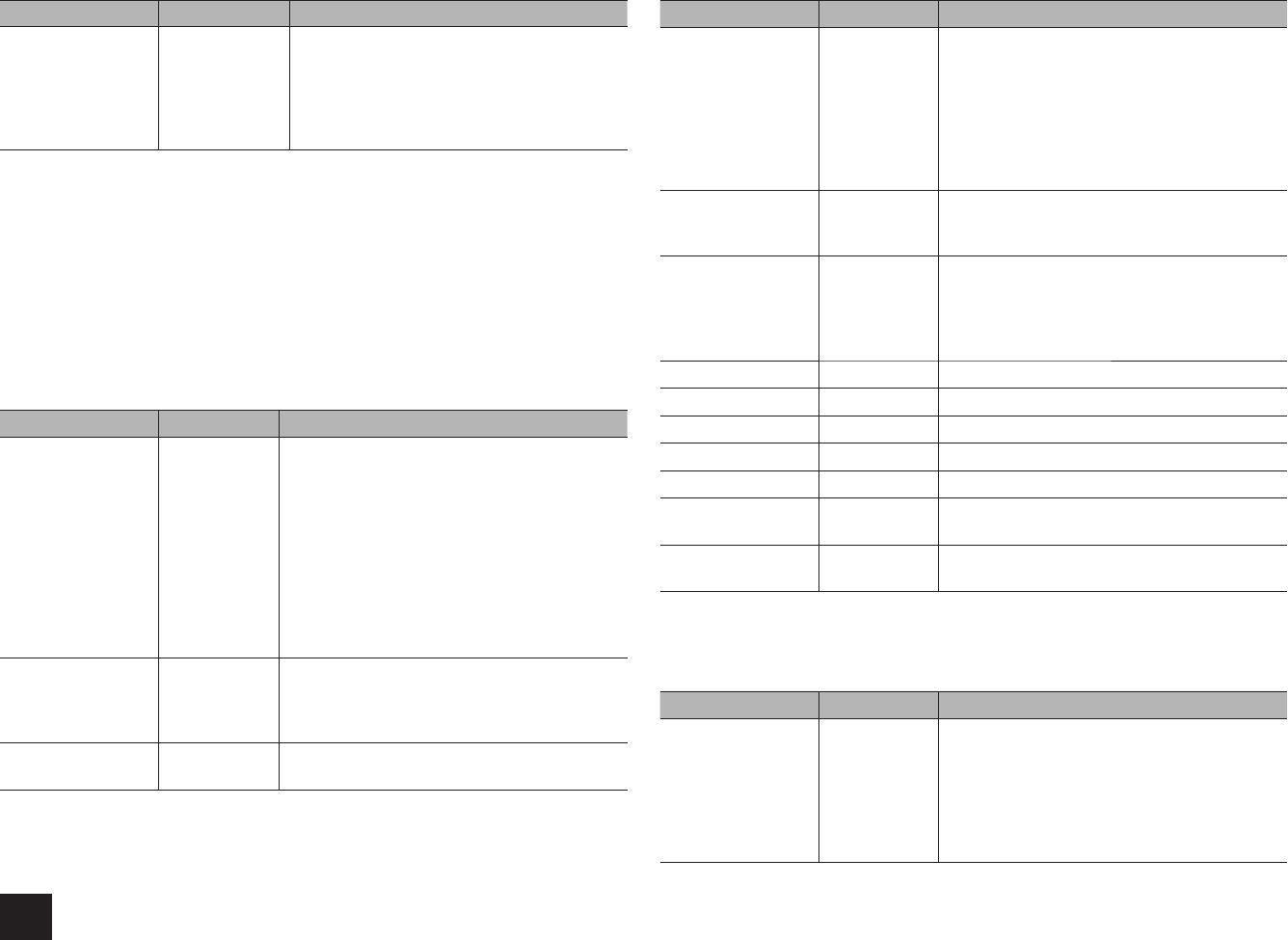
Advanced Settings
38
Setting Item Default Value Setting Details
HDMI Through Off Enable or disable "Auto Standby" while "HDMI
Through" is on.
"On": The setting will be enabled.
"Off": The setting will be disabled.
r
The setting cannot be set to "On" if "Auto
Standby" is set to "Off".
r
When "HDMI Through" is used, the power consumption increases even when the unit is on standby.
However, the increase in power consumption is kept to a minimum by automatically entering the
HYBRID STANDBY mode, where only the essential circuit is operating.
Network
Make the network setting.
r
When LAN is configured with a DHCP, set "DHCP" to "Enable" to configure the
setting automatically. ("Enable" is set by default) To assign fixed IP addresses to each
components, you must set "DHCP" to "Disable" and assign an address to this unit in
"IP Address" as well as set information related to your LAN, such as Subnet Mask and
Gateway.
Setting Item Default Value Setting Details
Network Standby Off You can turn on the power of the unit via network
using an application such as Onkyo Remote.
"On": Use this function
"Off": Do not use this function
r
When "Network Standby" is used, the power
consumption increases even when the unit
is on standby. However, the increase in
power consumption is kept to a minimum by
automatically entering the HYBRID STANDBY
mode, where only the essential circuit is
operating.
Wi-Fi Off(Wired) Connect the unit to network via wireless LAN
router.
"On": Wireless LAN connection
"Off(Wired)": Wired LAN connection
Wi-Fi Setup – You can configure wireless LAN settings by
pressing ENTER when "Start" is displayed.
Setting Item Default Value Setting Details
Wi-Fi Status – The information of the connected access point
will be displayed.
"SSID": SSID of the connected access point.
"Security": Security method of the connected
access point.
"Signal": Signal strength of the connected access
point.
"Status": Status of the connected access point.
MAC Address – This is the MAC address of the AV receiver.
This value is specific to the component and
cannot be changed.
DHCP Enable "Enable": Auto configuration by DHCP
"Disable": Manual configuration without DHCP
r
If selecting "Disable", you must set "IP
Address", "Subnet Mask", "Gateway", and
"DNS Server" manually.
IP Address – Displays/Sets the IP address.
Subnet Mask – Displays/Sets the subnet mask.
Gateway – Displays/Sets the gateway.
DNS Server – Displays/Sets the primary DNS server.
Proxy URL – Displays/Sets the proxy server URL.
Proxy Port – Displays/Sets the proxy server port number when
you enter "Proxy URL".
Network Check – You can check the network connection.
Press ENTER when "Start" is displayed.
r
Wait for a while if "Network" cannot be selected. It will appear when the network function is started up.
Bluetooth
Setting Item Default Value Setting Details
Bluetooth On Select whether or not to use the Bluetooth
function.
"On": Enables connection with a Bluetooth-
enabled device by using the Bluetooth function.
Select "On" also when making various Bluetooth
settings.
"Off": When not using the Bluetooth function