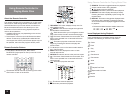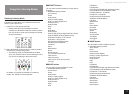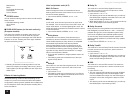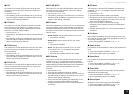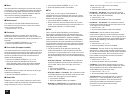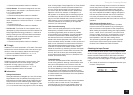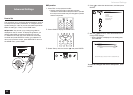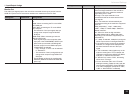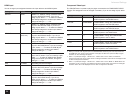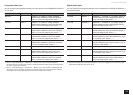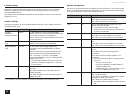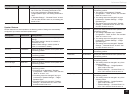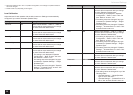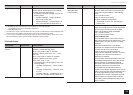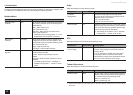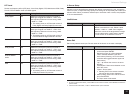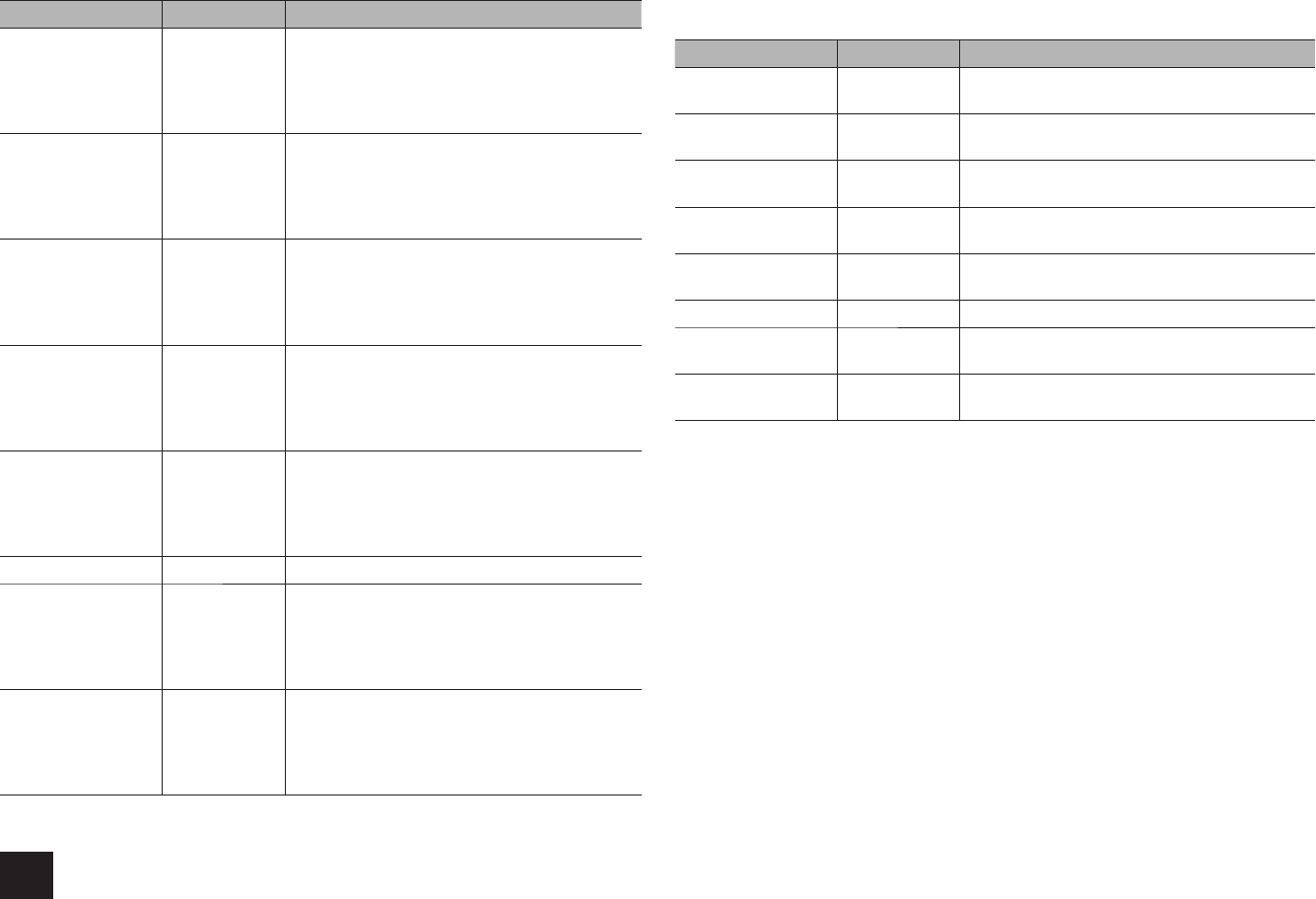
Advanced Settings
24
HDMI Input
You can change input assignment between the input selectors and HDMI IN jacks.
Setting Item Default Value Setting Details
BD/DVD HDMI 1 "HDMI 1" to "HDMI 6": Assign a desired HDMI
IN jack to the BD/DVD button. If you do not
assign a jack, select "-----". To select an HDMI IN
jack already assigned to another input selector,
change its setting to "-----" first.
CBL/SAT HDMI 2 "HDMI 1" to "HDMI 6": Assign a desired HDMI
IN jack to the CBL/SAT button. If you do not
assign a jack, select "-----". To select an HDMI IN
jack already assigned to another input selector,
change its setting to "-----" first.
STB/DVR HDMI 3
(HDCP 2.2)
"HDMI 1" to "HDMI 6": Assign a desired HDMI
IN jack to the STB/DVR button. If you do not
assign a jack, select "-----". To select an HDMI IN
jack already assigned to another input selector,
change its setting to "-----" first.
GAME HDMI 4 "HDMI 1" to "HDMI 6": Assign a desired HDMI
IN jack to the GAME button. If you do not assign
a jack, select "-----". To select an HDMI IN jack
already assigned to another input selector,
change its setting to "-----" first.
PC HDMI 5 "HDMI 1" to "HDMI 6": Assign a desired HDMI IN
jack to the PC button. If you do not assign a jack,
select "-----". To select an HDMI IN jack already
assigned to another input selector, change its
setting to "-----" first.
AUX Front/MHL The setting cannot be changed.
TV/CD ----- "HDMI 1" to "HDMI 6": Assign a desired HDMI
IN jack to the TV/CD button. If you do not assign
a jack, select "-----". To select an HDMI IN jack
already assigned to another input selector,
change its setting to "-----" first.
PHONO ----- "HDMI 1" to "HDMI 6": Assign a desired HDMI
IN jack to the PHONO button. If you do not
assign a jack, select "-----". To select an HDMI IN
jack already assigned to another input selector,
change its setting to "-----" first.
Component Video Input
The CBL/SAT button is preset to play the player connected to the COMPONENT VIDEO
IN jacks. This assignment can be changed if necessary. If you do not assign a jack, select
"-----".
Setting Item Default Value Setting Details
BD/DVD ----- "COMPONENT": Assign the COMPONENT
VIDEO IN jacks to the BD/DVD button.
CBL/SAT COMPONENT "COMPONENT": Assign the COMPONENT
VIDEO IN jacks to the CBL/SAT button.
STB/DVR ----- "COMPONENT": Assign the COMPONENT
VIDEO IN jacks to the STB/DVR button.
GAME ----- "COMPONENT": Assign the COMPONENT
VIDEO IN jacks to the GAME button.
PC ----- "COMPONENT": Assign the COMPONENT
VIDEO IN jacks to the PC button.
AUX ----- The setting cannot be changed.
TV/CD ----- "COMPONENT": Assign the COMPONENT
VIDEO IN jacks to the TV/CD button.
PHONO ----- "COMPONENT": Assign the COMPONENT
VIDEO IN jacks to the PHONO button.
r
When you convert video signals input to the COMPONENT VIDEO IN jacks and output them from
the HDMI OUT jack, set the output resolution of the player to 480i. If the input has 480p or higher
resolution, an error message will appear.
r
When "1. Input/Output Assign" - "Monitor Out" - "Monitor Out" is set to "SUB", the 480i/576i
component signals only will be output with an unchanged resolution. Video will not be displayed if the
TV does not support the resolution.
r
When "1. Input/Output Assign" - "Monitor Out" - "Monitor Out" is set to "MAIN" or "MAIN+SUB" and
"Resolution" is set to "Through", the 480i/576i component signals will be output with an unchanged
resolution. Video will not be displayed if the TV does not support the resolution.