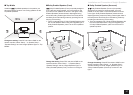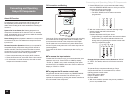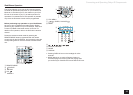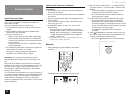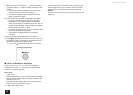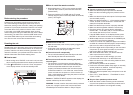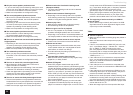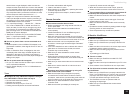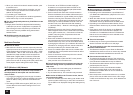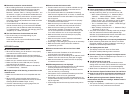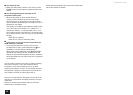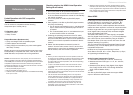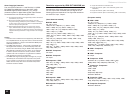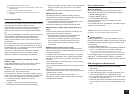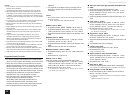Troubleshooting
55
terminal does not get displayed, make sure that the
component video input terminal is not set to the selected
input. If selected, images input from the composite video
input terminal cannot be output to this input switching. If
only composite video input terminal connection is used,
set the component video input terminal to "-----".
r
Images of a component connected to the composite
video input terminal cannot be output by converting on
the monitor of a TV or other components connected to
COMPONENT VIDEO OUT terminal.
r
+H|+PRWV1WVRWV#UUKIP/QPKVQT1WV/QPKVQT
Out" is set to "MAIN+SUB" or "MAIN" and Zone 2 is
active, and also if on the unit you change to any other
input from the TV connected to the HDMI OUT SUB
jack, the image of the TV connected to the HDMI OUT
MAIN jack will not be displayed.
r
"Resolution" is effective only for the HDMI OUT MAIN
LCEMKH|+PRWV1WVRWV#UUKIP/QPKVQT1WV
"Monitor Out" is set to "MAIN+SUB".
There is no picture from a source connected to an
HDMI IN
r
Reliable operation with an HDMI-to-DVI adapter is not
guaranteed. In addition, video signals from a PC are not
supported.
r
Check if "Resolution Error" is displayed on the main
unit display when video input via HDMI IN jack is not
displayed. In this case, the TV does not support the
resolution of the video input from the player. Change the
setting on the player.
The on-screen menus do not appear
r
On your TV, make sure that the video input to which this
unit is connected is selected.
r
Set "On Screen Display" to "On" in "6. Miscellaneous" -
"OSD Setup".
Tuner
Reception is noisy, FM stereo reception is noisy, or
the "FM STEREO" indicator does not stay lit
r
Re-check the antenna connection.
r
Relocate your antenna.
r
Move the unit away from your TV or PC.
r
Passing cars and airplanes can cause interference.
r
Concrete walls weaken radio signals.
r
Listen to the station in mono.
r
When listening to an AM station, operating the remote
controller may cause noise.
r
If nothing improves the reception, install an outdoor
antenna.
Remote Controller
The remote controller does not work
r
Before operating this unit using remote controller, be
sure to press RCV.
r
Make sure that the batteries are installed with the
correct polarity.
r
Install new batteries. Do not mix different types of
batteries, or old and new batteries.
r
Make sure that the remote controller is not too far away
from the unit, and that there is no obstruction between the
remote controller and the remote control sensor of the unit.
r
Make sure that the unit is not subjected to direct
sunshine or inverter-type fluorescent lights. Relocate if
necessary.
r
If the unit is installed in a rack or cabinet with colored-
glass doors or if the doors are closed, the remote
controller may not work reliably.
r
Make sure you have selected the correct remote
controller mode.
r
When using the remote controller to control other
manufacturers’ AV components, some buttons may not
work as expected.
r
Make sure you have entered the correct remote control
code.
r
Make sure to set the same ID on both the unit and
remote controller.
Operating other Onkyo component by using a RI
remote control code is not available
r
Make sure that the Onkyo component is properly
connected with RI cable. When RI cable is used for
connection, make sure to connect analog audio cable as
well. (Connecting only an RI cable will not be enough.)
r
Make sure you have selected the correct remote
controller mode.
r
Make sure that the input display is correctly set.
r
Input the RI remote control code again.
r
When the RI remote control code is input, point the
remote controller at remote control sensor of the unit.
Cannot operate Onkyo components (ones without RI
connection) and components of other makers
r
Make sure that the connection with other components is
correct.
r
Input a correct remote control code again. If there are
several codes, try each code.
r
Make sure that the remote controller mode is correctly
selected.
r
Operate the remote controller by setting toward the light
receiving section of each component.
r
Some components may not start the operation.
RI Dock for iPod/iPhone
There is no sound
r
Make sure your iPod/iPhone is actually playing.
r
Make sure your iPod/iPhone is properly inserted in the
Dock.
r
Make sure the unit is turned on, the correct input source
is selected, and the volume is turned up.
r
Make sure that connecting plugs are pushed in all the
way.
r
Try resetting your iPod/iPhone.
There is no video
r
Make sure that your iPod/iPhone model’s TV OUT
setting is set to On.
r
Make sure the correct input is selected on your TV or the
unit.
r
Some versions of the iPod/iPhone do not output video.
The AV receiver’s remote controller does not control
my iPod/iPhone
r
Make sure your iPod/iPhone is properly inserted in the
Dock. If your iPod/iPhone is in a case, it may not connect
properly to the Dock. Always remove your iPod/iPhone
from the case before inserting it into the Dock.
r
The iPod/iPhone cannot be operated while it is
displaying the Apple logo.
r
Make sure you have selected the correct remote
controller mode.