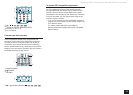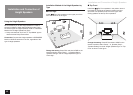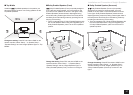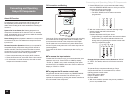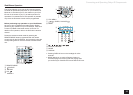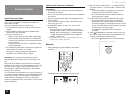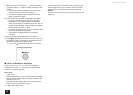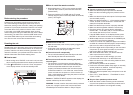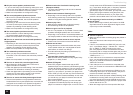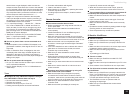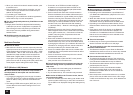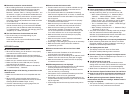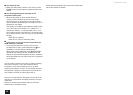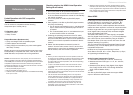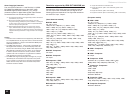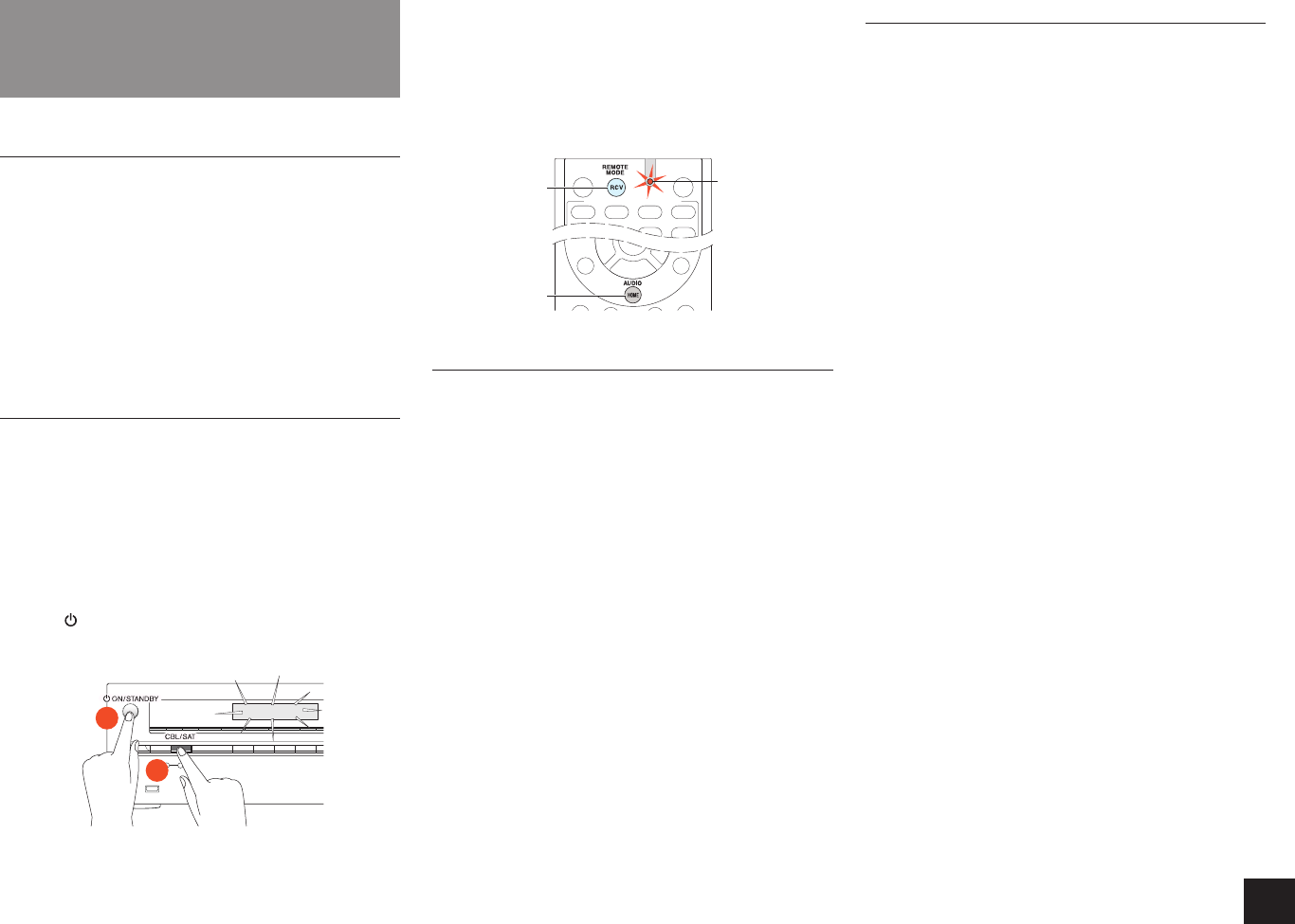
Troubleshooting
53
Troubleshooting
Before starting the procedure
Problems may be solved by simply turning the power on/
off or disconnecting/connecting the power cord, which is
easier than working on the connection, setting and operating
procedure. Try the simple measures on both the unit and the
connected device. If the problem is that the video or audio
is not output or the HDMI linked operation does not work,
disconnecting/connecting the HDMI cable may solve it. When
reconnecting, be careful not to wind the HDMI cable since if
wound the HDMI cable may not fit well. After reconnecting,
turn off and on the unit and the connected device.
Resetting the unit
Resetting the unit to the status at the time of shipment may
solve the problem. If the measures above do not solve the
problem, reset the unit with the following procedure. If you
reset the unit status, your preferences will be reset to the
defaults. Note them down before starting reset.
How to reset
1.
While holding down CBL/SAT on the main unit (note that
step 2 must be performed with this button pressed down)
2.
Press ON/STANDBY on the unit.
“Clear” is appeared
on the display and the unit will enter standby mode.
Clear
2
1
How to reset the remote controller
1.
While holding down
1
RCV on the remote controller
(note that step 2 must be performed with this button
pressed down)
2.
Press and hold down
2
HOME until the
3
remote
indicator stays lit (about 3 seconds). Within 30 seconds,
press
1
RCV again.
1
2
3
Power
Cannot turn on the unit
r
Make sure that the power cord is properly plugged into
the wall outlet.
r
Unplug the power cord from the wall outlet, wait 5
seconds or more, then plug it in again.
The unit turns off unexpectedly
r
The unit will automatically enter standby mode when
Auto Standby has been set and launches.
The unit turns off and after restoring the power, it
turns off again
r
The protection circuit has been activated. Remove
the power cord from the wall outlet immediately. Make
sure that all speaker cables and input sources are
properly connected, and leave the unit with its power
cord disconnected for 1 hour. After that, reconnect the
power cord and turn the power on. If the unit turns off
again, avoid resetting it and unplug the power cord. Then
contact your Onkyo dealer.
Caution: If “CHECK SP WIRE” appears on the display, the
speaker cables may be short-circuited.
WARNING: If smoke, smell or abnormal noise is produced
by the unit, unplug the power cord from the wall outlet
immediately and contact the dealer or Onkyo Support.
Audio
There is no sound, or it is very quiet
r
Make sure that the proper input source is selected.
r
Make sure that connecting plugs are pushed in all the
way.
r
Make sure that the inputs and outputs of all components
are connected properly.
r
Make sure that the polarity +/– of the speaker cables is
correct, and that no bare wires are in contact with the
metal part of speaker terminals.
r
Make sure that the input source is properly selected.
r
Make sure that the speaker cables are not shorting.
r
Check the volume. The volume level is adjustable
between Min, 1 to 99, Max (100). It is normal that the
unit volume level is set up to 40 or around.
r
If the MUTING indicator on the display flashes, press
MUTING on the remote controller to unmute the unit.
r
While headphones are connected to the PHONES jack,
no sound is output from the speakers.
r
If there is no sound from a BD/DVD player connected to
an HDMI IN, check the BD/DVD player’s output settings,
and be sure to select a supported audio format.
r
Check the digital audio output setting on the connected
component. On some game consoles, such as those
that support DVD, the default setting is off.
r
With some DVD-Video discs, you need to select an
audio output format from a menu.
r
If your turntable uses an MC cartridge, you must
connect an MC head amp, or an MC transformer.
r
Make sure that none of the connecting cables are bent,
twisted, or damaged.
r
Not all listening modes use all speakers.
r
Perform the automatic speaker setup again or manually
set the presence or absence, crossover frequency,
distance and level of each speaker.
r
Make sure that the speaker setup microphone is not still
connected.
r
Set to "Off" if "Audio Selector" - "Fixed Mode" is set to
"PCM" or "DTS".
Only the front speakers produce sound
r
When the Stereo or Mono listening mode is selected,
only the front speakers and subwoofer produce sound.
r
Make sure the speakers are configured correctly.