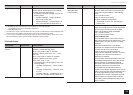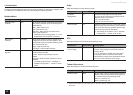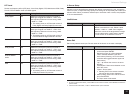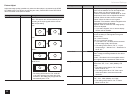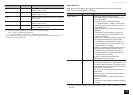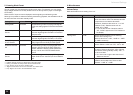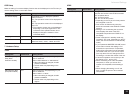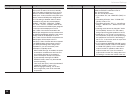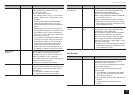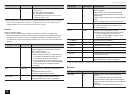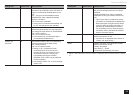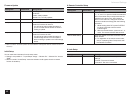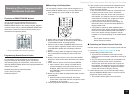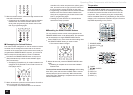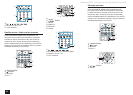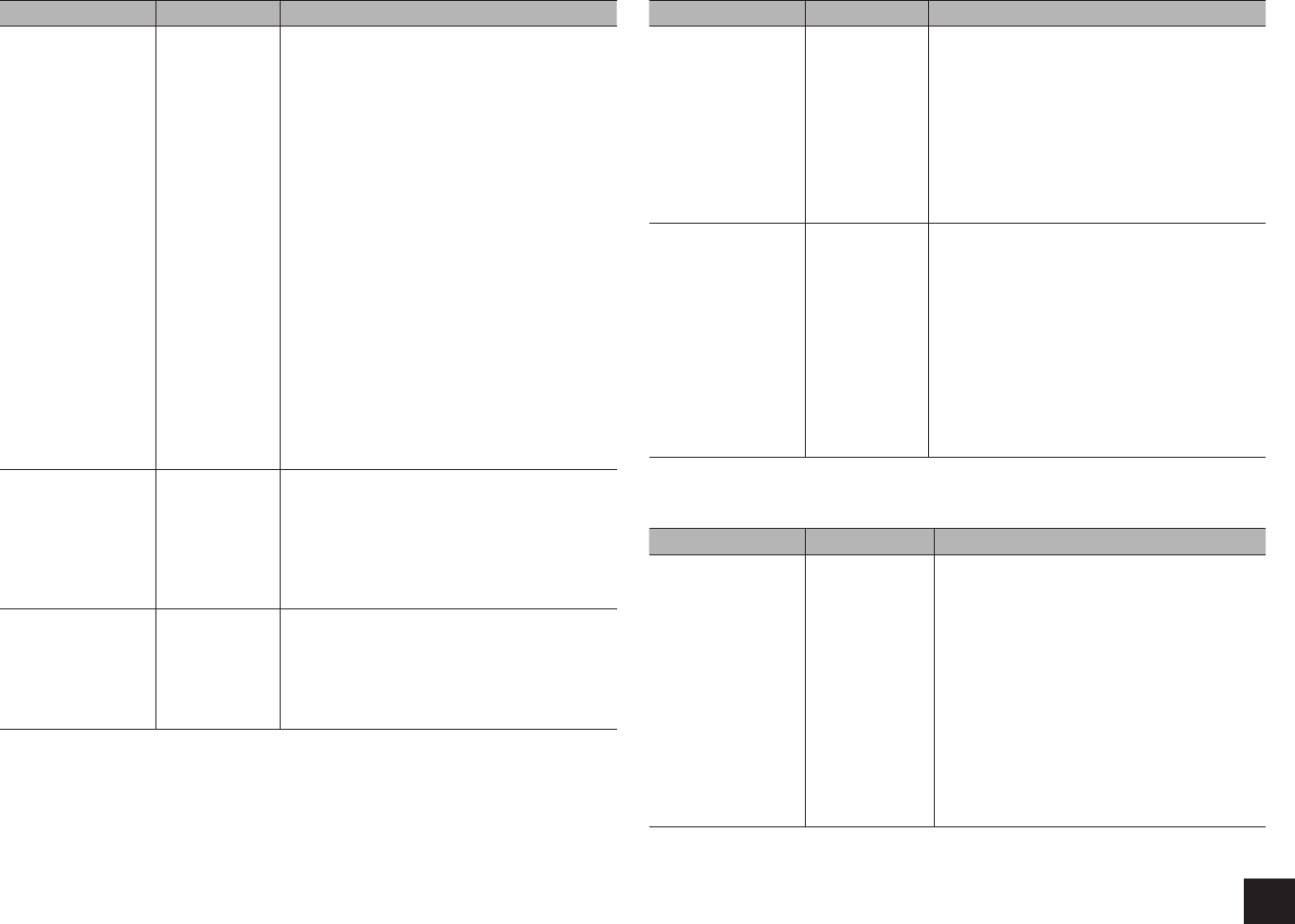
Advanced Settings
37
Setting Item Default Value Setting Details
Audio TV Out (SUB) Off You can enjoy audio through the speakers of the
HDMI connected TV while this unit is on.
"On": Use this function
"Off": Do not use this function
r
The setting is fixed to "Off" if "1. Input/Output
Assign" - "Monitor Out" - "Monitor Out" is set
to "MAIN".
r
Listening mode cannot be changed while
"Audio TV Out (SUB)" is set to "On" and
audio is being output through the speakers of
the TV.
r
Depending on your TV set or input signal of
the component, audio may not output through
the speakers of the TV even if this setting is
set to "On". In such case, audio is output from
the speakers of the unit.
r
If you operate the MASTER VOLUME control
on the main unit when "Audio TV Out (SUB)"
or "HDMI CEC (RIHD)" is "On" and audio is
output from the TV speakers, audio will be
output from the unit. If you do not want to
output audio from the unit, change the unit or
TV settings, or reduce the volume of the unit.
Audio Return
Channel
- You can enjoy sound of the HDMI connected
ARC compatible TV through the speakers
connected to the unit. To use this function, set
"HDMI CEC (RIHD)" to "On" in advance.
"Auto": When enjoying the TV sound through the
speakers connected to the unit
"Off": When not using the ARC function
Lip Sync On This setting automatically corrects any
desynchronization between the video and audio
signals based on data from the HDMI LipSync
compatible TV.
"On": Automatic correction will be enabled.
"Off": Automatic correction will be disabled.
Setting Item Default Value Setting Details
InstaPrevue
Sub Window
Multi Change the preview display of the video input
through HDMI, which will be displayed using
"InstaPrevue" in the HOME menu.
Set how to display preview thumbnails.
"Multi": Displays all the thumbnails of HDMI IN1,
2, 3, 4 and Front at once.
"Single": Displays each thumbnail individually.
r
Depending on the video source, the preview
thumbnails configured in "InstaPrevue" may
not be displayed properly.
InstaPrevue
Position
Bottom/Lower
Right
Change the preview display of the video input
through HDMI, which will be displayed using
"InstaPrevue" in the HOME menu.
Set the position to display preview thumbnails.
When "Multi" is selected for "Sub Window":
Select from "Top", "Bottom", "Left" and "Right".
When "Single" is selected for "Sub Window":
Select from "Upper Left", "Upper Right", "Lower
Left" and "Lower Right".
r
Depending on the video source, the preview
thumbnails configured in "InstaPrevue" may
not be displayed properly.
Auto Standby
Setting Item Default Value Setting Details
Auto Standby On/Off This setting places the unit on standby
automatically after 20 minutes of inactivity
without any video or audio input.
"On": The unit will automatically enter standby
mode ("ASb" will stay lit).
"Off": The unit will not automatically enter
standby mode.
r
"Auto Standby" is appeared on the display
and menu screen 30 seconds before the
Auto Standby comes on.
r
"Auto Standby" does not work when Zone 2
is active.
r
Default values vary depending on the
regions.