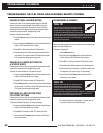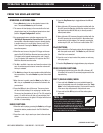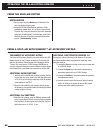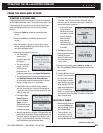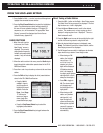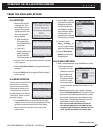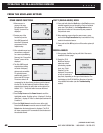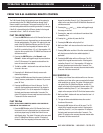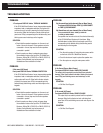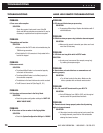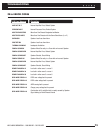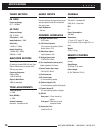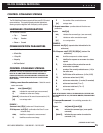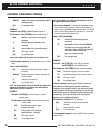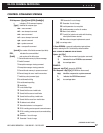NILES AUDIO CORPORATION – 1-800-BUY-HIFI – 305-238-437370
The R-8L Remote Control will operate any zone of the system by
communicating to the ZR-6 MultiZone Receiver through the IR
Sensor located in each keypad. The keypad to which the R-8L is
communicating determines the zone being controlled. For example,
if the R-8L is transmitting to the IR Sensor located in the keypad
connected to Zone 1, the R-8L will control Zone 1.
PLAY THE AM/FM TUNER
1. Press the AM/FM button on the R-8L Remote Control and
the zone will turn on to the preset turn-on volume as well as
the last selected station. The global 12V output on the rear
panel of the ZR-6 MultiZone Receiver, and the 12V output
on the back of the Zone keypad(s) will become active. If
the R-8L is controlling Zones 4, 5, or 6, the respective 12V
output on the rear panel of the ZR-6 MultiZone Receiver will
also become active.
2. Pressing the AM/FM button or the Channel + and
Channel - buttons will toggle through the preset stations
in the ZR-6’s memory. If no presets are stored then the
tuner will scan to the next station.
3. The Vol + and Vol – buttons will raise and lower the level
of sound in the zone.
4. Pressing the 0 - 9 buttons will directly access radio
stations by frequency.
5. Pressing the FAV button and then the numeric buttons will
directly access a preset station. For stations 1-9 you must
press "0" fi rst.
6. Pressing the Off button will turn off the zone. The 12V
output on the keypad becomes inactive. If the keypad is
controlling Zones 4, 5 or 6, the respective 12V output on
the back panel becomes inactive after 5 seconds. The
global 12V output on the rear panel becomes inactive after
5 seconds if all other zones are off.
PLAY THE iPod
NOTE: IF AN iPod IS NOT CONNECTED, SOURCE 2 WILL FUNCTION AS
DESCRIBED IN “PLAY SOURCES 2-6”
1. Press the SRC 2 button on the R-8L Remote Control and
the zone will turn on to the preset turn-on volume as well
as the last played song. By default the iPod will turn on
with Repeat active. The global 12V output on the rear panel
of the ZR-6 MultiZone Receiver, and the 12V output on
the back of the Zone keypad(s) will become active. If the
keypad is controlling Zones 4, 5 or 6, the respective 12V
output on the rear panel of the ZR-6 MultiZone Receiver will
also become active.
2. Pressing the
and buttons will toggle through
the songs on the iPod.
3. Pressing the
and buttons will rewind and fast-
forward the iPod.
4 Pressing the
button will pause the iPod.
5. Pressing the
button will play the iPod.
6. Vol + and Vol – will raise and lower the level of sound in
the zone.
7. Pressing FAV button and then 0-9 on the numeric buttons
will directly access the fi rst ten available playlists, if
applicable.
8. Pressing the Off button will turn off the zone. The 12V
output on the keypad becomes inactive. If the keypad is
controlling Zones 4, 5 or 6, the respective 12V output on
the back panel becomes inactive after 5 seconds. The
global 12V output on the rear panel becomes inactive after
5 seconds if all other zones are off.
PLAY SOURCES 2-6
1. Pressing any of these Source buttons will turn on the zone
and allow you to listen to the source connected to that input
at the preset turn-on volume. The global 12V output on the
rear panel of the ZR-6 MultiZone Receiver, and the 12V
output on the back of the keypad will become active. If the
keypad is controlling Zones 4, 5, or 6, the respective 12V
output on the rear panel of the ZR-6 will also become active.
2. Vol + and Vol – buttons will raise and lower the level of
sound in the zone.
3. The type of device selected determines other control
functions of the remote.
4. Pressing the Off button will turn off the zone. The 12V
output on the keypad becomes inactive. If the keypad is
controlling Zones 4, 5, or 6, the respective 12V output on
the back panel becomes inactive after 5 seconds. The
global 12V output on the rear panel becomes inactive after
5 seconds if all other zones are off.
FROM THE R-8L LEARNING REMOTE CONTROL
OPERATING THE ZR-6 MULTIZONE RECEIVER