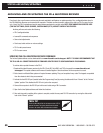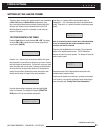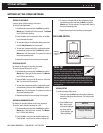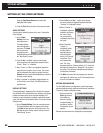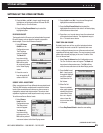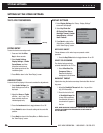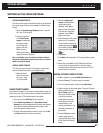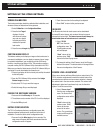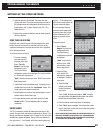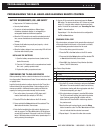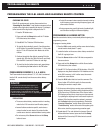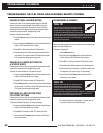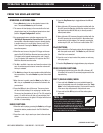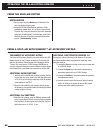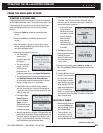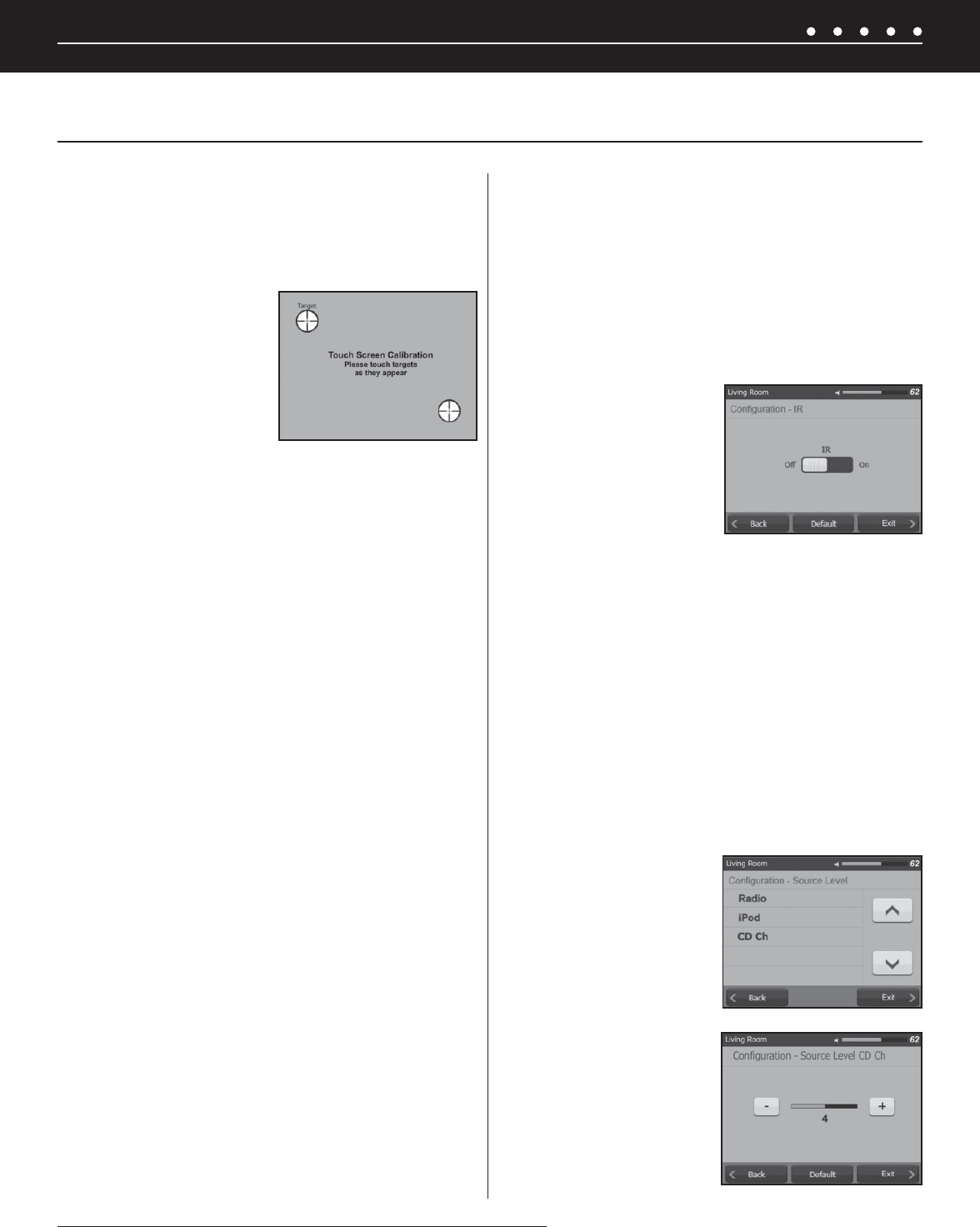
NILES AUDIO CORPORATION – 1-800-BUY-HIFI – 305-238-437358
SYSTEM SETTINGS
SCREEN CALIBRATION
The touchscreen display should be calibrated after installation, and
whenever it does not respond well to key presses.
1. Select Calibration in the Confi guration Menu.
2. Press the fi rst Target
displayed. A stylus
with minimum surface
area such as a plastic
ball point pen with tip
retracted will provide
best results.
3. Press the second target displayed.
CUSTOM IMAGE DISPLAY
This feature enables you to display an image on the touchscreen. In
commercial installations, you can display a company logo or image.
In residential installations, you can display a photo of the family,
the kids, or anything else that you’d like. This procedure requires a
computer running the ZR-6 Software Utility connected to the ZR-6.
Make sure you have the latest version of the ZR-6 Software Utility on
your laptop. It can be downloaded at nilesaudio.com.
1. Connect your laptop to the front serial port and fl ip this switch
to Archive/Update.
2. Open the ZR-6 Software Utility and select the Assign
Custom Image menu item
3. Select which TS-Pro you want the image on
4. Select the image fi le you want displayed
FINDING THE SOFTWARE VERSION
1. Press-and-hold the Niles key for 20 seconds.
2. The software version number of the TS-Pro will be displayed.
3. Press the Off key to exit.
KEYPAD CONFIGURATION
The TS-Pro Touchscreen features a confi guration menu that
accesses advanced settings usually performed at the time of
installation. To enter the touch screen confi guration mode:
1. Press and hold the Niles logo key for ten seconds. The
setup menu will appear after three seconds and then the
confi guration menu will appear.
2. Touch the menu item for the setting to be adjusted.
3. Press “Exit” to return to the previous screen.
IR ON/OFF
The IR sensor built into the touch screen can be deactivated
to prevent IR control issues, such as when the touch screen is
exposed to direct sunlight. The internal sensor should always be
deactivated when an external sensor is connected.
1. Select “IR ON/
OFF” from the main
confi guration menu. The
IR confi guration screen
will be displayed.
“Back” returns to the
previous menu. “Exit”
returns to the Now Playing screen.
2. To change the setting of the IR sensor, touch the IR toggle
button on the screen. The button status will change to show
the current confi guration of the IR sensor.
SOURCE LEVEL ADJUSTMENT
Often, source devices will have different volume output levels. The
TS-Pro includes an adjustment to match the volume levels of the
connected source devices so when a source selection is changed,
the volume level in the zone remains constant. This volume level
adjustment is global and is performed only once for the entire
system. To set the source levels:
1. Select “Source Level”
from the main confi guration
menu. The Source Level
confi guration screen will be
displayed.
“Back” returns to the
previous menu. “Exit”
returns to the main
screen for the active
source. The up and down
arrows scroll through the
available sources.
SETTING UP THE ZONE KEYPADS