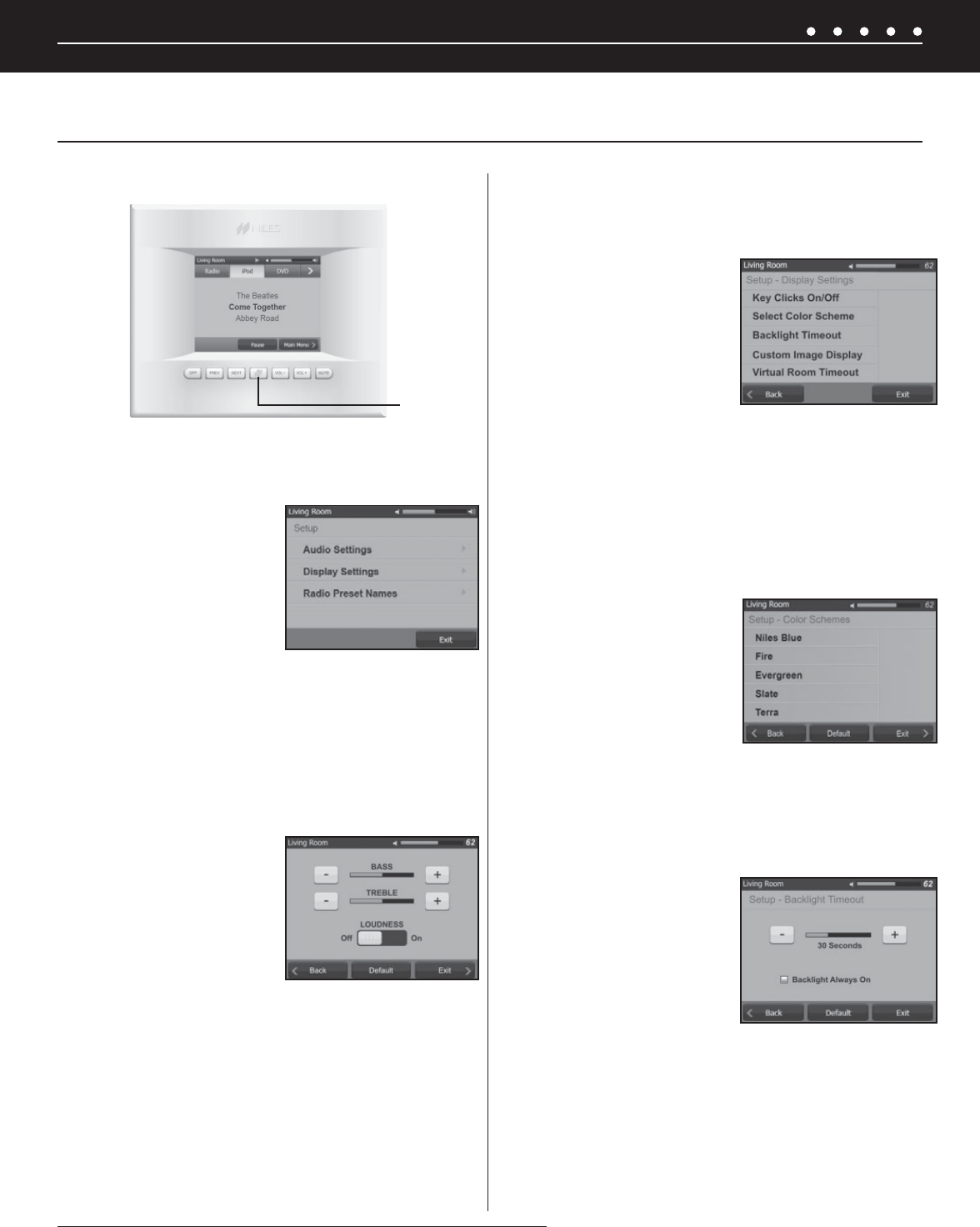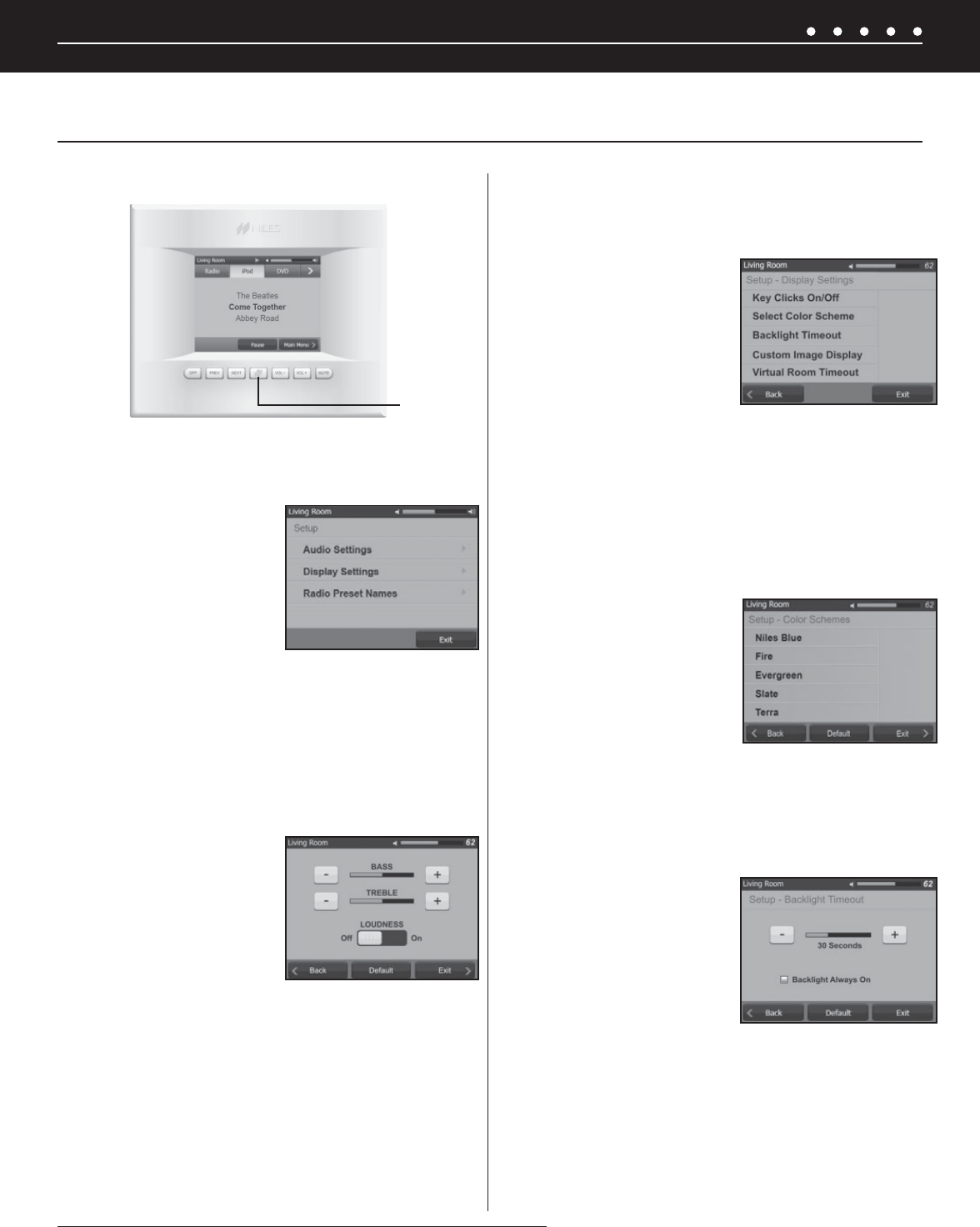
NILES AUDIO CORPORATION – 1-800-BUY-HIFI – 305-238-437356
SYSTEM SETTINGS
THE TS-PRO TOUCHSCREEN
KEYPAD SETUP
To enter the touchscreen setup mode:
1. Press-and-hold the Niles
Key for three seconds.
2. Select Audio Settings,
Display Settings, or Radio
Preset Names, and then
follow the instructions in
the following section of this
installation guide.
3. Press Exit to return to the “Now Playing” screen.
AUDIO SETTINGS
A source should be playing in the zone to evaluate the adjustments.
1. Select Audio Settings; the
Audio Settings menu will be
displayed.
2. Adjust the Bass and Treble
with the + and – keys. The
bass and treble levels are
indicated graphically.
3. Press the Loudness button to toggle between On or Off.
4. Press Default to return the audio settings to the center fl at
position.
5. Press Back to return to the Setup Menu, or Exit to return to
the “Now Playing” screen.
DISPLAY SETTINGS
1. Select Display Settings; the “Setup - Display Settings”
screen will be displayed.
2. Select Key Clicks On/
Off, Select Color Scheme,
Backlight Timeout, Custom
Image Display, or Virtual
Room Timeout.
3. Press Back to return to the
Setup Menu, or Exit to return
to the “Now Playing” screen.
KEY CLICKS ON/OFF
Choose between a click when keys are pressed or silent
operation.
1. Press the Key Clicks button to toggle between On or Off.
SELECT COLOR SCHEME
Five display background color
schemes available for the TS-Pro.
1. Select Niles Blue, Fire,
Evergreen, Slate, or
Terra as the display’s
background color scheme.
BACKLIGHT TIMEOUT
Adjusts how long the touchscreen stays illuminated after the last
key press.
1. Adjust the Backlight Timeout with the + key and the –
key (0-240 seconds).
2. Press the box to the left
of Backlight Always On
to keep the touchscreen
illuminated at all times. A
checkmark will appear in
the box.
NOTE: WHEN “BACKLIGHT ALWAYS ON” IS SELECTED, THE BACKLIGHT
CAN STILL BE TURNED OFF BY PRESSING THE OFF KEY WHEN THE
ACTIVE ZONE IS OFF.
SETTING UP THE ZONE KEYPADS
Niles Key