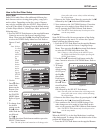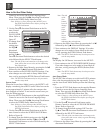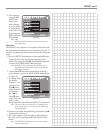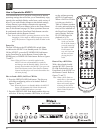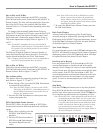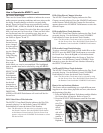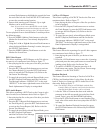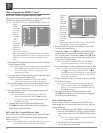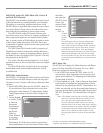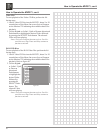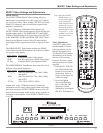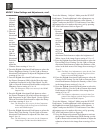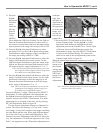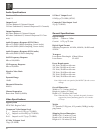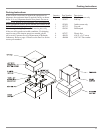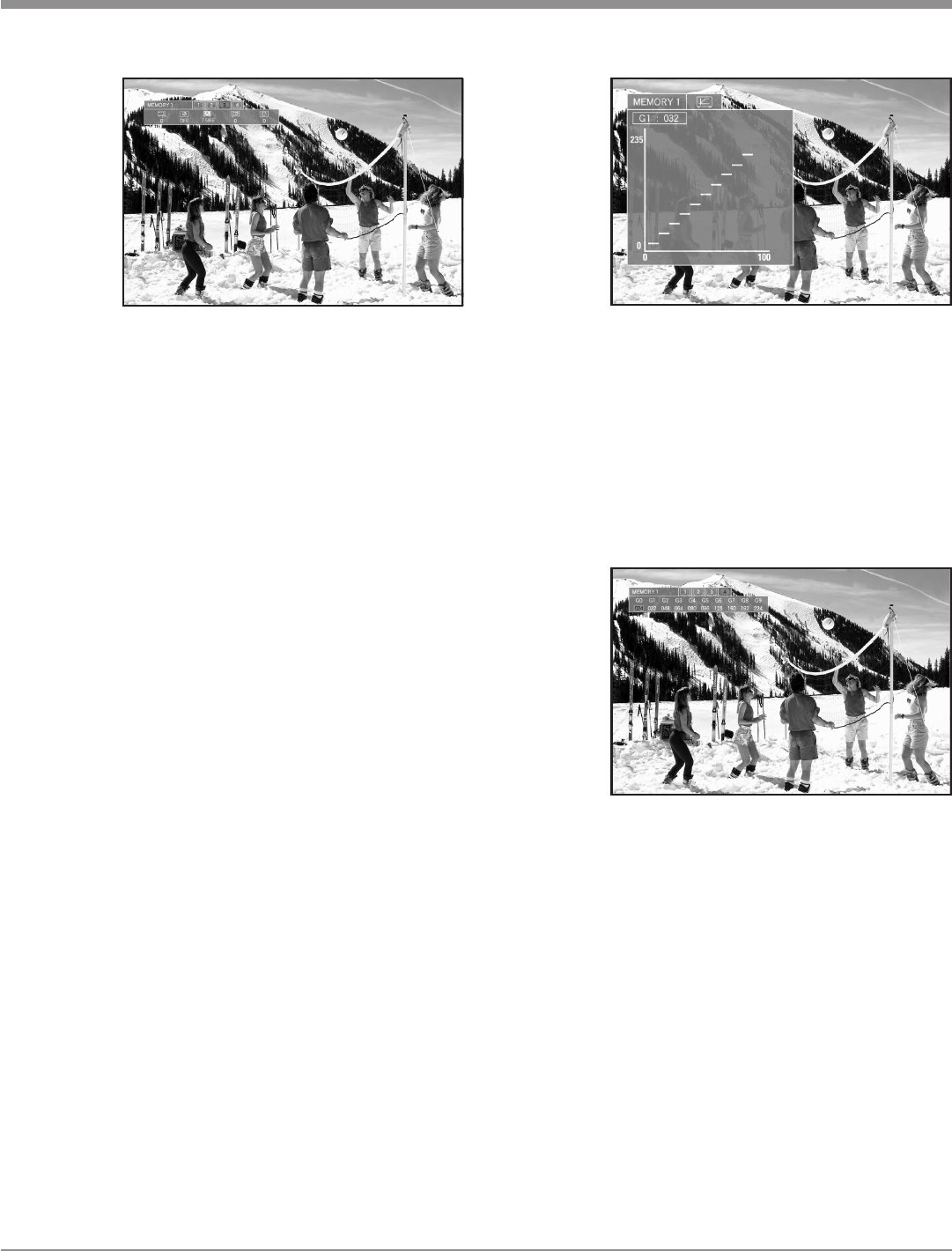
49
used spar-
ingly, they
can make a
significant im-
provement in
the appearenc-
es of the video
image, over
use can also
have the op-
posite effect.
17. Press the SELECT Push-button to select the On-
Screen Gamma Graph. Use the Right or Left
directional Push-buttons to highlight the desired
adjustment point on the Gamma Curve. Use the Up
or Down directional Push-buttons to make fine
adjustments to image. Press the SELECT Push-button
to return to the Gamma Display. The values indi-
cated are for each of the ten adjustment points on the
Gamma Graph. Refer to figure 90.
When the desired adjustments are complete press the SE-
LECT Push-
button to exit
the Gamma
settings and
press the PIC
ADJ Push-
button to exit
the Picture
Adjustments.
Note: The Picture Setting changes are stored in memory
until new values are entered.
13. Press the
Right
directional
Push-but-
ton to
select the
Moving
Pictures
Experts
Group
(MPEG)
Noise Reduction (NR) Level Setting. Use the Up or
Down directional Push-buttons to reduce noise of
the contours arround letter charcters and other similar
objects present in the image, the setting is ON or OFF.
14. Press the Right directional Push-button to select
the Setup Level. Use the Up or Down directional
Push-buttons to adjust intensity of the Color Black in
the image, the setting is 0IRE or 7.5IRE.
15. Press the Right directional Push-button to select the
Image’s Horizontal Position on the screen. Use the
Up directional Push-button to shift the image to the
right or use Down directional Push-buttons to shift
the image to the left, range of adjustment is -7 to +7.
Note: The Horizontal Position adjustment is active for
the Component Video Outputs with the Progressive
Scan Mode active and HDMI Outputs.
16. Press the Right directional Push-button to select the
Image’s Vertical Position on the screen. Use the Up
directional Push-button to shift the image up or use
Down directional Push-buttons to shift the image
down, range of adjustment is -7 to +7.
Note: The Vertical Position adjustment is active for the
Component Video Outputs with the Progressive
Scan Mode active and HDMI Outputs.
To exit the Memory 1 Adjust 3 Mode press the SELECT
Push-button. To make additional video adjustments, use
the Right directional Push-button to select Memory 1
Adjust 4 and press the SELECT Push-button. If no other
adjustments are to be made at this time, exit by pressing
PIC ADJ Push-button. Refer to figure 89.
The last Picture Adjustment is known as Gamma Cor-
rection. This effects the linearity of “Gray Scale” values
in an image. A Gray Scale consists of an image containing
the color Black and the color White with different intensi-
ties of the color Gray, e.g. Black and White Movie. The
Gamma Correction Adjustment in the MVP871 allows for
very fine adjustment of 10 different segments in the “Gray
Scale”, one segment at a time. When these adjustments are
How to Operate the MVP871, con’t
Figure 88
Figure 89
Figure 90