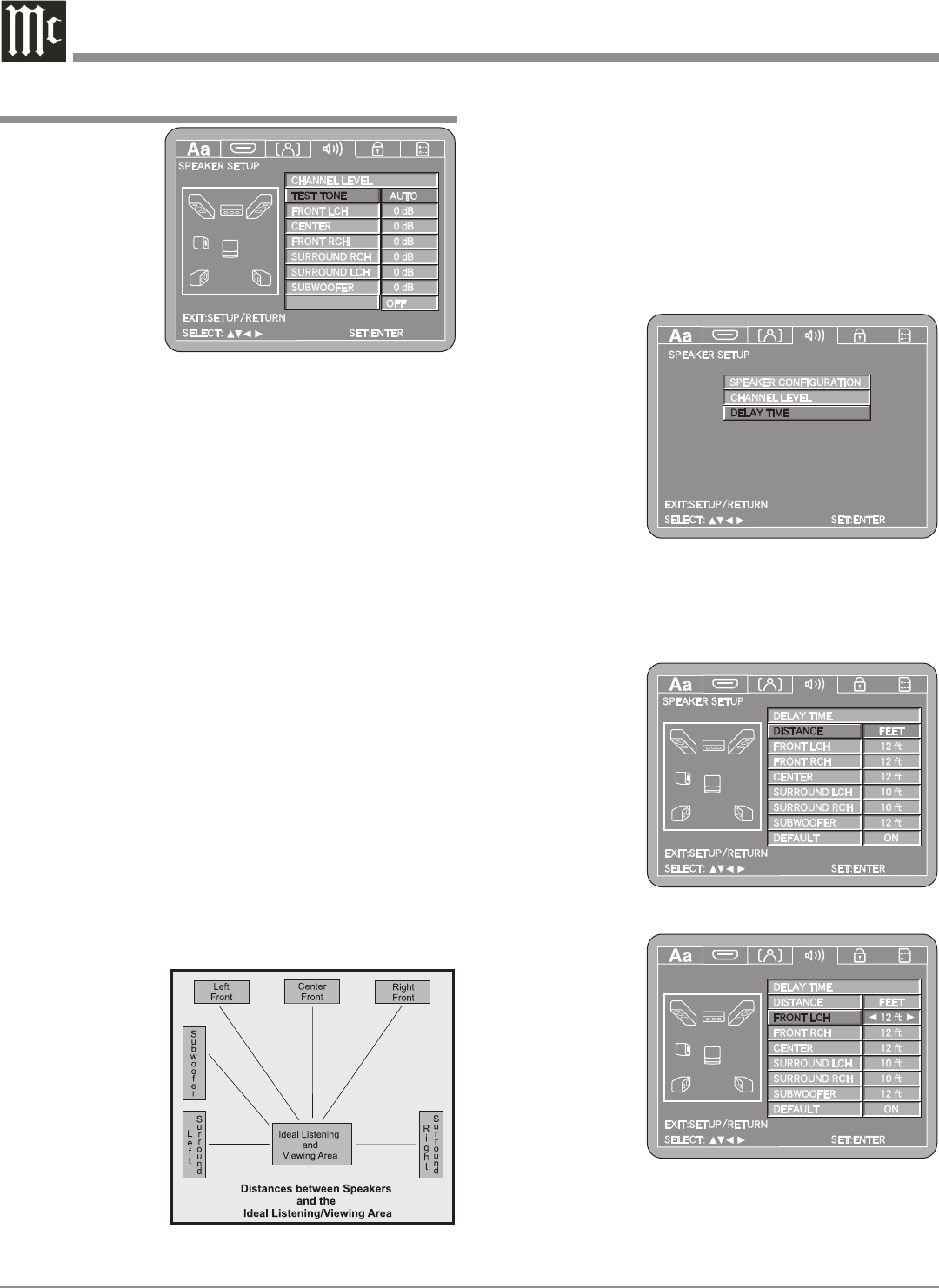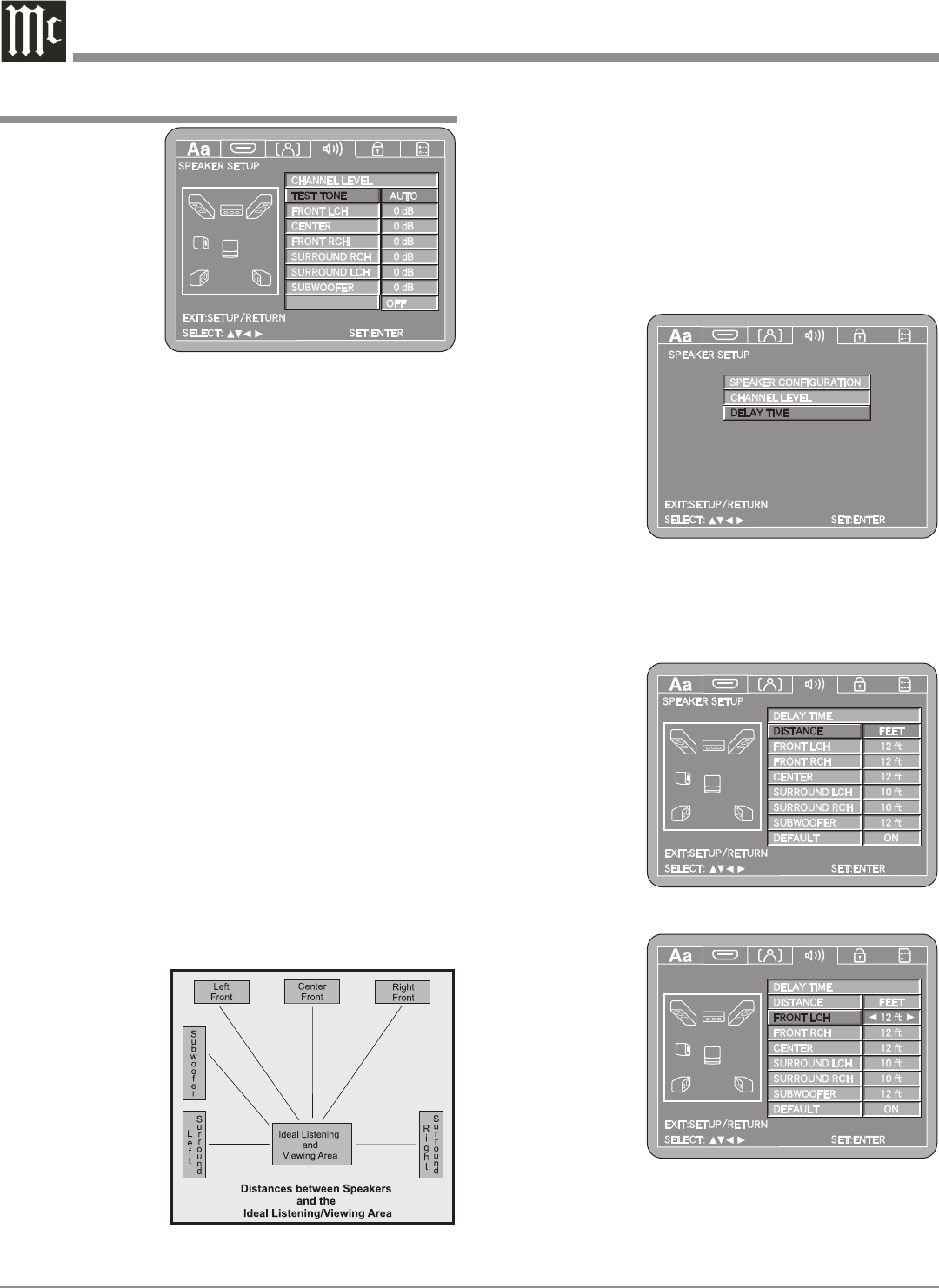
32
In the
Auto-
matic
Mode,
the
MVP871
will
switch
to the
next
Loud-
speaker
three
seconds after user adjustments have stopped. Refer
to figure 44 if the Automatic Mode will be used.
3. Use the Down directional Push-button to select
the different Loudspeakers and the Right or Left
directional Push-buttons to adjust the Loudspeaker
Volume Level to match the volume level of the other
Loudspeakers. This may take several cycles through
all the Loudspeakers to achive the desired results. If
one of the Loudspeakers is quieter than the others, use
it as a reference to match the other loudspeakers to.
If the volume level of the subwoofer can’t be adjusted
to match the other Loudspeakers with the setup level
adjustment set to maximum, return it to 0dB and then
switch the SW+10 setting to On and then readjust the
Subwoofer level to match the other Loudpeakers.
WARNING: Distortion from the subwoofer is possible if
the SW+10dB boost is activated.
4. When all the Loudspeakers are at the same volume
level, press the RTRN (Return) Push-button to stop the
Channel Level Adjustments and then press the RTRN
Push-button again to return to the SPEAKER CON-
FIGURATION Menu.
DELAY TIME ADJUSTMENTS:
The following Delay Time Adjustments will electronically
compensate for dif
-
ferent Loudspeaker
distances from the
Listening/View-
ing Area. Refer to
figure 45. Delay
Time is measured
in feet or meters.
The delays can be
adjusted from 0 foot
to 27 feet in one
foot increments for
each Loudspeaker.
How to Set the Audio, con’t
Figure 44
Note: Before performing the Delay Time adjustments, you
must first have completed the Loudspeaker Size and
Level adjustments.
1. Measure the distances of the Loudspeakers used in the
Home Theater System, from the Listening/Viewing
Area to each Loudspeaker to within the nearest foot or
tenth of a meter.
2. Use the Down directional Push-button to select
DELAY TIME
followed by
pressing the
SELECT Push-
button on the
Remote Con-
trol. Refer to
figure 46.
3. Use the Down
directional
Push-button to
select DIS-
TANCE then
press the Right or Left directional Push-buttons
to select the desired measurement increments, either
Feet or Meters.
Refer to figure
47.
4. Use the Down
directional
Push-button to
select FRONT
LCH then use
the Right or
Left direc-
tional Push-but-
tons to enter in
the distance of
the Loudspeak-
er from the Lis-
tening/Viewing
Area. Refer to
figure 48.
Note: To reset
all the
Loud-
peaker
Delay
Time
settings
to the default settings first select DEFAULT menu
choice and then press the SELECT Push-button.
5. Enter in the distances for the remaining Loudspeakers.
Figure 46
Figure 45
Figure 47
Figure 48