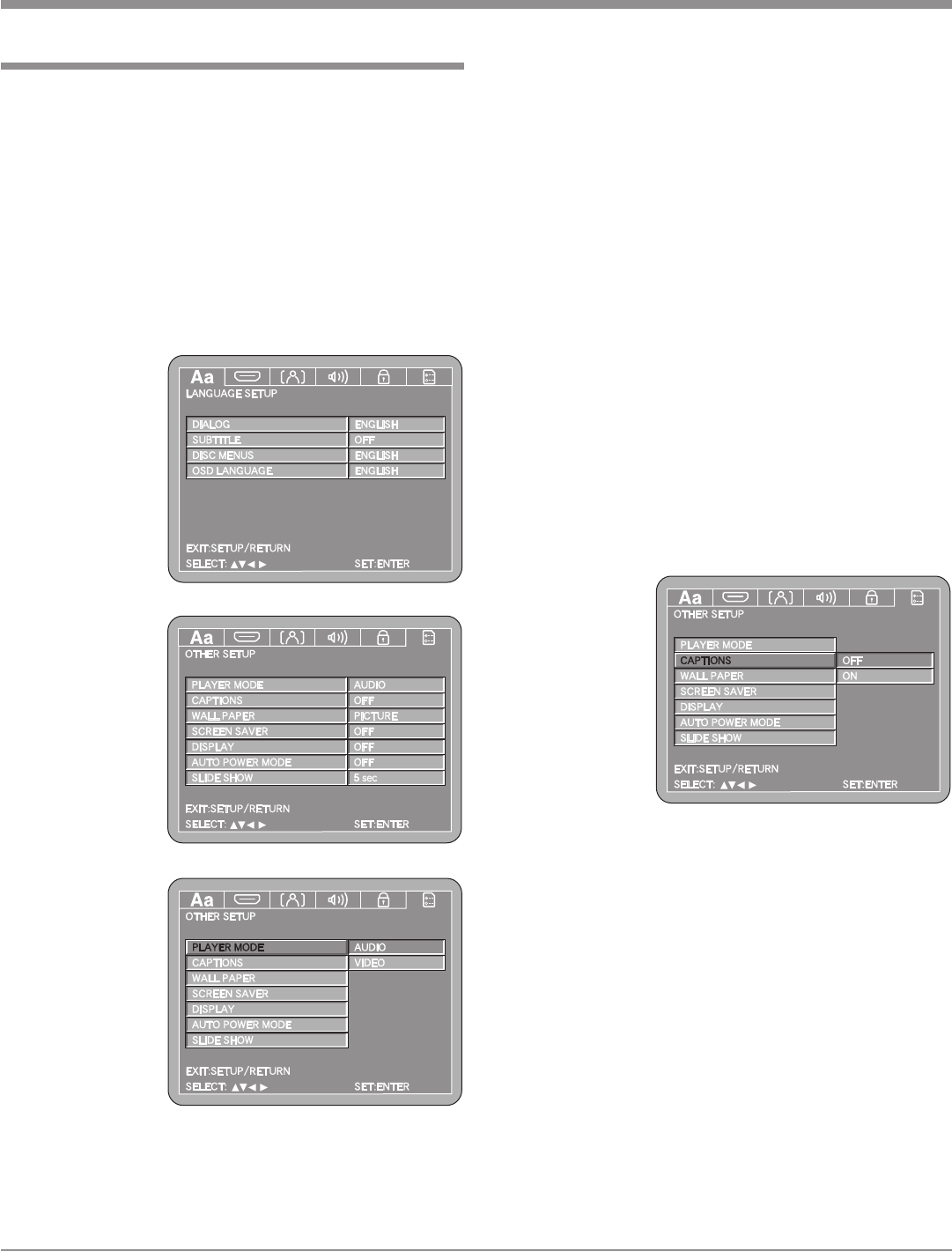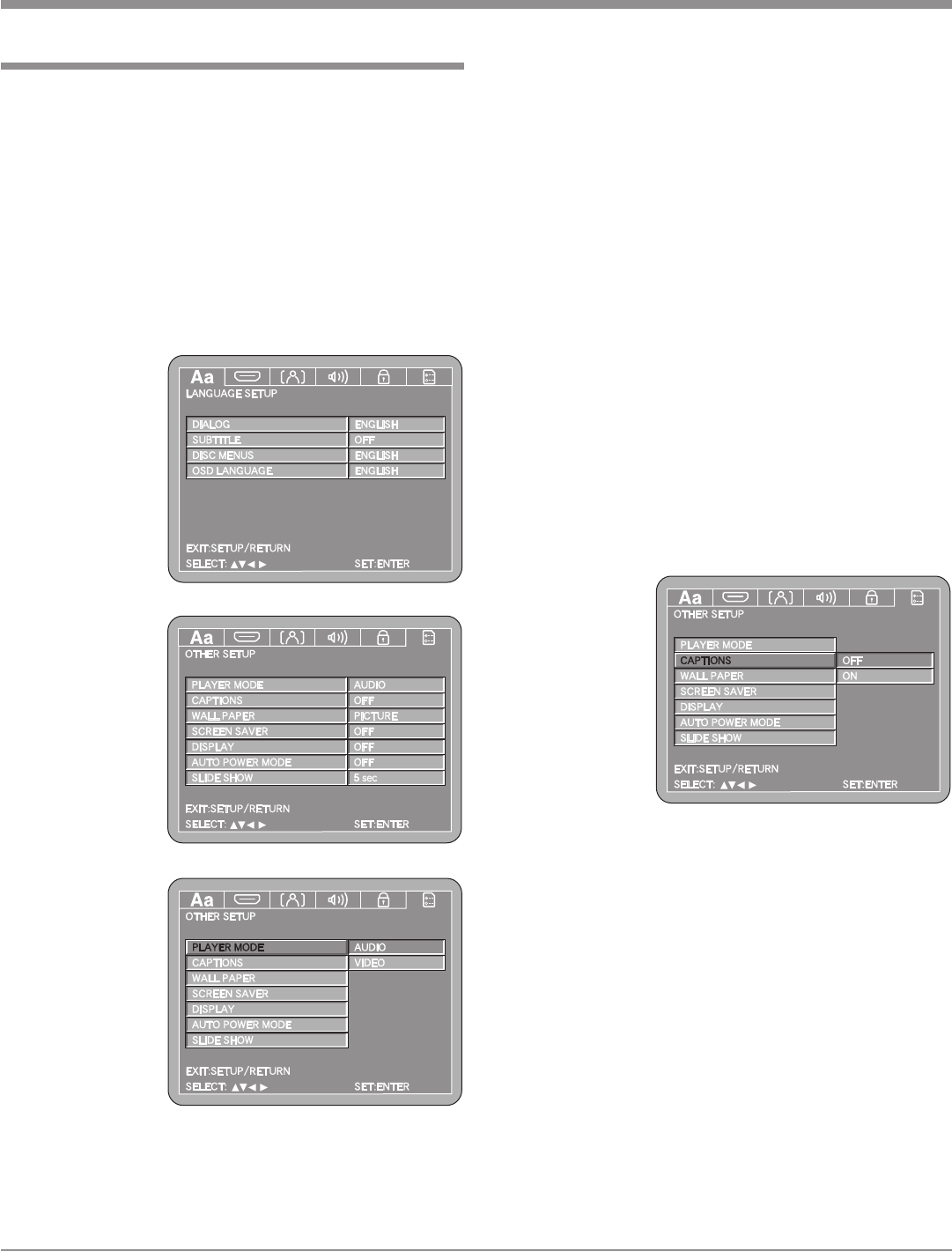
37
from yellow (the cursor color) to blue indicating
the selected item.
4. Return to the Video Setup Menu by pressing the Left
followed by the Up directional Push-buttons.
5. Next continue to the CAPTIONS Settings. If no other
changes are to be made in Setup Mode at this time,
exit by pressing the RTRN (Return) Push-button.
Note: The SETUP Push-button may be also pressed to
exit the setup mode.
Captions
Some DVD Discs offer On-screen captions of the dialog,
adding enjoyment to the movie. To activate the Caption
feature perform the following steps:
1. Press the SETUP Push-button on the supplied Remote
Control to access the On-Screen Language Setup
Menu. Then press the Right directional Push-button
to select the OTHER Setup Menu Icon Tab.
Note: If there is a Disc playing in the MVP871 press
the STOP Push-button twice before pressing the
SETUP Push-button.
2. Use the Down directional Push-button on the Re-
mote Control to select the CAPTIONS Menu. Refer to
figure 66.
3. To change
from the
default setting
of OFF press
the Right
directional
Push-button
and the Up or
Down direc-
tional Push-but-
tons to select
ON followed by the SELECT Push-button.
Note: The title of the icon button-bar will change color
from yellow (the cursor color) to blue indicating
the selected item.
4. Return to the Other Setup Menu by pressing the Left
followed by the Up directional Push-buttons.
5. Next continue to the WALL PAPER Settings. If no
other changes are to be made in Setup Mode at this
time, exit by pressing the RTRN (Return) Push-button.
Note: The SETUP Push-button may be also pressed to
exit the setup mode.
Wall Paper
When the MVP871 is in the Stop Mode there is uniform
video background. To change from the default color of blue
perform the following steps:
1. Press the SETUP Push-button on the supplied Remote
How to Set the Other Setup
Player Mode
Some DVD-Audio Discs offer additional different play-
back features such as viewing photo gallery, song lyrics
and/or videos. Depending on the disc, some of features
may only be available when the MVP871 Player Mode is
set to the Video Mode. To change from the default setting
of Audio Player Mode to Video Player Mode, perform the
following steps:
1. Press the SETUP Push-button on the supplied Remote
Control to access the On-Screen Language Setup
Menu. Then press the Right directional Push-button
to select the OTHER Setup Menu Icon Tab. Refer to
figures 63 and
64.
Note: If there
is a Disc
playing
in the
MVP871
press
the
STOP
Push-
button
twice
before
press-
ing the
SETUP
Push-
button.
2. Use the
Down direc-
tional Push-
button on the
Remote Con-
trol to select
the PLAYER
MODE Menu.
Refer to figure
65.
3. To change from
the default
setting use the
Right direc-
tional Push-but-
ton followed
by Up or
Down directional Push-buttons and then press the
SELECT Push-button.
Note: The title of the icon button-bar will change color
SETUP, con’t
Figure 64
Figure 65
Figure 66
Figure 63