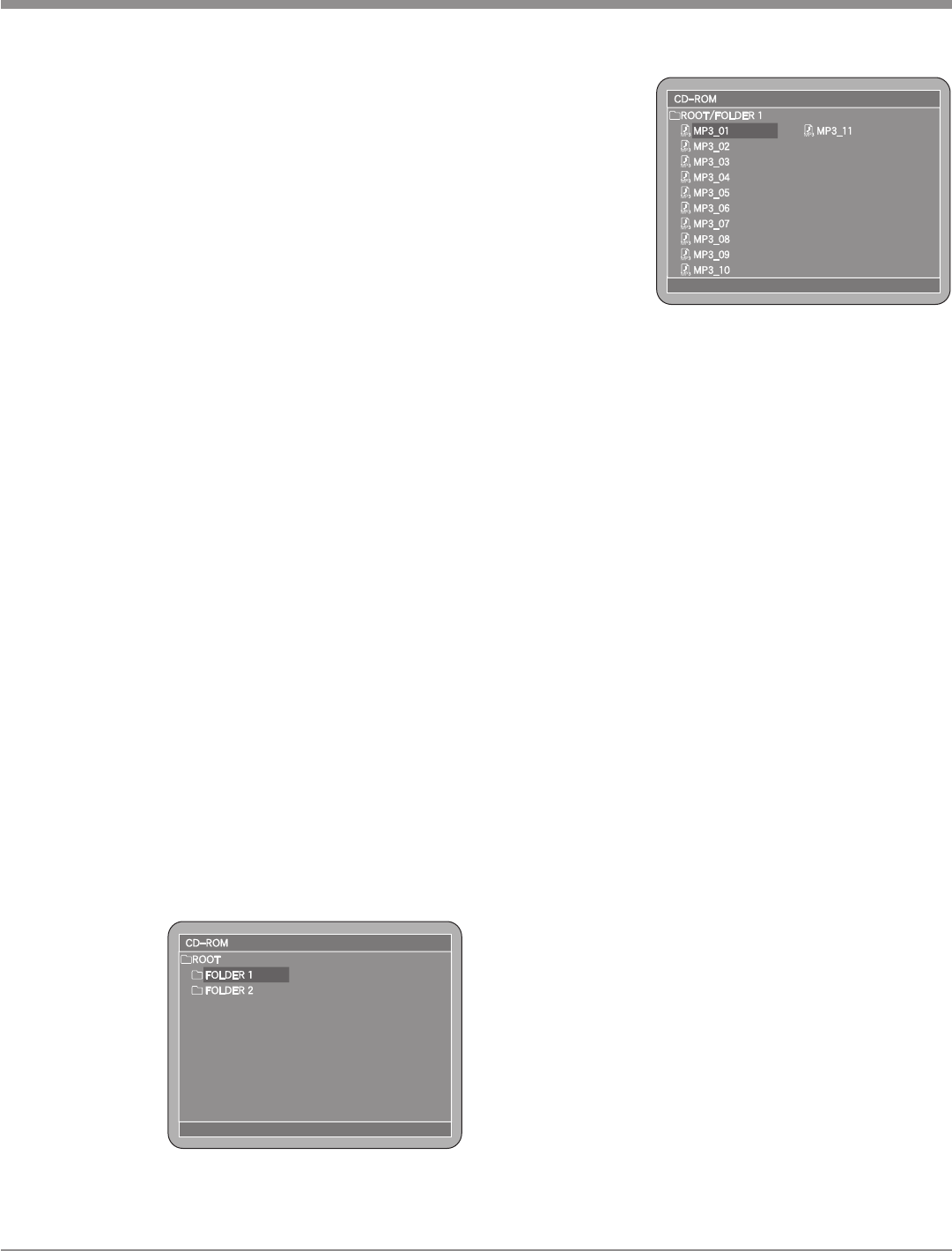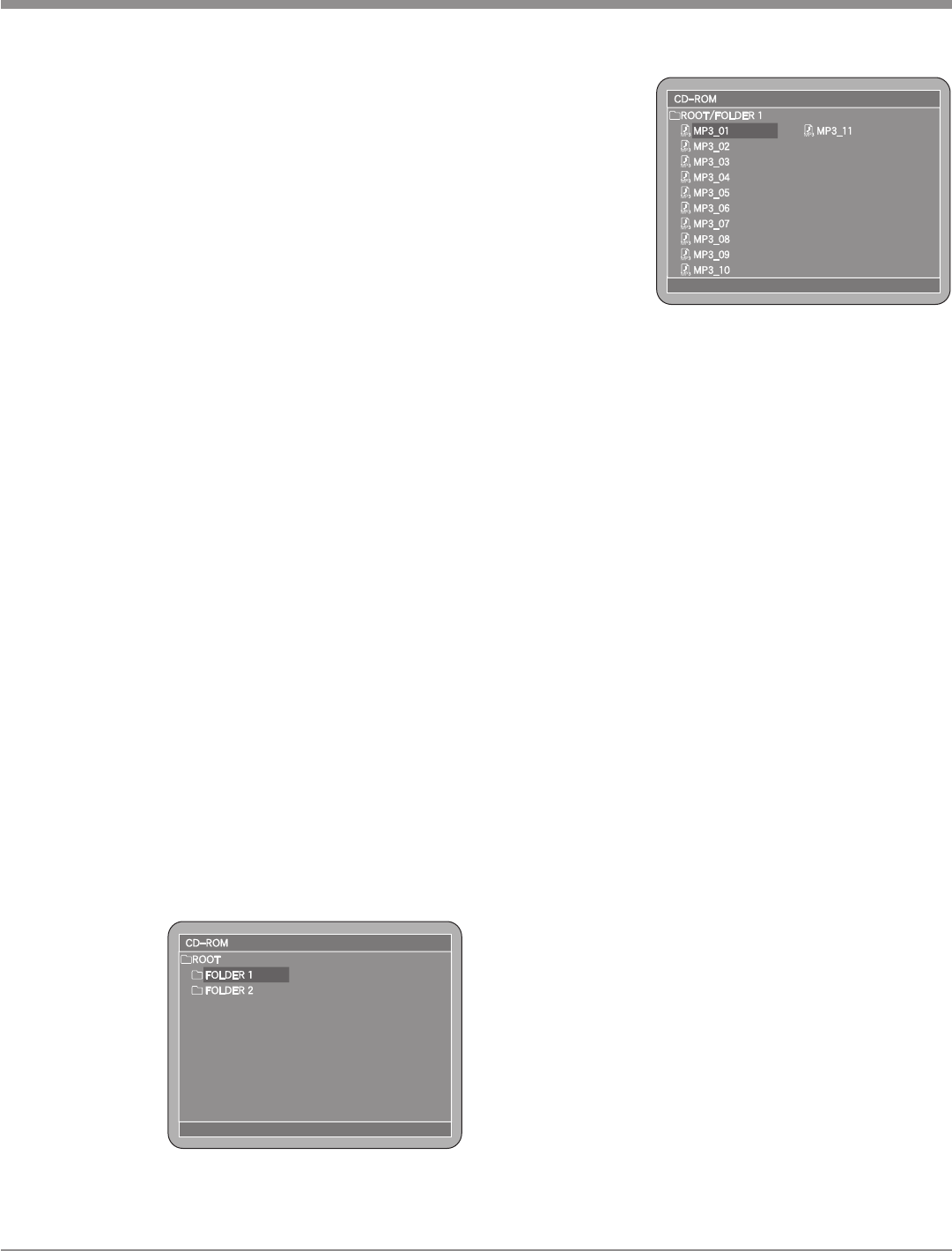
45
How to Operate the MVP871, con’t
MP3/WMA Audio CD, JPEG Photo CDs, Video CD
and DivX DVD Playback
The MVP871 has the ability of playing back special types
of disc formats that are created primarily on a computer.
The ability to successfully playback these discs on the
MVP871 Player is dependent upon using the correct hard-
ware and software. Please refer to the maker of the com-
puter and software publisher to insure proper results.
The MP3/WMA Audio CD Formats allow the plac-
ing of more tracks on a CD Disc by using the technique of
lossy compression applied to the original audio informa-
tion. A special version of WMA allows for lossless verion
of the original audio information. The MP3 Track after
compression is applied, results in lower audio quality than
the original recording.
The JPEG Photo File Format is used by a majority of
Digital Photo Cameras on the market and the Photos are
easily viewed on a variety of consumer products. Some of
the Kodak
1
Picture CDs and Fujifilm
2
Fujicolor
2
CDs may
also playback on the MVP871.
The Video CDs allow for the playback of “Live Video”
copied from devices such as Camcorders and some Digital
Cameras.
The DivX DVDs allow for playback of movies/videos
downloaded via the internet and recorded onto a DVD
recordable disc.
MP3/WMA Audio Playback
The MVP871 will display the Folder Structure and Tracks
from a CD Disc with MP3 format to make the song selec
-
tion process easier. To play a MP3 disc perform the follow-
ing steps:
1. Load a MP3/WMA Disc into the MVP871, about 5 to
20 seconds later a Disc Information On-screen Icon
will appear on the Monitor/TV indicating the Folder/
Tracks Organization of the Disc. Refer to figures 80
and 81.
2. Use the Right
or Left / Up
or Down
directional
Push-buttons
to highlight
the desired
Folder or
Track followed
by pressing
the SELECT
Push-button. If a Folder was selected, use the direc-
tional push-buttons to select the desired Track within
the folder,
then push the
SELECT Push-
button. The
selected Track
will now start
playing.
Note: The
Column
on the
left side
of the
Disc Information On-screen Icon indicates any
folders on the Disc. The right side column indi-
cates Tracks located in the open Folder. The basic
transport functions such as Next, Back, Fast-For-
ward, Reverse, Stop, Pause, Play and Random
Playback continue to function as normal. The Next
and Back Push-buttons will select Tracks within
the current folder. To play Tracks in other Folders
use the direction push-buttons to select the desired
folder first.
JPEG Photo CDs
The MVP871 will display the Folder Structure and Photos
from a CD Disc with JPEG file format. To view a JPEG
Photo disc perform the following steps:
1. Load a JPEG Disc into the MVP871, about 5 to 20
seconds later a Disc Information On-screen Icon will
appear on the Monitor/TV indicating the Folder/Photo
Organization of the Disc.
2. Use the Right or Left / Up or Down directional
Push-buttons to highlight the desired Folder or Photo
followed by the pressing the SELECT Push-button. If a
Folder was selected, use the directional push-buttons to
select the desired Photo within the folder, then push the
SELECT Push-button. The selected Photo will appear
now.
Notes: The column on the left side of the Disc Informa-
tion On-screen Icon indicates any folders on the
Disc. The right side column indicates Photos
located in the open Folder. The basic transport
functions such as Next, Back, Stop, Pause and Play
continue to function as normal. The Next and Back
Push-buttons will select Photos within the current
folder. To view Photos in other Folders use the
direction push-buttons to select the desired folder
first.
Figure 80
Figure 81
1
“Kodak” is a trademark of Eastman Kodak Company.
2
“Fujifilm” and “Fujicolor” are trademarks of the Fuji Company.