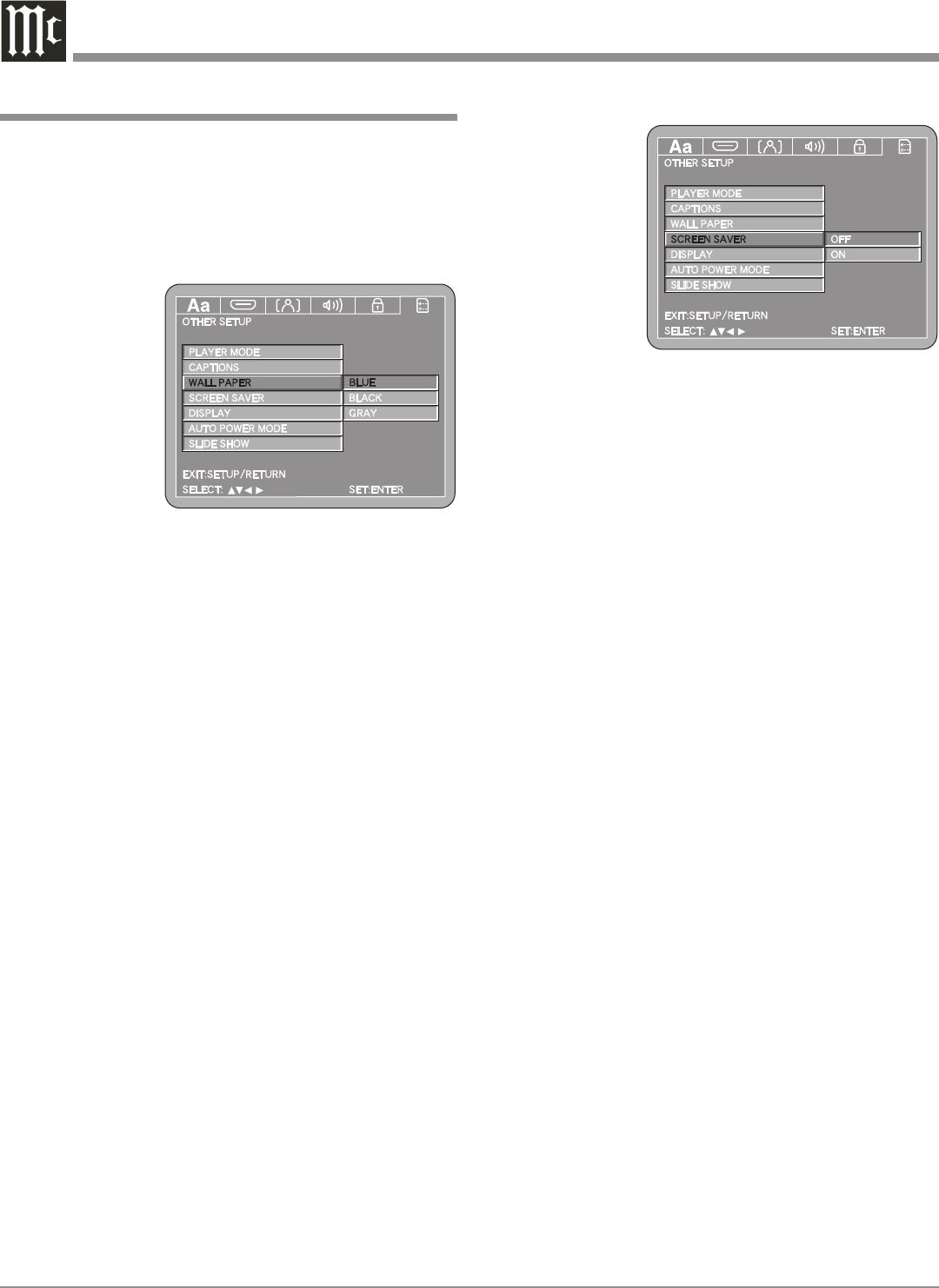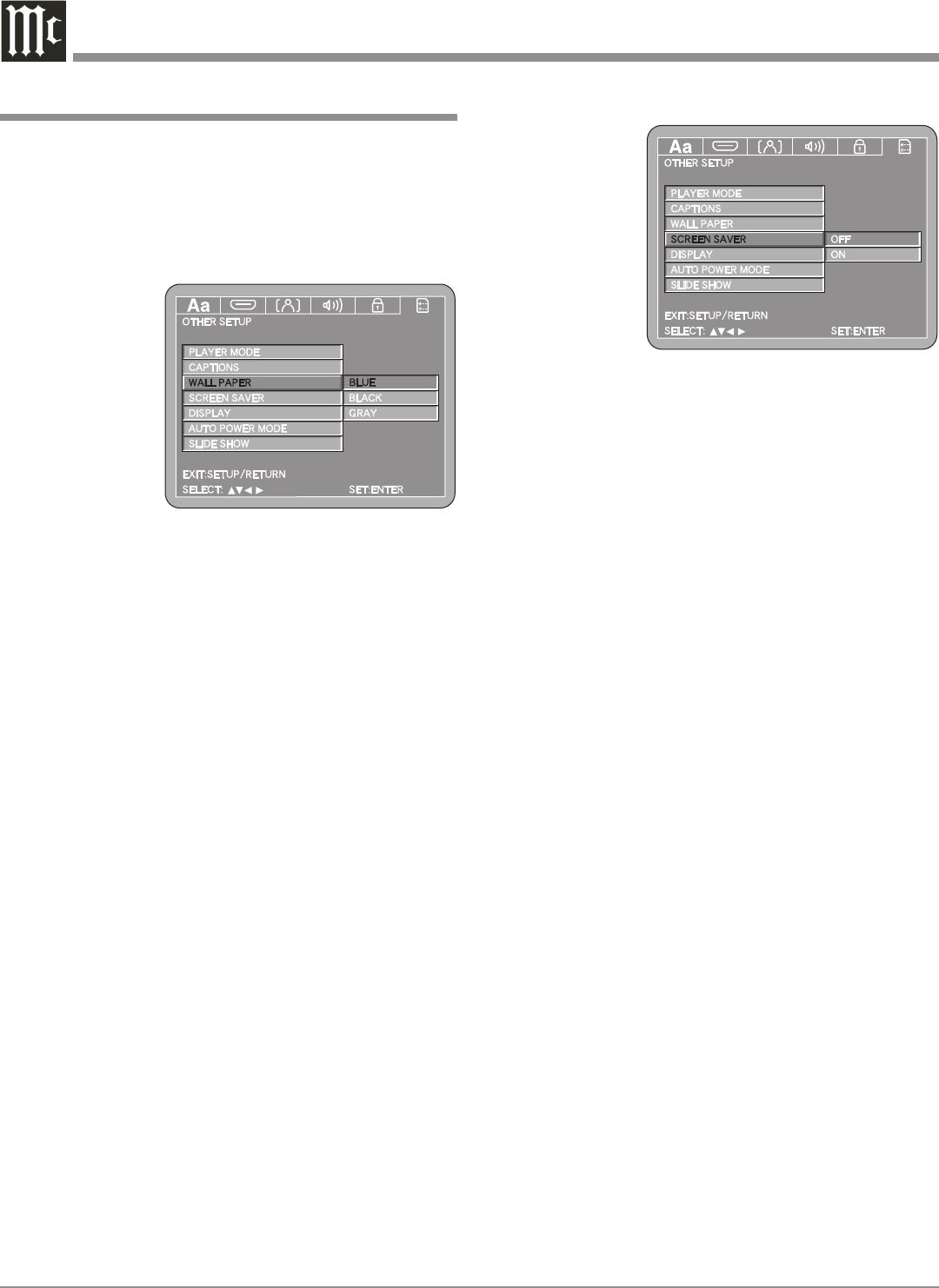
38
Note: The title
of the
icon
button-
bar will
change
color
from
yellow
(the
cursor
color)
to blue
indicating the selected item.
4. Return to the Other Setup Menu by pressing the Left
followed by the Up directional Push-buttons.
5. Next continue to the DISPLAY Settings. If no other
changes are to be made in Setup Mode at this time,
exit by pressing the RTRN (Return) Push-button.
Note: The SETUP Push-button may be also pressed to
exit the setup mode.
Display
The Display On/Off feature is not used in the MVP871.
1. Next continue to the AUTO POWER MODE Settings.
If no other changes are to be made in Setup Mode at
this time, exit by pressing the RTRN (Return) Push-
button.
Note: The SETUP Push-button may be also pressed to
exit the setup mode.
Auto Power Mode
The MVP871 has a feature to switch itself Off 30 minutes
after a disc has stopped playing (the stop mode). To acti-
vate the Auto Power Mode feature perform the following
steps:
1. Press the SETUP Push-button on the supplied Remote
Control to access the On-Screen Language Setup
Menu. Then press the Right directional Push-button
to select the OTHER Setup Menu Icon Tab.
Note: If there is a Disc playing in the MVP871 press
the STOP Push-button twice before pressing the
SETUP Push-button.
2. Use the Down directional Push-button on the
Remote Control to select the AUTO POWER MODE
Menu. Refer to figure 69.
3. To change from the default setting of OFF use the
Up or Down directional Push-buttons to select ON
followed by the SELECT Push-button.
Note: The title of the icon button-bar will change color
from yellow (the cursor color) to green indicating
the selected item.
4. Return to the Other Setup Menu by pressing the Up
directional Push-button.
How to Set the Other Setup
Control to access the On-Screen Language Setup
Menu. Then press the Right directional Push-button
to select the OTHER Setup Menu Icon Tab.
Note: If there is a Disc playing in the MVP871 press
the STOP Push-button twice before pressing the
SETUP Push-button.
2. Use the Down directional Push-button on the Re-
mote Control
to select the
WALL PAPER
Menu. Refer to
figure 67.
3. To change from
the default
setting press
the Right
directional
Push-button
and the Up or
Down directional Push-buttons to select the desired
color followed by the SELECT Push-button.
Note: The title of the icon button-bar will change color
from yellow (the cursor color) to blue indicating
the selected item.
4. Return to the Other Setup Menu by pressing the Left
followed by the Up directional Push-buttons.
5. Next continue to the SCREEN SAVER Settings. If no
other changes are to be made in Setup Mode at this
time, exit by pressing the RTRN (Return) Push-button.
Note: The SETUP Push-button may be also pressed to
exit the setup mode.
Screen Saver
When the Screen Saver Mode is active, the MVP871 will
display a randomly placed DVD Audio/Video Icon on the
screen approximately 5 minutes after the transport has
been Stopped or Paused. To activate the screen saver per-
form the following steps:
1. Press the SETUP Push-button on the supplied Remote
Control to access the On-Screen Language Setup
Menu. Then press the Right directional Push-button
to select the OTHER Setup Menu Icon Tab.
Note: If there is a Disc playing in the MVP871 press
the STOP Push-button twice before pressing the
SETUP Push-button.
2. Use the Down directional Push-button on the Re-
mote Control to select the SCREEN SAVER Menu.
Refer to figure 68.
3. To change from the default setting press the Right
directional Push-button and the Up or Down
directional Push-buttons to select ON followed by the
SELECT Push-button.
Figure 68
Figure 67