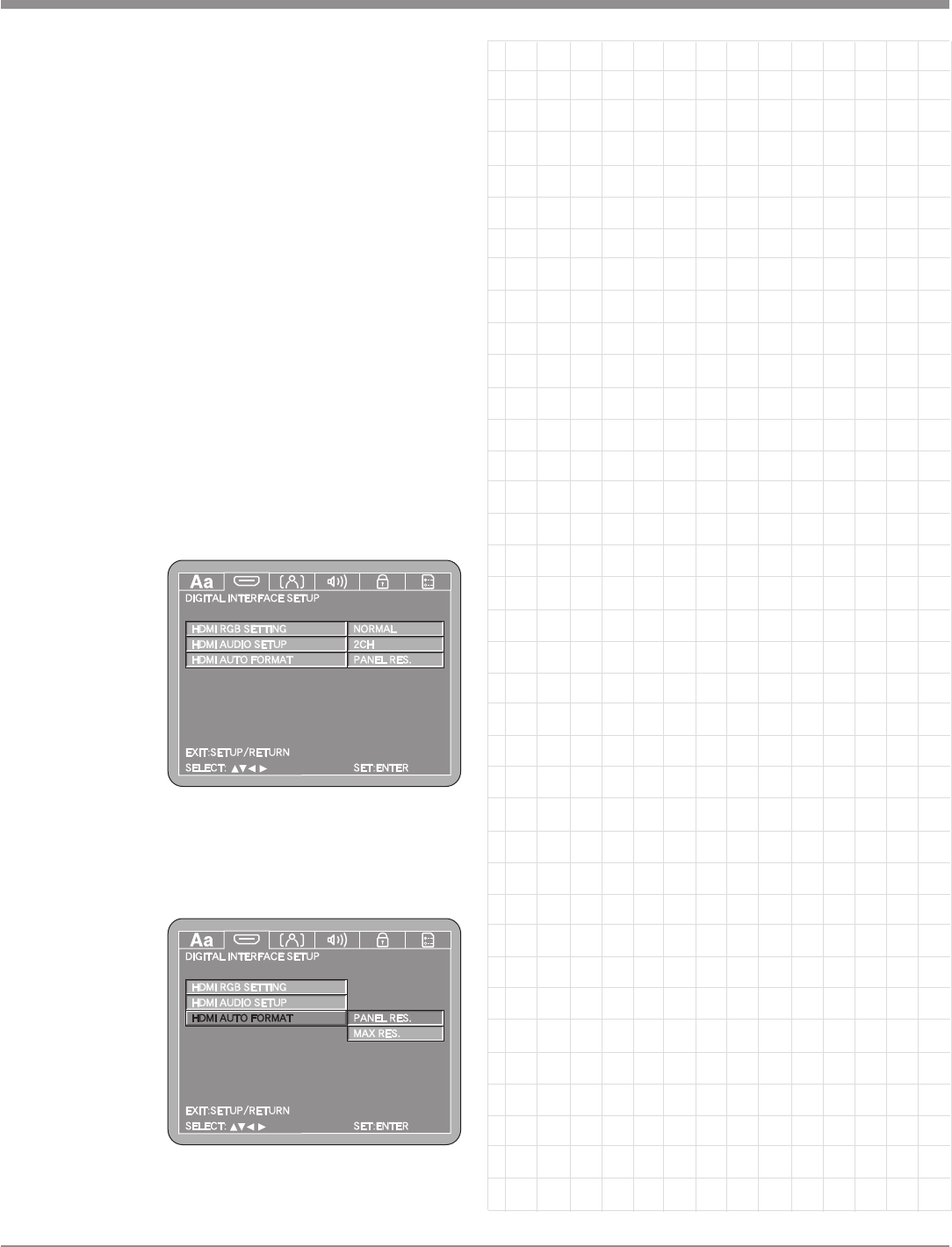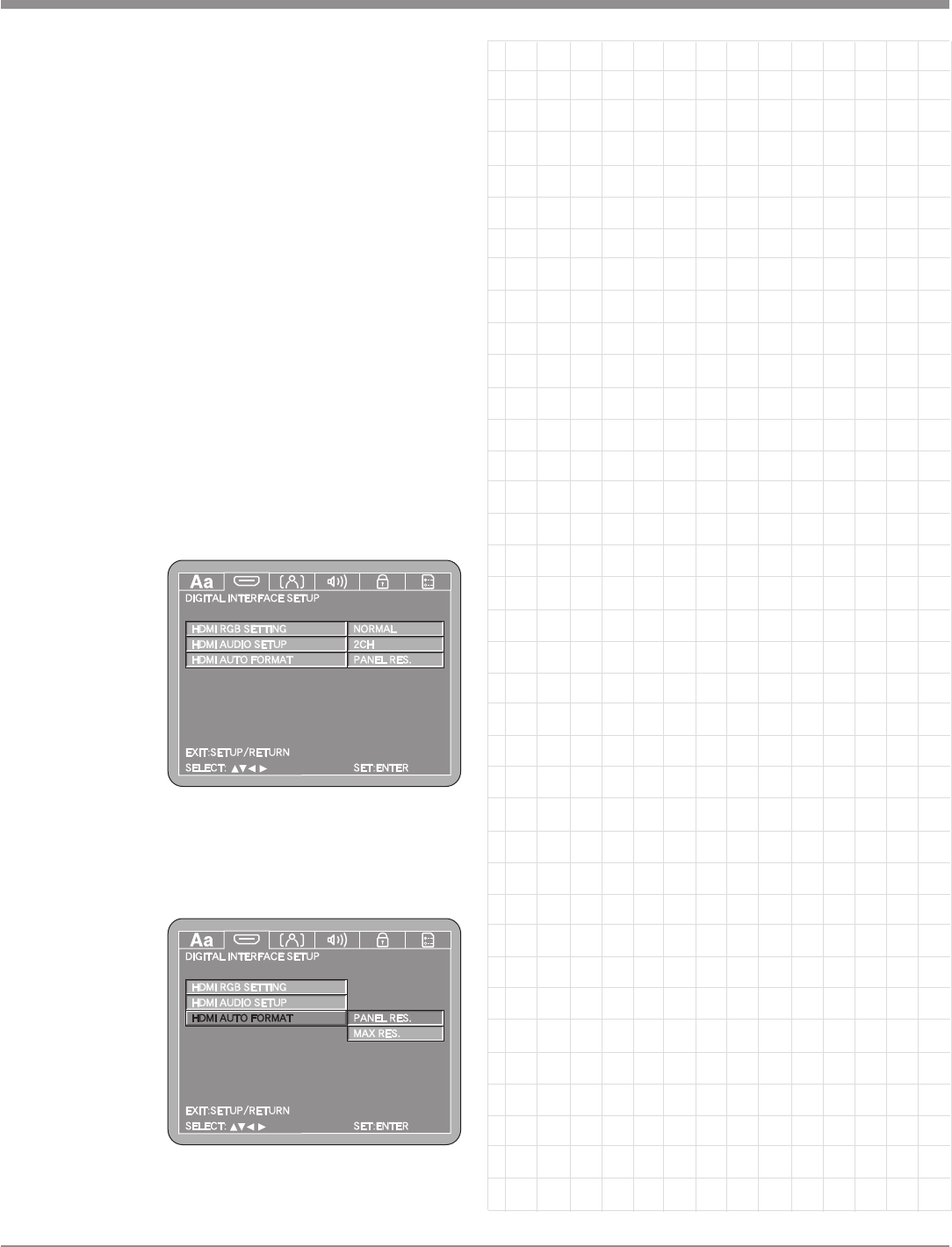
25
SETUP, con’t
Note: The SETUP Push-button may also be pressed to
exit the setup mode.
Auto Format
TV/Monitors with Fixed Pixel Display, such as DLP, LCD,
LiCos and Plasma all have native resolution that all incom-
ing video signals are converted to. The MVP871 allows for
both manual and automatic selection of video resolution.
The default setting PANEL RES. will output the Digital
Video signal at the native resolution of the TV/Monitor.
The MAX RES. will set the video output resolution to the
maximum resolution the TV/Monitor process.
When the Front Panel Format is set to “Y, C
R,
C
B
AUTO”
the circuitry inside the MVP871 will automatically select
the appropriate resolution.
1. Press the SETUP Push-button on the supplied Remote
Control to access the On-Screen Language Setup
Menu. Then press the Right directional Push-but-
ton to select the Digital Interface Setup Tab. Refer to
figures 5 (on page 20) and 21.
Note: If there is a Disc playing in the MVP871, press
the STOP Push-button twice before pressing the
SETUP
Push-
button.
2. Use the
Down direc-
tional Push-
button on the
Remote Control
to select HDMI
Auto Format.
Refer to figure
22.
3. Use the Right
directional Push-button followed by the Up
or
Down directional Push-buttons to select MAX RES.
Then press the SELECT Push-button.
4. Next continue
to the Video
Setup Menu
item starting on
page 26. If no
other changes
are to be made
in Setup Mode
at this time, exit
by pressing the
RTRN (Return)
Push-button.
Note: The SETUP Push-button may also be pressed to
exit the setup mode.
Figure 22
Figure 21