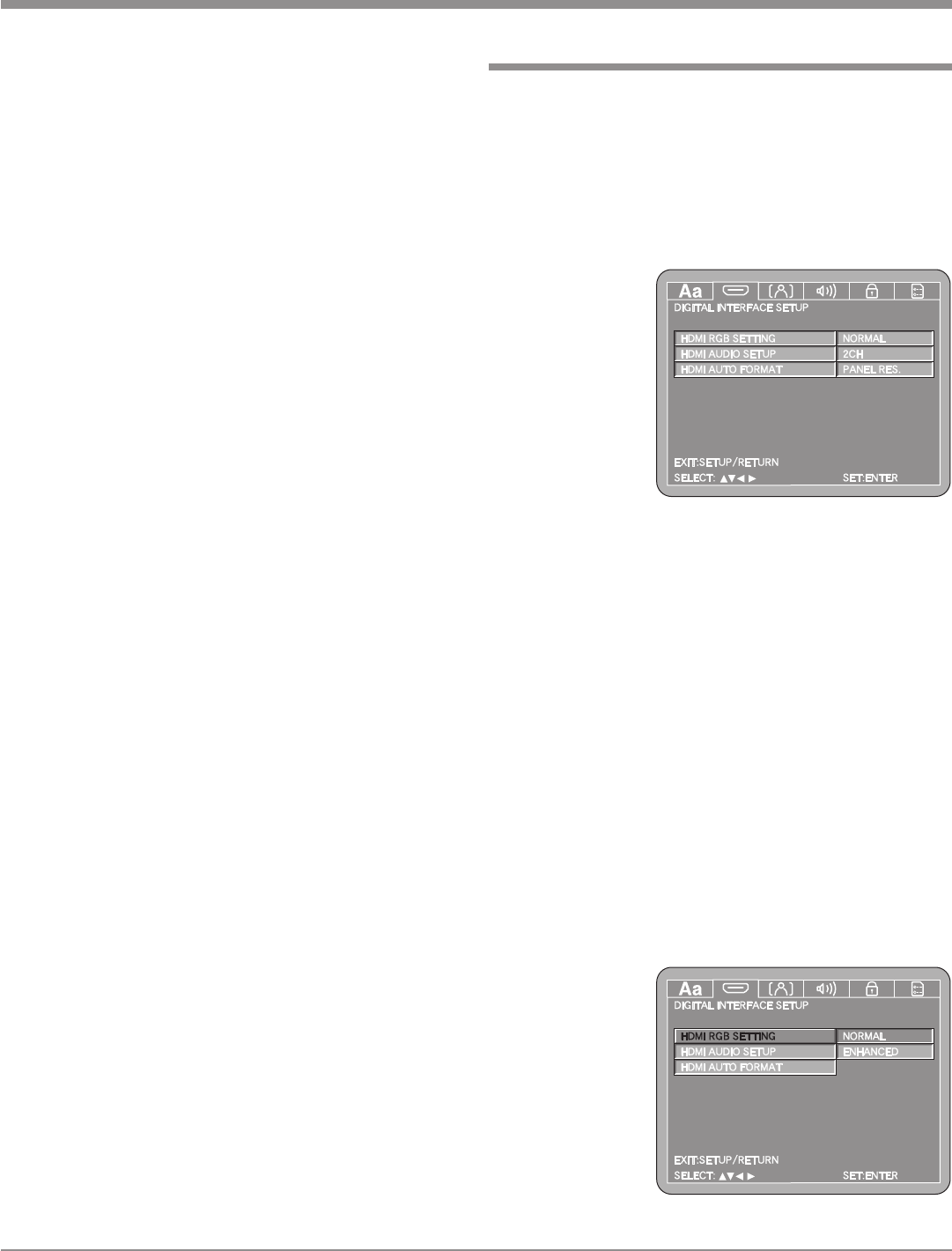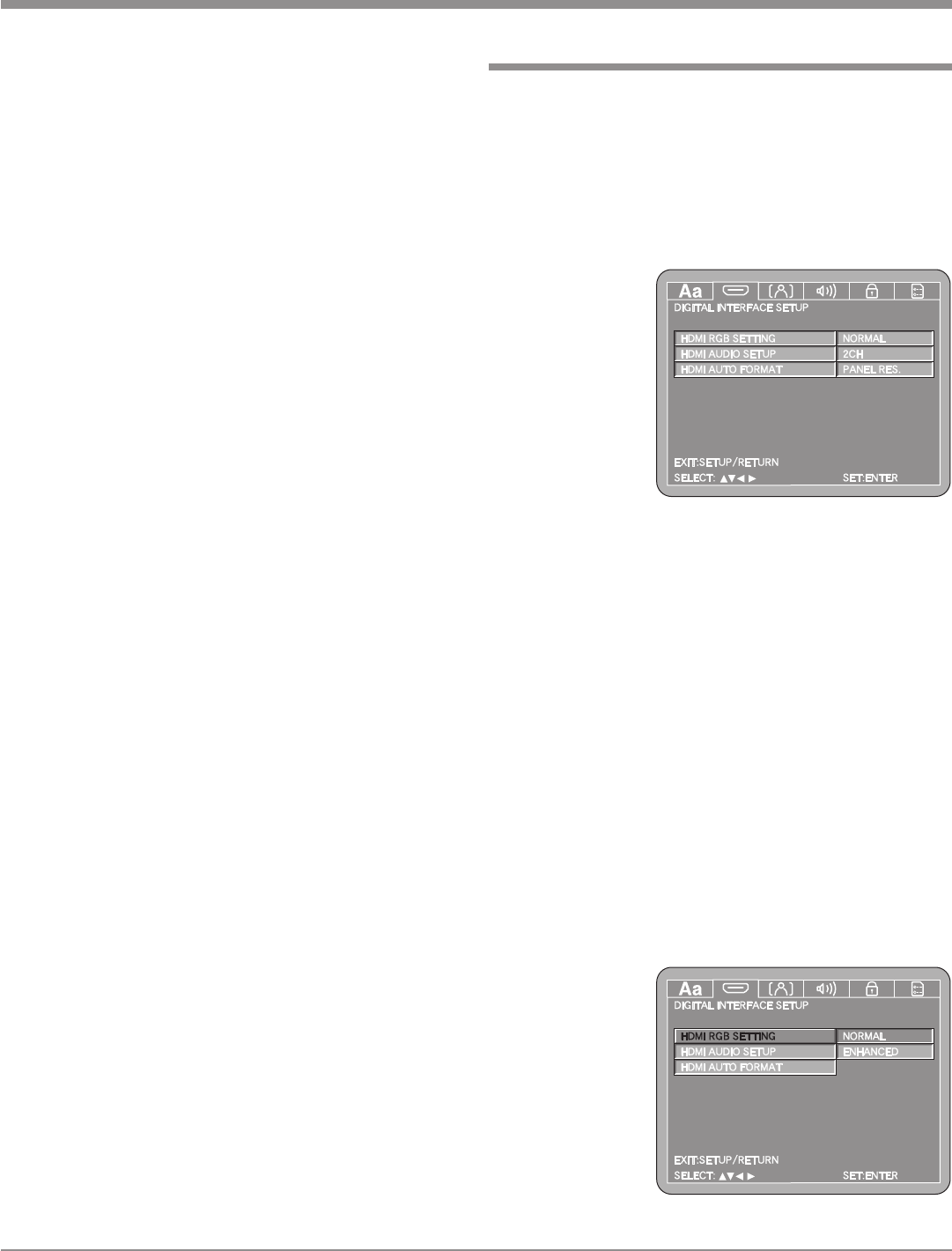
21
SETUP, con’t
Note: The title of the icon button-bar will change color
from yellow (the cursor color) to blue indicating
the selected item.
4. Return to the Language Setup Menu by pressing the
Left followed by the Up directional Push-buttons.
5. Next continue to the OSD LANGUAGE Settings. If
no other changes are to be made in Setup Mode at this
time, exit by pressing the RTRN (Return) Push-button.
Note: The SETUP Push-button may be also pressed to
exit the setup mode.
OSD Language
This selects the language of the on screen menus that will
be seen on the TV/Monitor. To change from English to
another language perform the following steps:
Note: The Alternate Languages of French and Spanish
may not be available on all DVD Discs when viewing
their menus.
1. Press the SETUP Push-button on the supplied Remote
Control to access the Language Setup Menu. Then
press the Right directional Push-button to select the
OSD Setup Menu Icon Tab. Refer to figures 4 and 5.
Note: If there is a Disc playing in the MVP871 press
the STOP Push-button twice before pressing the
SETUP Push-button.
2. Use the Down directional Push-button on the Re-
mote Control to select the OSD LANGUAGE Menu.
3. To change from the default setting use the Right
directional Push-button followed by Up or Down
directional Push-buttons and then press the SELECT
Push-button.
Note: The title of the icon button-bar will change color
from yellow (the cursor color) to blue indicating
the selected item.
4. Return to the Language Setup Menu by pressing the
Left followed by the Up directional Push-buttons.
5. Next continue to the DIGITAL INTERFACE SETUP
Settings. If no other changes are to be made in Setup
Mode at this time, exit by pressing the RTRN (Return)
Push-button.
Note: The SETUP Push-button may also be pressed to
exit the setup mode.
Digital Interface Setup
This selects the various options when the MVP871 is con-
nected to the TV/Monitor either directly or thru a McIn-
tosh A/V Control Center using the connection.
RGB Setting
1. Press the SETUP Push-button on the supplied Remote
Control to access the On-Screen Language Setup
Menu. Then press the Right directional Push-button
to select the Digital Interface Setup Tab. Refer to fig-
ures 5 and 7.
Note: If there
is a Disc
playing
in the
MVP871
press
the
STOP
Push-
button
twice
before
pressing the SETUP Push-button.
2. Use the Down directional Push-button followed by
the Right directional Push-button on the Remote
Control.
The RGB setting expands the range of the luminace
picture information from black to white. The Enchanced
setting may provide a slightly improved image with some
TV/Monitors.
Notes: The output signal format needs to be set to the
“RGB” Mode. Not all TV/Monitors will support the
RGB Mode. To make changes using the Front Panel
Selector (SELECT and FORMAT Push-buttons) exit
the SETUP Mode.
3. To change from the NORMAL setting use the Up
or Down directional Push-buttons followed by the
SELECT Push-button. Refer to figure 8.
Note: The title of the icon button-bar will change color
from yellow (the cursor color) to blue indicating
the selected item.
Figure 8
Figure 7