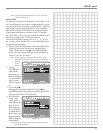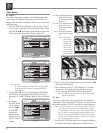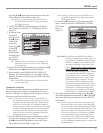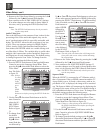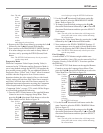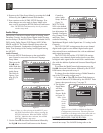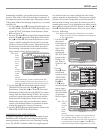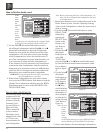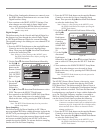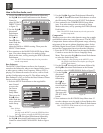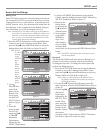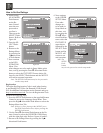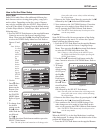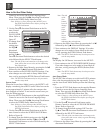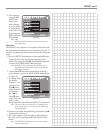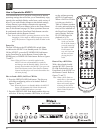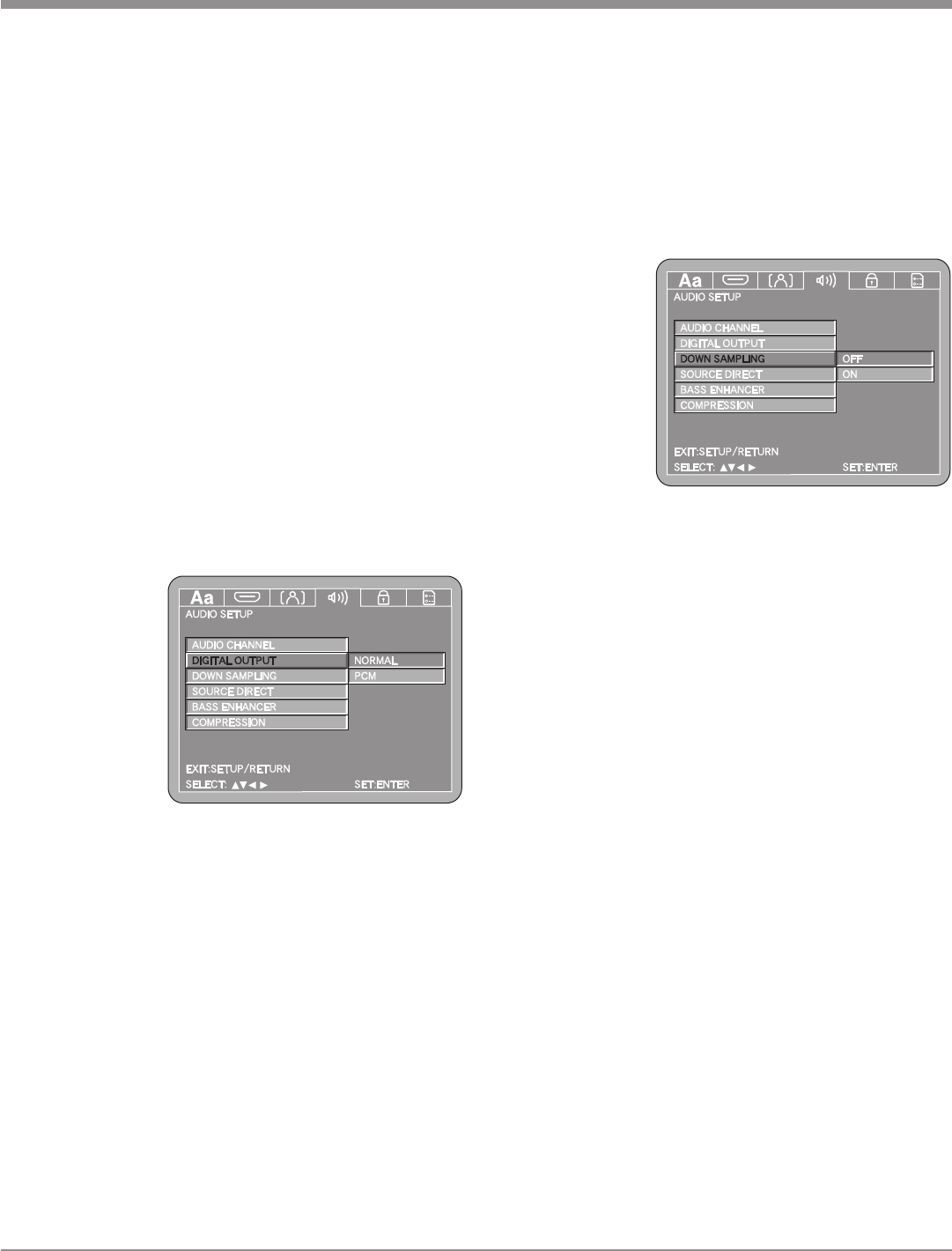
33
1. Press the SETUP Push-button on the supplied Remote
Control to access the On-Screen Language Setup
Menu. Then press the Right directional Push-button
to select the Audio Setup Tab.
Note: If there is a Disc playing in the MVP871, press
the STOP Push-button twice before pressing the
SETUP Push-button.
2. Use the Down directional Push-button followed by
the Right
directional
Push-button
on the Remote
Control to
select DOWN
SAMPLING.
Refer to figure
50.
3. Use the Right
directional
Push-button
followed by the Up or Down directional Push-but-
tons to select ON. Then press the SELECT Push-but-
ton.
4. Next continue to the SOURCE DIRECT Setup Menu
item. If no other changes are to be made in Setup
Mode at this time, exit by pressing the RTRN (Return)
Push-button.
Note: The SETUP Push-button may be also pressed to
exit the setup mode.
Source Direct
The MVP871 Source Direct Feature, when active, repro-
duces the full range of sound when playing SACD and
DTS Music Discs. The defaut setting for Source Direct is
Off. When actived, the Loudspeaker Configuation Settings
previously made are overriden. The Front and Surround
Loudspeakers are configured as Large with the Subwoofer
set to On. The High Frequency response is extended to
50kHz or 100kHz depending on the choice made. To acti-
vate the Source Direct feature perform the following:
Note: If the Front and Surround Loudspeakers in your
system are considered small (refer to additional infor-
mation on page 30, Loudspeaker Size Configuration)
do not activate Source Direct as distortion and/or
damage could occur.
1. Press the SETUP Push-button on the supplied Remote
Control to access the On-Screen Language Setup
Menu. Then press the Right directional Push-button
to select the Audio Setup Tab.
Note: If there is a Disc playing in the MVP871, press
the STOP Push-button twice before pressing the
SETUP Push-button.
6. When all the Loudspeaker distances are entered, press
the RTRN (Return) Push-button twice to return to the
Digital Interface Setup.
7. Next continue to the DIGIT OUTPUT Settings. If no
other changes are to be made in Setup Mode at this
time, exit by pressing the RTRN (Return) Push-button.
Note: The SETUP Push-button may be also pressed to
exit the setup mode.
Digital Output
The defaut setting for the Coaxial and Optical Digital Au-
dio Outputs is to pass through the selected Dolby Digital
or DTS Digital Bitstream Signals for external decoding.
The optional setting is for sending out a two channel PCM
Digital Signal.
1. Press the SETUP Push-button on the supplied Remote
Control to access the On-Screen Language Setup
Menu. Then press the Right directional Push-button
to select the Audio Setup Tab.
Note: If there is a Disc playing in the MVP871, press
the STOP Push-button twice before pressing the
SETUP Push-button.
2. Use the Down directional Push-button followed by
the Right di-
rectional Push-
button on the
Remote Control
to select DIGI-
TAL OUTPUT.
Refer to figure
49.
3. Use the Right
directional
Push-button
followed by
the Up or Down directional Push-buttons to select
PCM. Then press the SELECT Push-button.
4. Next continue to the DOWN SAMPLING Setup Menu
item. If no other changes are to be made in Setup
Mode at this time, exit by pressing the RTRN (Return)
Push-button.
Note: The SETUP Push-button may be also pressed to
exit the setup mode.
Down Sampling
The defaut setting for Down Sampling is Off. When a
non-copyrighted DVD disc without protection is played the
MVP871 will pass through the 192kHz or 176.4kHz signal.
If the DVD disc is copyright protected those signals would
not become available, however the MVP871 will down
sample the signal to 48kHz. To activate the down sampling
feature select On for Down Sampling.
SETUP, con’t
Figure 49
Figure 50