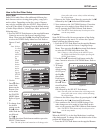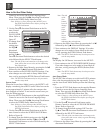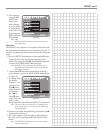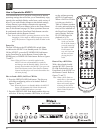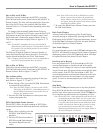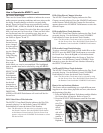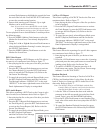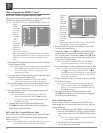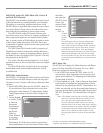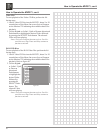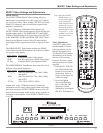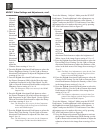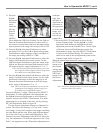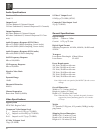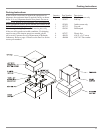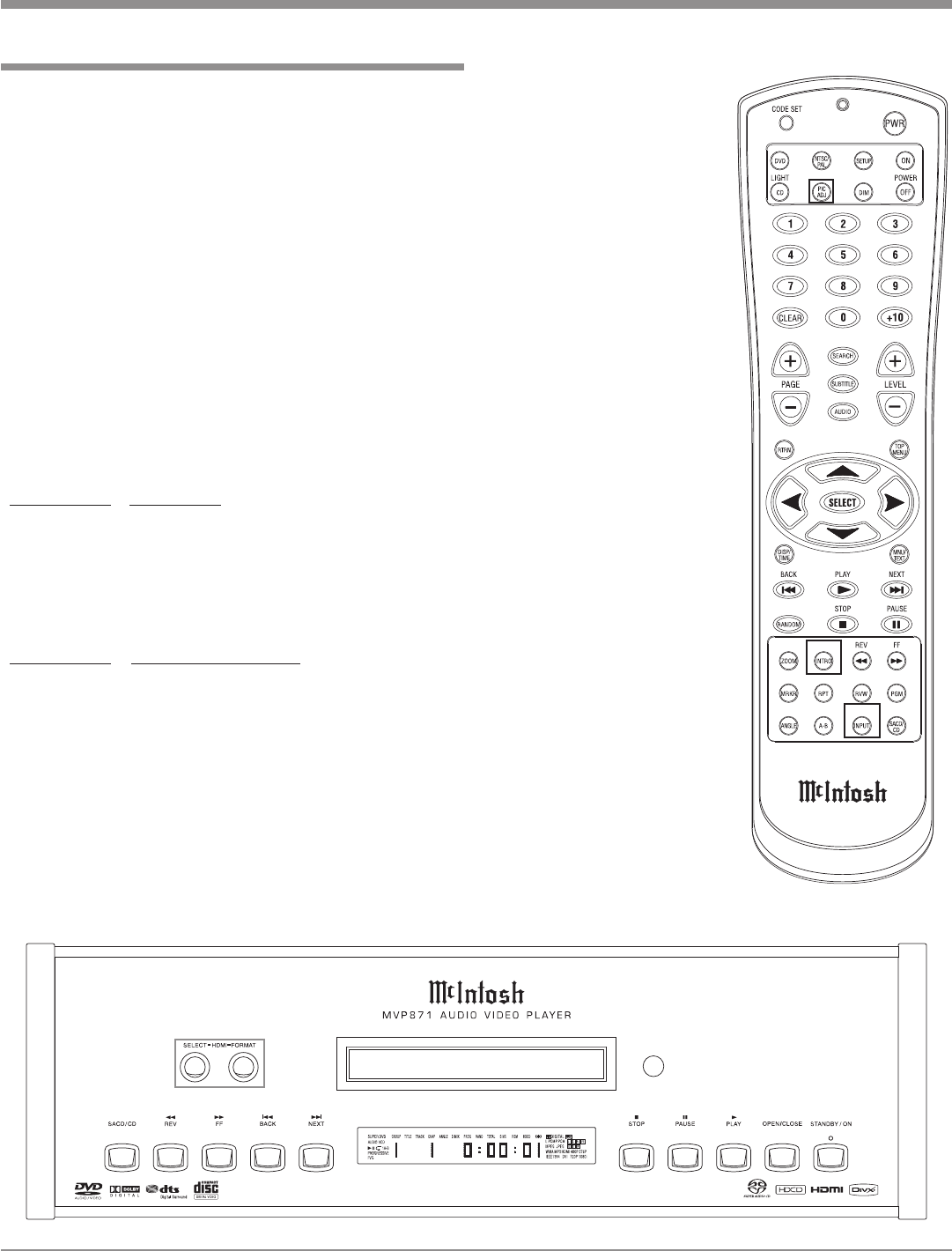
47
Note: When the MVP871
HDMI Output is ac-
tive the video signal
at the Component
Video Output will au-
tomatically switch to
the Interlaced Mode
even though the word
“Progressive” is illu-
minated on the Front
Panel Information
Display.
Video Adjustments
A MVP871 option allows
the adjustment of various
video parameters, not un-
like the adjustments on a
TV/Monitor. These custom
adjustments can be stored
into one of five memory
locations. To enter custom
settings perform the follow-
ing steps:
1. Press the PIC ADJ (Pic-
ture Adjustment) Push-
button to access the On
Screen Icon. Refer to
figure 84 and figure 85
on the next page.
2. Press the Right
directional Push-but-
ton to select the “M1”
Memory Location,
followed by pressing the
SELECT Push-button to
MVP871 Video Settings and Adjustments
HDMI Settings
The MVP871 HDMI Digital Video Settings allow for
matching the requirements of a wide variety of TV/Moni-
tor types in use today. These include CRT, DLP, LCD and
Plasma TV/Monitors, each with different Aspect Ratios
and native resolutions.
For TV/Monitors with Digital Video Input(s) the
MVP871 HDMI Video Output Signal will provide the best
possible image quality. The HDMI SELECT and HDMI
FORMAT Push-buttons on the Front Panel of the MVP871
or the HDMI SEL/INTRO and HDMI FMT/INPUT Push-
buttons on the Remote Control, allow for matching the
exact Digital Video requirements. Refer to figures 83 and
84.
The HDMI SELECT Push-button switches the HDMI
Video Signal On and Off and allows the selection of differ-
ent types of video signals:
Video Signal Description
Y, C
B
, C
R
Component Format Video Signal
RGB Red, Blue and Green (RGB) Video Signal
PC Res Computer RGB Video Signal at 60Hz
The HDMI FORMAT Push-Button allows the selection of
different video signal resolutions:
Video Signal Available Resolutions
Y, C
B
, C
R
480/576i, 480/576p, 720p, 1080i, 1080p
and AUTO
RGB 480/576i, 480/576p, 720p, 1080i, 1080p
and AUTO
PC Res VGA, XGA, WXGA, SXGA
Always refer to the TV/Monitor Owner’s Manual for
information on the correct video signal format and resolu
-
tion when setting the MVP871 HDMI Output as this will
provide the best possible image quality. In the event the in-
formation is not available, set the MVP871 HDMI Format
to AUTO.
Figure 83
MVP871 Video Settings and Adjustments
Figure 84