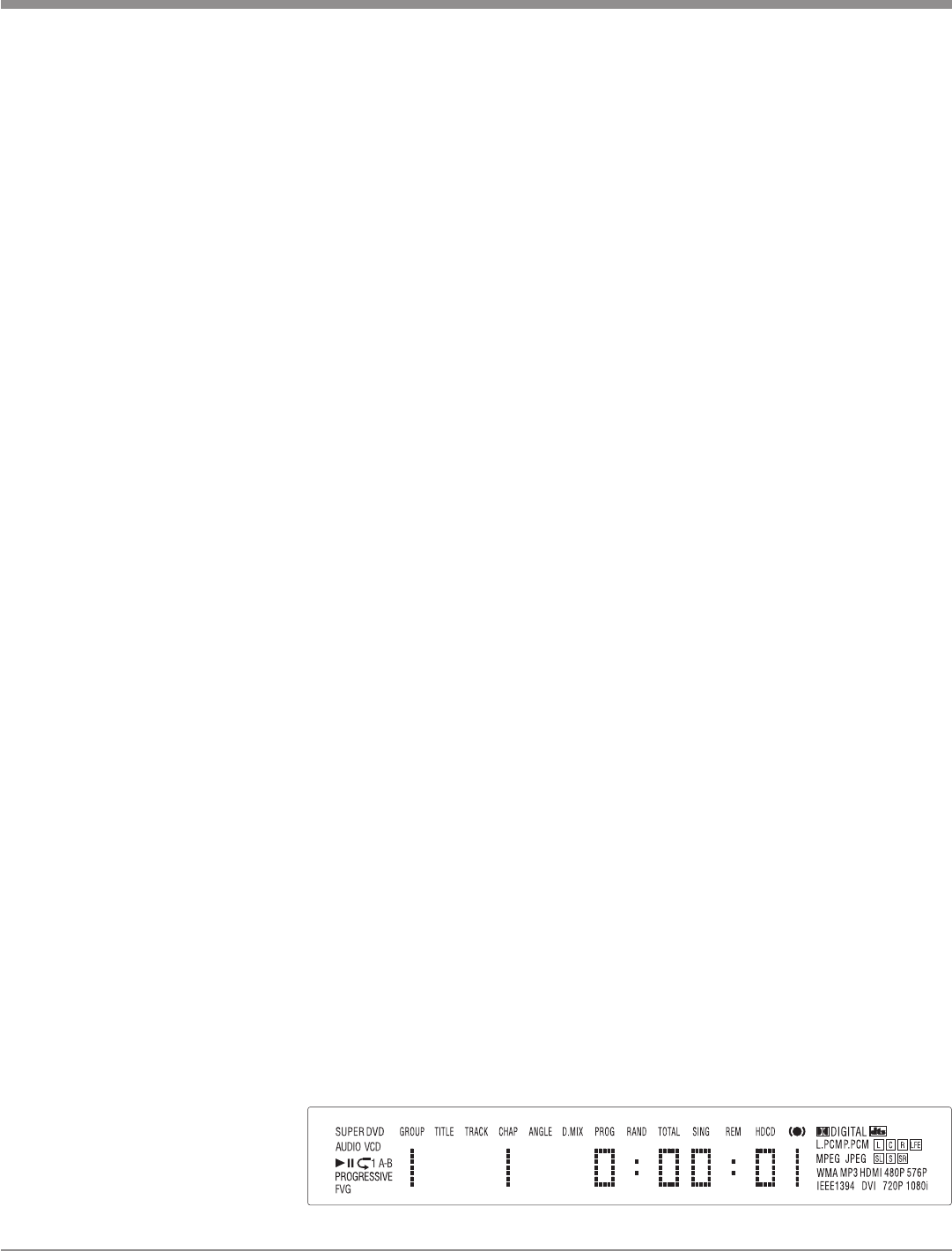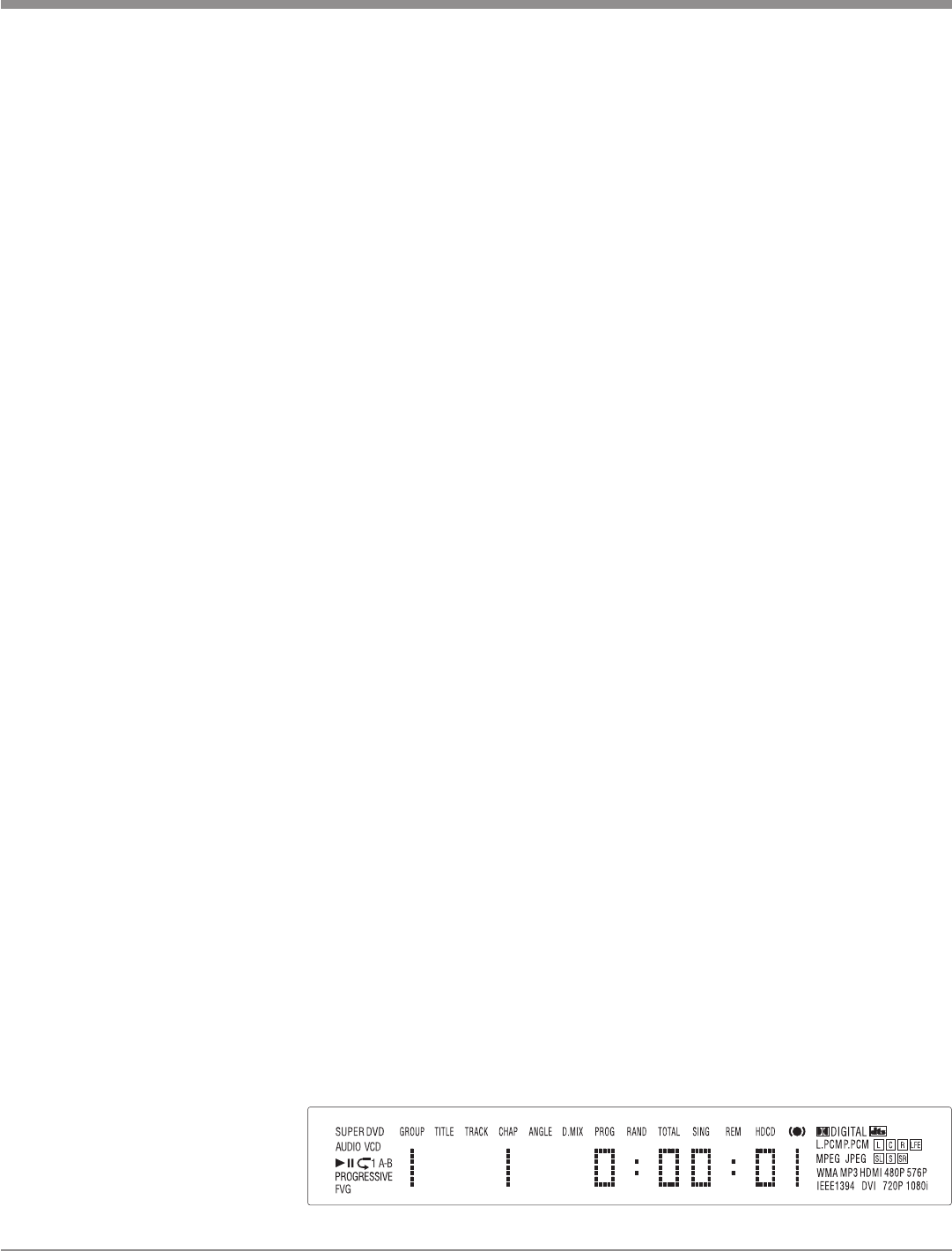
41
How to Operate the MVP871
How to Play a SACD Disc
With a disc already loaded into the MVP871, press the
PLAY Push-button on the Front Panel of the MVP871 or
Remote Control. The Disc will start playing the first selec-
tion of the SACD Layer; this could be either the Multi-
channel Tracks or 2- Channel Tracks depending on the disc
contents.
To change from the default Multichannel Tracks to
either SACD 2-Channel or CD Tracks, press the SACD/CD
Push-button on the Front Panel or Remote Control, until
the desired track’s format title appears (Multi, Stereo or
CD) on the alphanumeric display. Refer to figures 71, 72
and 73.
Note: The MVP871 remembers the layer selected (SACD
Multichannel, SACD Stereo or CD) from the last SACD
Disc played. The next SACD played will start with the
same layer selected.
The Player will load the Table of Contents (Number of
tracks and Total Playing Time) at this time. To start play-
ing the desired format press the PLAY Push-button.
Note: Changing between the formats can be accomplished at
any time by performing the above procedure.
How to Play a CD Disc
With a disc already loaded into the MVP871, press the
PLAY Push-button on the Front Panel of the MVP871 or
Remote Control. Refer to figures 71 and 72.
How to Pause a Disc
This feature allows the temporary stopping of disc play
-
back. Refer to figures 71, 72 and 73.
1. When playing a Disc, press the PAUSE Push-button
to temporarily stop playback.
Note: After the Pause Feature is activated, with a DVD-
Video Disc in the MVP871, each additional press of
the PAUSE
Push-button will permit the video to
advance one frame at a time.
2. Press the PLAY Push-button to cancel pause and
resume playing the disc.
DVD-Video Rapid Frame Advance
The MVP871 allows for rapid scanning of DVD Video
Frames both forward or backward directions at different
speeds.
1. When a disc is playing, press the
PAUSE
Push-button to stop
playback.
2. Press the FF(Fast Forward) or
REV(Reverse) Push-button to
activate the Rapid Frame Ad-
vance.
Note: If the FF(Fast Forward) or REV(Reverse) Push-
button is pressed several times, the speed of the
Frame Advance will increase. An On-Screen Icon
will appear during the Rapid Frame Advance Mode
indicating the advance speed.
3. To cancel the Rapid Frame Advance Feature press the
PLAY Push-button.
Back Track/Chapter
Advance back to the beginning of the Track/Chapter
currently playing by momentarily pressing the BACK
Push-button on the MVP871. Repeated momentary presses
of the BACK Push-button will allow for rapid selection
of the desired previous Tracks/Chapters.
Next Track/Chapter
For each momentary press of the NEXT
Push-button the
MVP871 will advance to the next Track/Chapter. Repeated
momentary presses of the NEXT Push-button will allow
for rapid selection of the desired Track/Chapter.
Fast Forward or Reverse
Press and release the FF (Fast Forward)
or REV (Re-
verse) Push-button to search back and forth rapidly
through a Track/Chapter on a disc at 2 times normal speed.
An On-Screen Icon will appear on the screen and the audio
will be muted. If the FF (Fast Forward) or REV (Re-
verse)
Push-button is pressed and released several times,
the speed will increase to a maximum of 5 times normal
speed. To return to normal playback press the PLAY
Push-button.
Stop Mode
Press the STOP
push-button once to stop disc playback.
Press PLAY and the disc will start playing again from
the disc time where Stop was pressed. Press STOP twice
for a complete stop and return to the beginning of a disc.
Note: With a DVD Disc, Video information from the disc will
be muted during the Stop Mode, but will resume when
the PLAY
Push-button is pressed and playback starts.
Using the Pause Push-button instead of the Stop Push-
button, will retain the video on the screen for viewing.
It is not advisable to keep the MVP871 in the Stop
Mode (one push-button press) for any length of time as
the Laser Transport is still active.
Figure 73