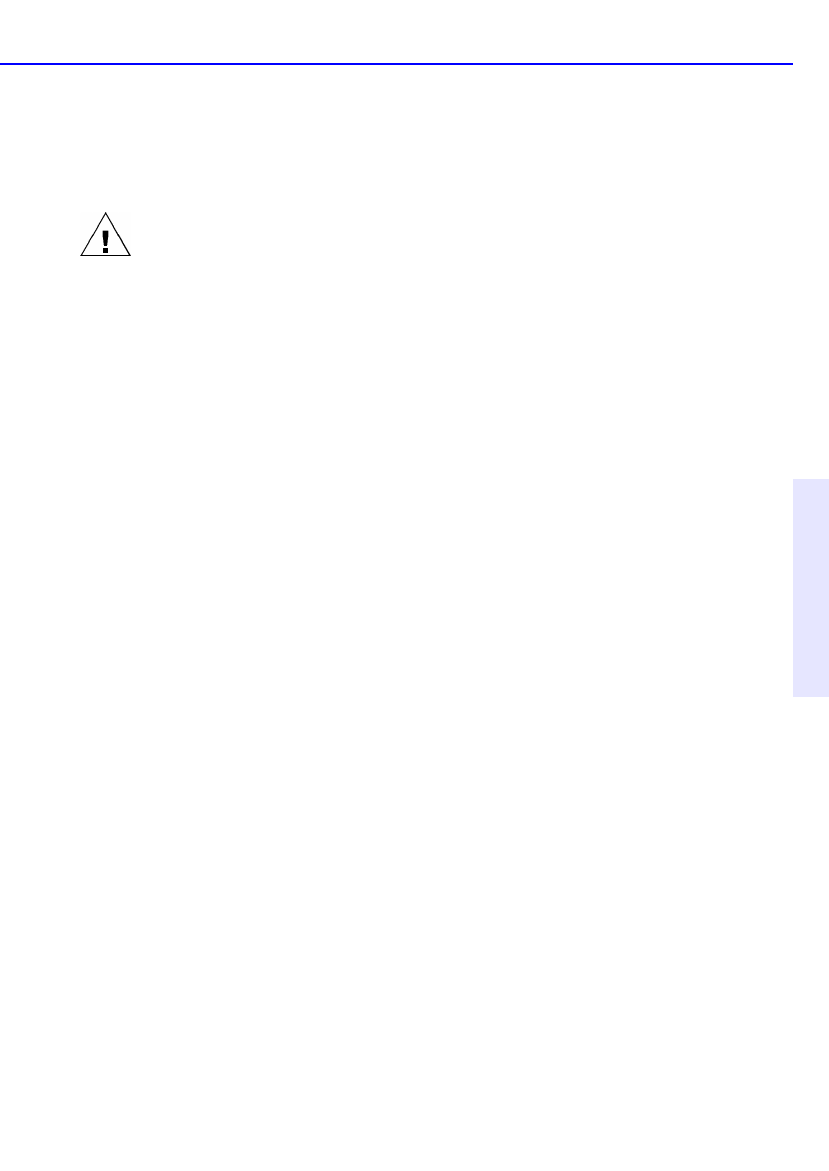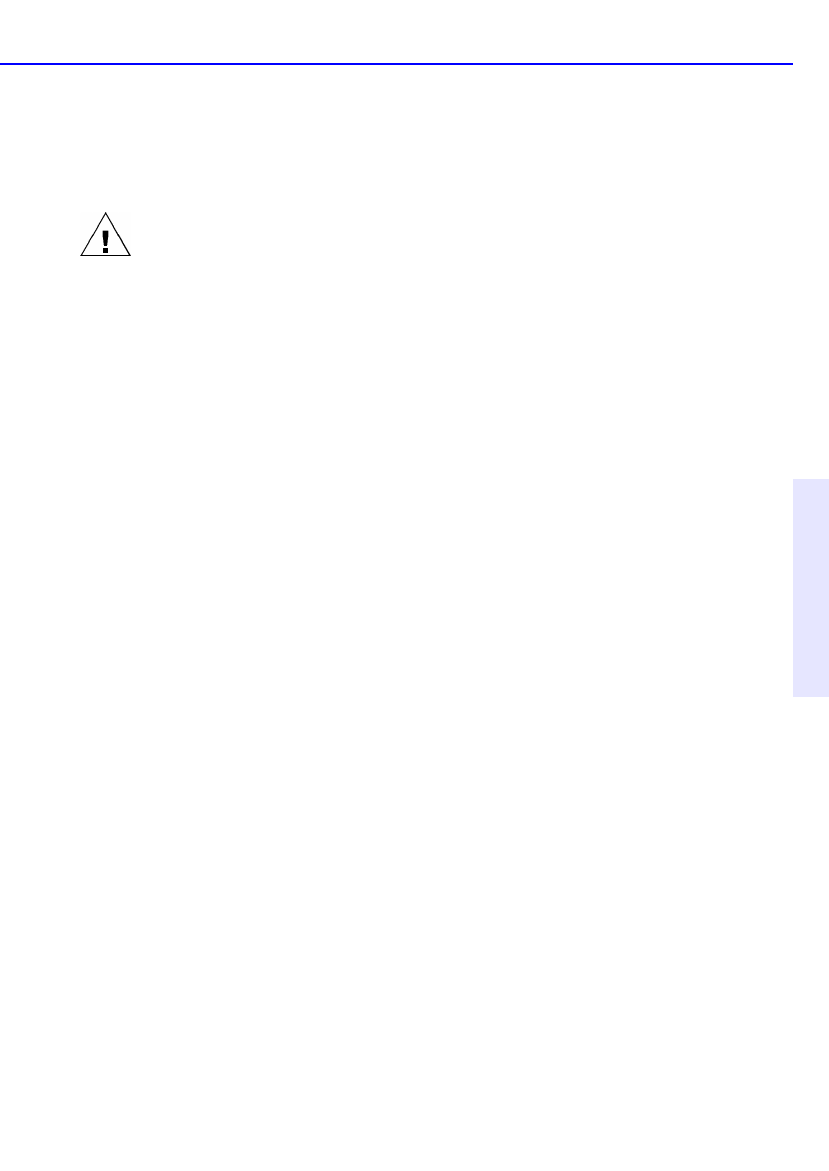
Common Symptoms and Solutions 3-3
Chapter 3: Problem Solving
program. To learn how, see the documentation that came with your
computer or call the computer manufacturer.
Copying directly from one CD to another doesn’t work.
WARNING: Only reproduce material for which you own the copyright or have
obtained permission to copy from the copyright owner. Unless you own the
copyright or have permission to copy from the copyright owner, you may be
violating copyright law and be subject to payment of damages and other
remedies. If you are uncertain about your rights, contact your legal advisor.
■ Some CD-ROMs will not allow direct copying to the CD-Writer Plus
drive or are not capable of digital audio extraction.
■ You must have either a SCSI 2 CD-ROM drive (see the drive’s guide for
information) or a supported ATAPI CD-ROM drive to use as your
source.
■ Some CDs have a copy prevention feature or other features that do
not allow a CD-to-CD copy.
Audio sounds poor
■ Make sure the audio cable is completely plugged into the sound card
and into the CD-Writer Plus drive.
■ Make sure that you do not have a sound-muting feature turned on by
way of the monitor or software.
■ Check the sound from the CD-Writer Plus drive by plugging
earphones or speakers to the audio connector on the front of the CD-
Writer Plus drive. If the sound quality is good, the problem is
probably with the sound board, speakers, or audio cable. See the
documentation that came with your sound board and speakers for
help.
■ Try listening to the wave files on your hard drive to see if they
sounded poor before copying them to CD. (You can use the Media
Player program found under Multimedia in Windows’ Accessories.)
Video is choppy
This can be caused by the same situations that cause buffer underruns.
This can also happen if your video card is slow. Try the following:
■ Try the solutions for buffer underruns (page 3-6).
■ Upgrade your video card.