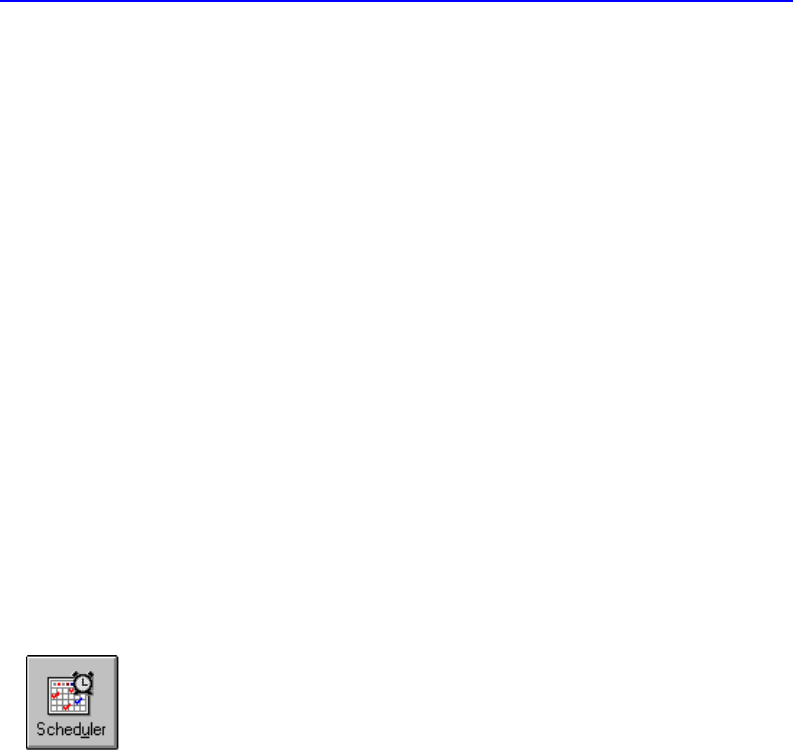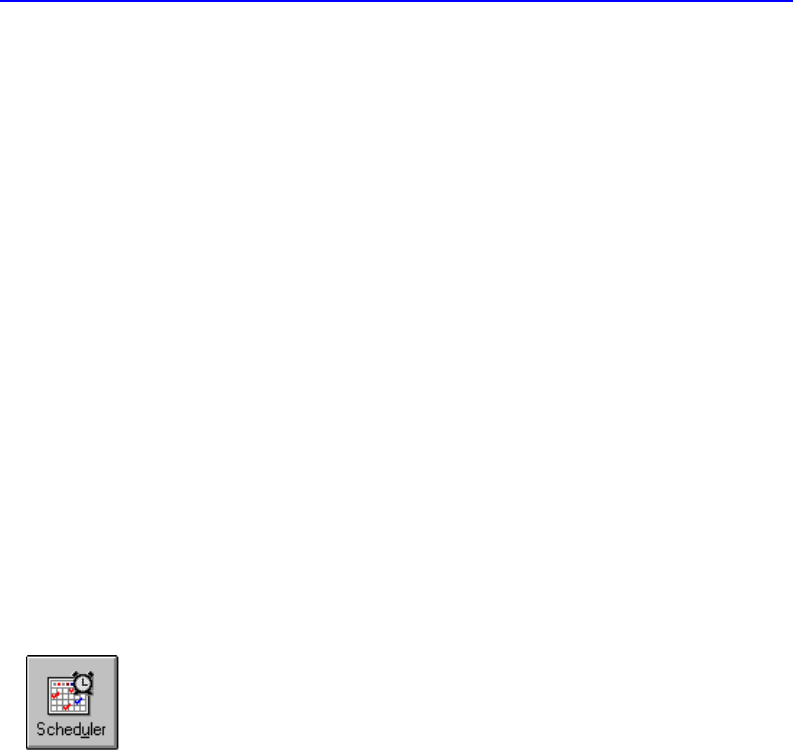
14-6 What else can I do with Norton AntiVirus?
Scan for viruses
WHY? We recommend you scan all floppy disks before you use them.
To scan drives for viruses:
1. Start Norton AntiVirus.
2. In the Norton AntiVirus main window, check specific drives in the
Drives list box or select multiple drives by checking items in the
Drive types box.
3. Click Scan Now.
To scan individual files or folders for viruses:
1. Start Norton AntiVirus.
2. From the Scan menu at the top of the Norton AntiVirus main
window, choose Folder or File.
3. Make your choice and click Scan.
TIP: To quickly scan a drive, folder, or file, right-click an item in a My
Computer or Windows Explorer window and choose Scan with Norton
AntiVirus.
Schedule virus scans
WHY? A weekly scheduled scan is an additional reassurance that your
computer is virus-free. When you installed Norton AntiVirus, a scan is
already scheduled to run once per week automatically.
To schedule a scan:
1. Start Norton AntiVirus.
2. In the Norton AntiVirus main window, click Scheduler.
3. Click Add.
4. Select Scan For Viruses for the Type Of Event.
5. Select Weekly for the Frequency.
6. Type
/L in the What To Scan text box.
This tells Norton AntiVirus to scan all local drives. You could also
enter specific drive letters, for example,
C: D: instead.
7. Click OK to close the dialog box, then click OK again to confirm.
8. Click Exit in the upper-right corner of the Norton Scheduler dialog
box.