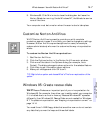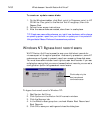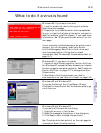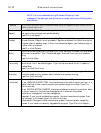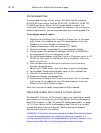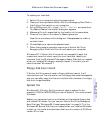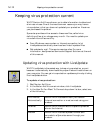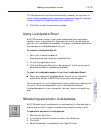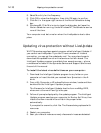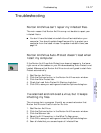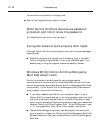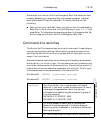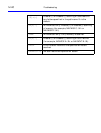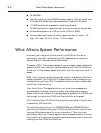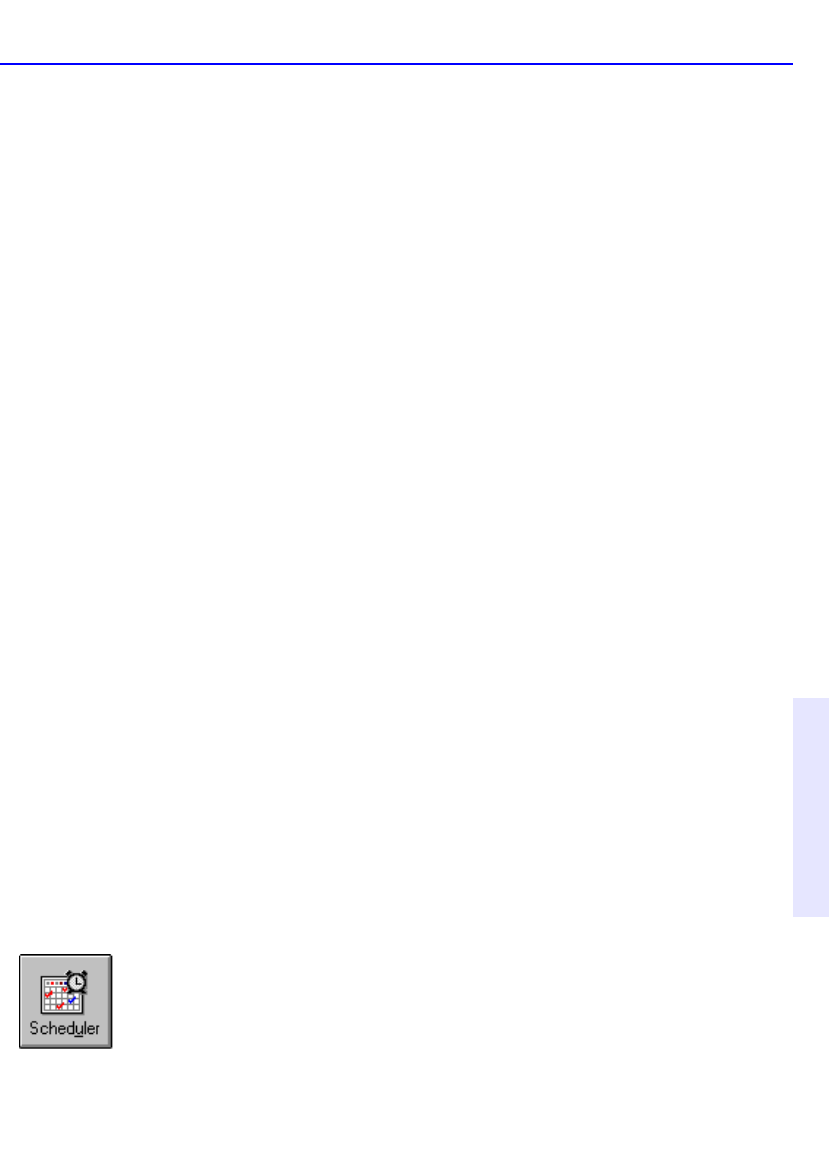
Keeping virus protection current 14-15
Chapter 14: Norton
AntiVirus
TIP: We recommend Find Device Automatically. However, you may want to
control the choice depending on long-distance telephone charges for the direct
modem connection or access time from the Internet site.
4. Click Next to start the automatic update.
Using LiveUpdate Email
WHY? Whenever a major virus threat is discovered that requires an
update to your virus protection, Symantec can notify you by email so
you can run LiveUpdate immediately. The email includes an attachment
that can start a LiveUpdate session for you.
To receive LiveUpdate Email:
1. Point your Internet browser to
www.symantec.com/avcenter/newsletter.html
2. Fill out the registration form.
3. Click the Subscribe Me button. Symantec will notify you by email
whenever protection updates are available.
To start a LiveUpdate session from the LiveUpdate Email:
■ When you receive a LiveUpdate Email, launch or run the email
attachment called LIVEUPDT.NLU from your mail program.
You must launch or run the attachment; simply reading or viewing it will
not work. When the attachment runs, it automatically starts a
LiveUpdate session on your computer. You don’t have to do anything
else.
Scheduling automatic LiveUpdates
WHY? Scheduling a LiveUpdate to run automatically is the best way to
ensure that you don’t forget to update virus protection every month.
To schedule automatic LiveUpdates:
1. Start Norton AntiVirus.
2. In the Norton AntiVirus main window, click Scheduler.
3. Click Add.
4. Select Scheduled LiveUpdate for the Type Of Event.