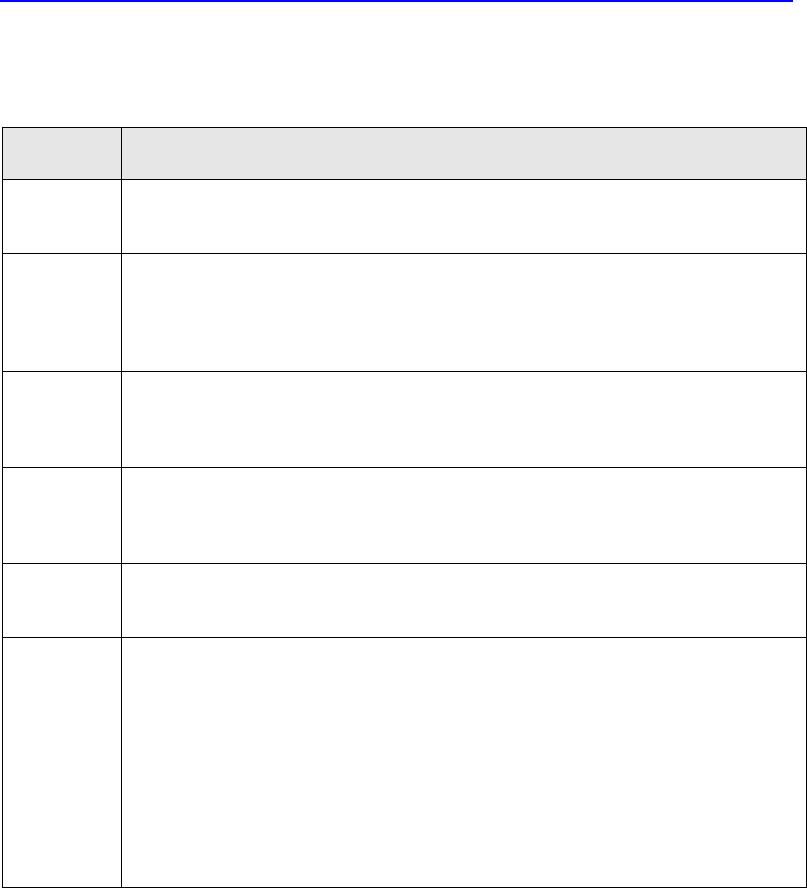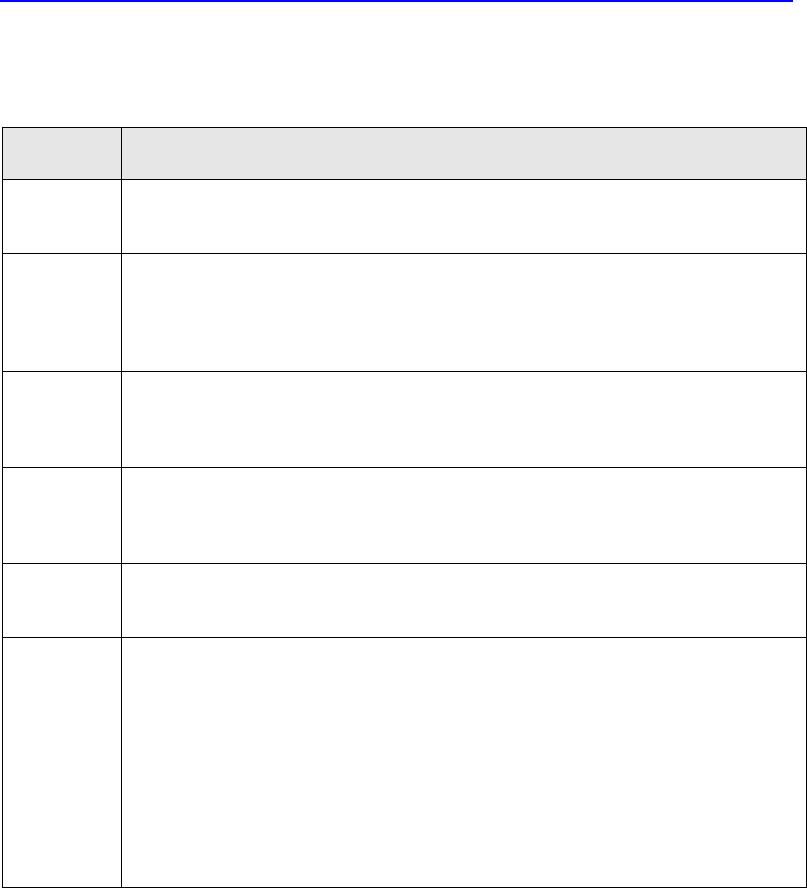
14-10 What to do if a virus is found
NOTE: If a virus is detected during Windows 95 startup, a text
message will be displayed. Just follow the on-screen instructions.Quick guide to
alert actions
Actions
If a Norton AntiVirus alert or Problems Found dialog box appears on your screen, use this
table to decide what to do.
[Repair]
For a VIRUS FOUND, Repair is always the best choice. Repair eliminates the virus
and repairs the infected item automatically.
Type R or click Repair.
[Delete]
Erases both the virus and the infected file. The virus and file are gone forever.
Choose Delete if Repair is not successful. Replace a deleted file from the original
program disks or backup copy. If the virus is detected again, your backup copy or
original disk is infected.
Type D or click Delete.
[Stop]
Stops the current operation to prevent you from using an infected file. Stop does
not solve the problem. You’ll be alerted again the next time you do the same
thing.
Type S or click Stop.
[Continue]
Continues the current operation. Only choose Continue if you are sure a virus is
not at work. You’ll be alerted again. If you’re not sure what to do, it’s safer to
choose Stop.
Type C or click Continue.
[Exclude]
If you choose Exclude and a virus is at work, the virus won’t be caught. Exclude
should be used only by system administrators for system tuning.
Type E or click Exclude.
[Inoculate]
Windows 95 Only (Inoculation is not part of Windows NT protection)
For an UNINOCULATED ITEM, Inoculate stores information about an item in a
special file that is later used to ensure your system stays virus-free. Type C or
click Inoculate.
For an INOCULATION CHANGE, Inoculate updates the stored inoculation data
for a boot record or file that has changed since it was last inoculated.
Inoculation changes fall into two categories:
Expected: If you’ve just updated a program, the boot records and system files
may change. In this case, type C or click Inoculate.
Unexpected: Changes to boot records and system files are usually caused by
viruses. If you have not recently upgraded a program, Type R or click Repair.