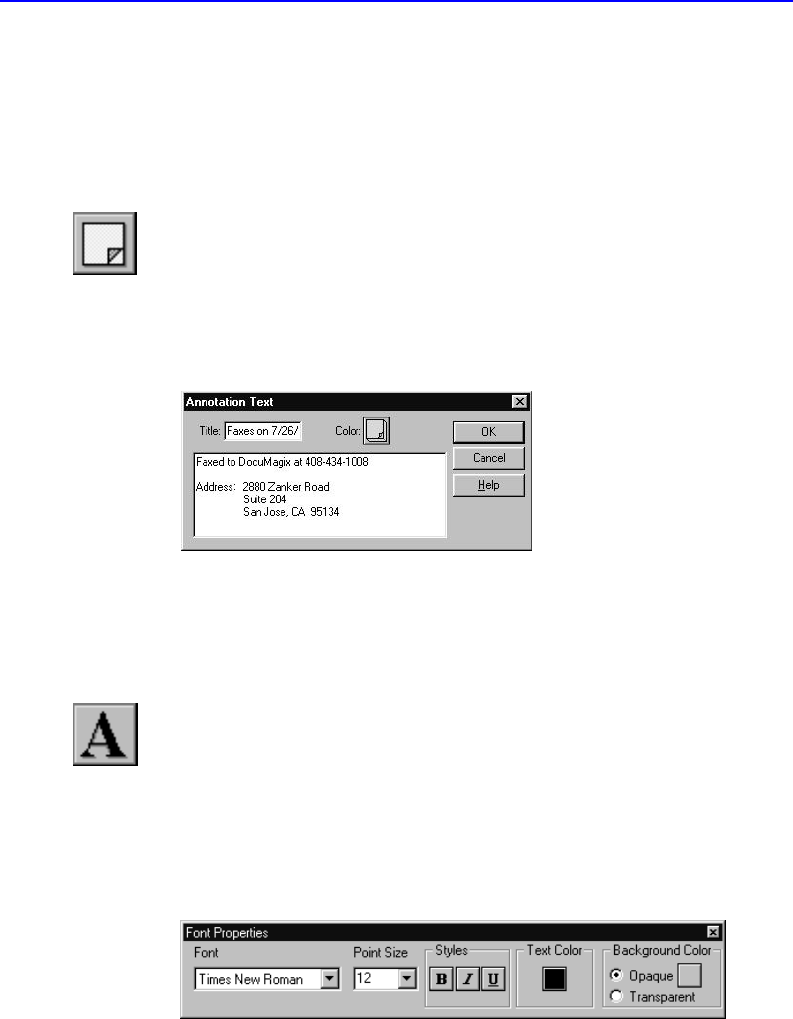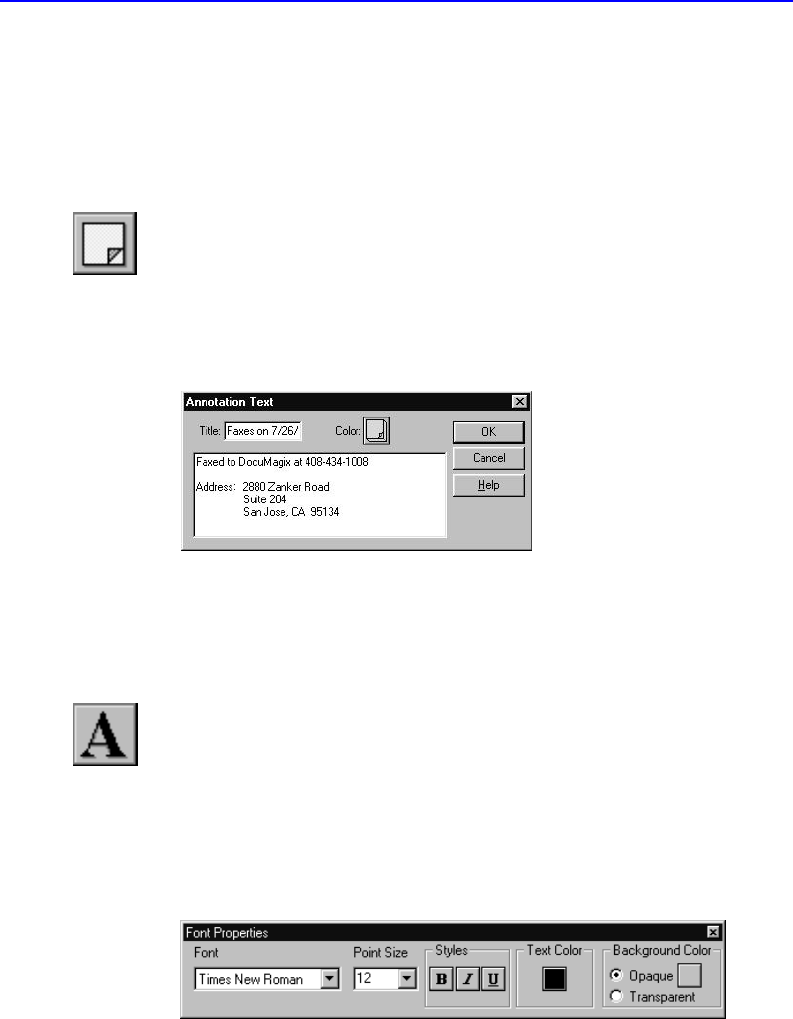
13-4 Viewing and Customizing Your Documents
sticky note icon, and another is through the “Type Text” tool, which
allows you to type directly onto the document.
“Sticky Note” Annotation
Use this type of annotation to make notes to yourself about the
documents you’ve filed.
1. Choose Sticky Note from the Tools menu.
2. Click anywhere on the registration card to add a “Sticky Note”
annotation. In the title field of the “Sticky Note” dialog box, type in the
action taken (i.e. faxed) and today’s date. In the message section, type in
details of the action (i.e. the fax number and address of where the
registration card was sent). You can change the Sticky Note to the color of
your choice by selecting the Color button in the dialog box. Click OK.
If you adopt personal conventions in your sticky notes, such as “To Do:” and
“Payment due:” you can later search on all outstanding items by specifying
these keywords in your search.
Type Text Tool
1. Choose Type Text from the Tools menu.
This brings up the Type Text dialog box, where you can choose the
properties of the text, including font, point size, style (Bold, Italic, or
Underline), text color, and background color.
Use the background color (opaque or transparent) to help block out items behind
the text or to allow them to overlap such as lines on a form.