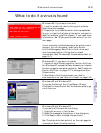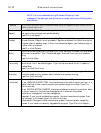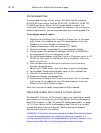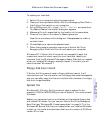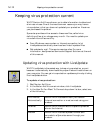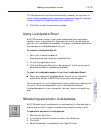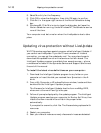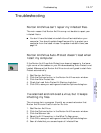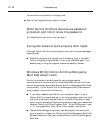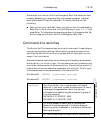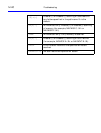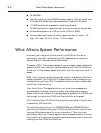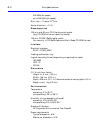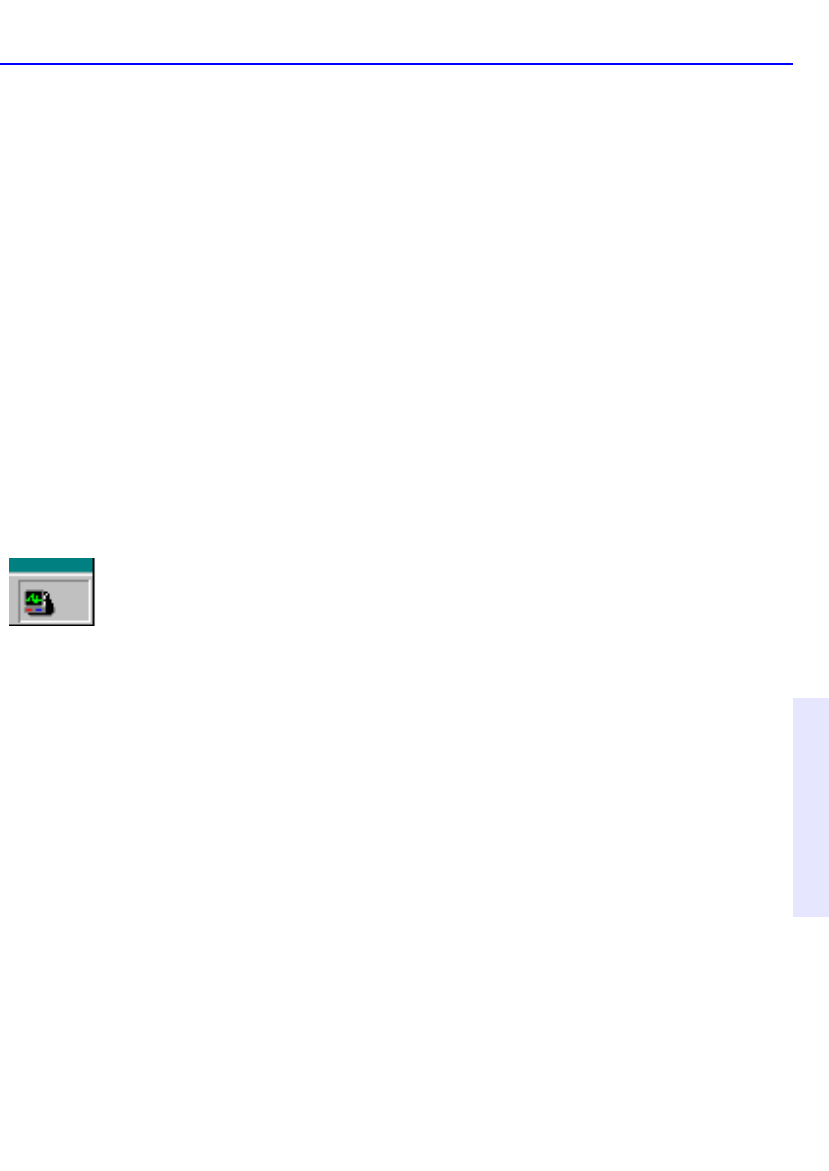
Troubleshooting 14-17
Chapter 14: Norton
AntiVirus
Troubleshooting
Norton AntiVirus can’t repair my infected files.
The main reason that Norton AntiVirus may not be able to repair your
infected files is:
■ You don’t have the latest virus definitions files installed on your
computer. You should update these files monthly to protect your
computer from the latest viruses. To update virus definitions, see
page14.
Norton AntiVirus Auto-Protect doesn’t load when
I start my computer.
If the Norton AntiVirus Auto-Protect icon does not appear in the lower-
right corner of the taskbar on your Windows desktop, Auto-Protect is not
loaded. Make sure that Norton AntiVirus is not configured to start Auto-
Protect automatically.
1. Start Norton AntiVirus.
2. Click the Options button in the Norton AntiVirus main window.
3. Click the Auto-Protect tab.
4. Check the Load Auto-Protect At Startup check box.
5. Click OK to save your settings and close the Options dialog box.
I’ve scanned and removed a virus, but it keeps
infecting my files.
The virus may be in a program file with an unusual extension that
Norton AntiVirus isn’t set to look for. Do this:
1. Start Norton AntiVirus.
2. Click the Options button in the Norton AntiVirus main window.
3. Click the Scanner tab.
4. Select the All Files option in the What To Scan group.
5. Click OK to save your settings and close the Options dialog box.
6. Scan all disks that you use and repair all infected files.