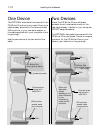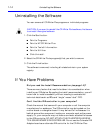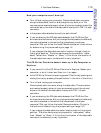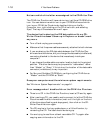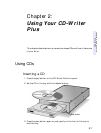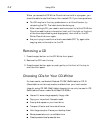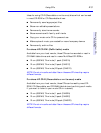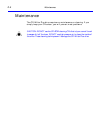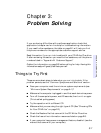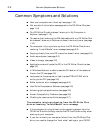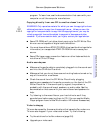2-2 Using CDs
When you access the CD-Writer Plus drive from within a program, you
should be able to read the files on the inserted CD. If you have problems:
■ The CD may be in the tray upside-down or a little off-center; try
reinserting the CD. The label should be facing up.
■ After inserting a CD, you need to wait a moment to let the CD-Writer
Plus drive read the disc information (wait until the light on the front
of the drive stops flashing and stays green), then click on the CD-
Writer Plus drive’s icon again.
■ Are you trying to read from a blank recordable CD? Try again after
copying some information to the CD.
Removing a CD
1. Press the eject button on the CD-Writer front panel.
2. Remove the CD from the tray.
3. Press the eject button again or push gently on the front of the tray to
shut the front panel.
Choosing CDs for Your CD-Writer
For best results, use Hewlett-Packard CD-RW (ReWritable) or CD-R
(Recordable or write-once) media, available from your local vendor.
Ideas for using CD-RW (ReWritable) discs which can only be used in CD-
ReWritable drives or newer MultiRead CD-ROMs:
■ Use as if it were a large-capacity floppy disk
■ Copy your important files each week
■ Free up disk space on your hard drive
■ Transport files to and from work/home
■ Hold large complex files as you develop them
■ Share presentations in an editable form
■ Create personalized presentations