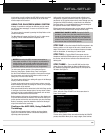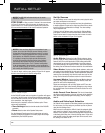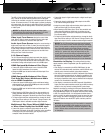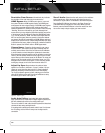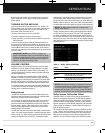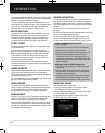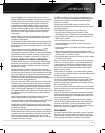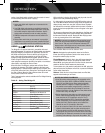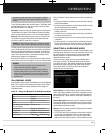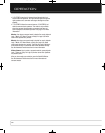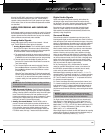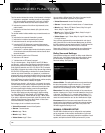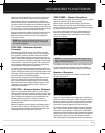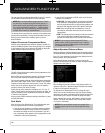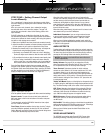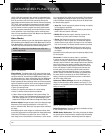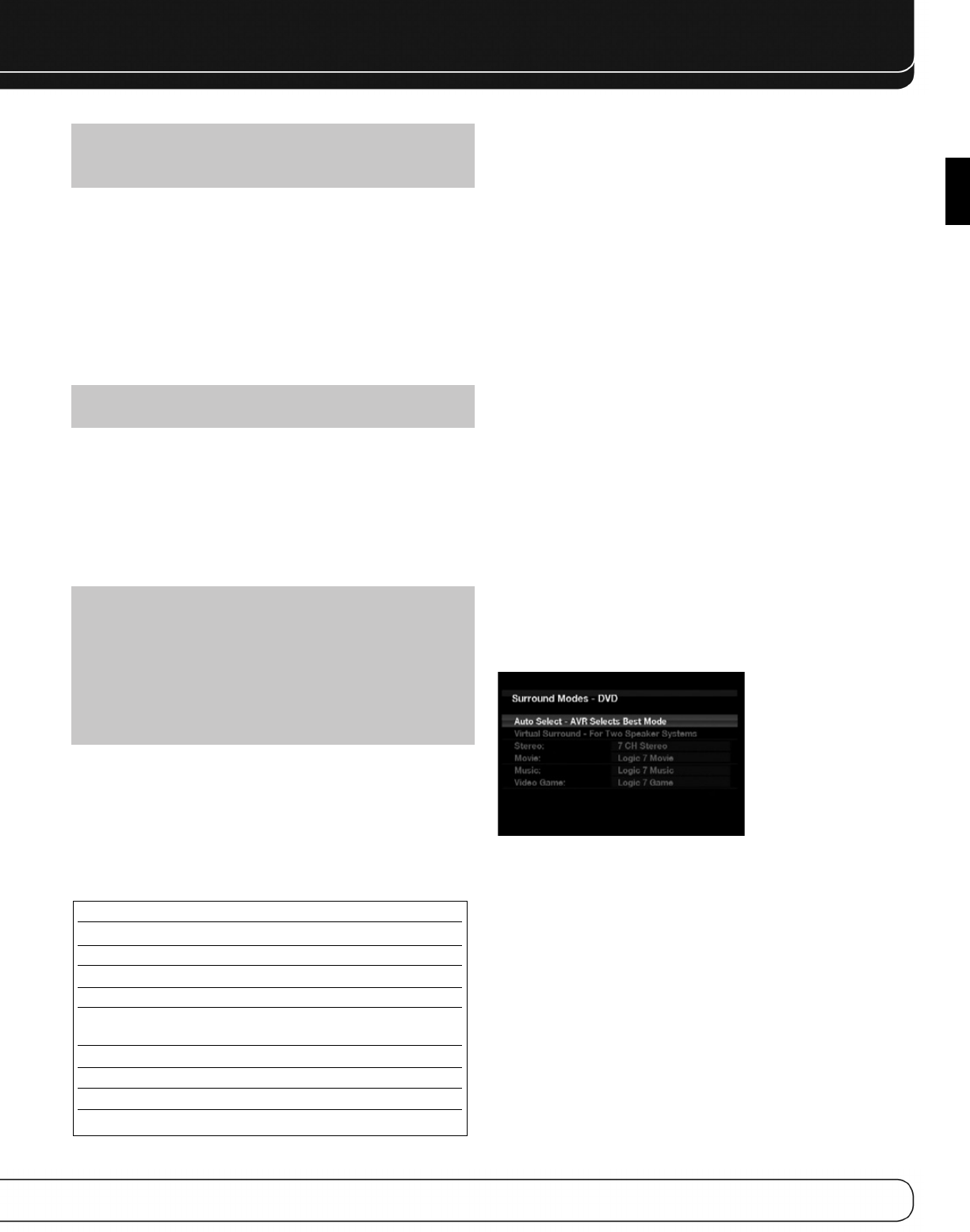
33
OPERATION
ENGLISH
procedure may also help when a video program is selected
but the “Now Playing” screen appears instead of the video
images.
To exit iPod Manual Mode, with the AVR remote in The Bridge mode,
press the Menu Button. To return to a previous menu level, press
the Back/Exit Button or the
7 Button.
Random: Select this setting for random playback, also known as
“Shuffle Mode”. Each press of the OK Button switches the setting:
shuffle by Song, shuffle by Album, or Off to end random playback.
Repeat: Select this setting to repeat a track or all tracks in the
current album or playlist. Each press of the OK Button switches
the setting: repeat Off, repeat One or repeat All.
NOTE: The iTunes application allows you to exempt some tracks
from Shuffle mode. The AVR 2600 cannot override this setting.
The AVR supports audio playback from some applications available
for the iPhone and the iPod touch. Place the system in iPod Manual
Mode by pressing the Menu Button and selecting “Photo/Manual”.
Then use the controls on the iPhone or iPod touch to run the appli-
cation. Due to the wide variety of applications and many factors
affecting them, playback is not guaranteed.
While scrolling, hold the key to scroll faster. Use the Page Up/Down
control on the remote to scroll a page at a time (not in manual mode).
NOTES:
• The Play and Pause functions are not available unless
content has been selected for playback.
• To search within a track (not in Manual Mode), press and
hold the indicated button. Press the Previous Track Button
once to skip to the beginning of the current track. Press the
Previous Track Button twice to skip to the beginning of the
previous track.
iPod MANUAL MODE
Press the Menu Button and select Photo/Manual to enter iPod Manual
Mode. This is required to view photos stored on the iPod or iPhone.
Table 6 summarizes the controls available with The Bridge III in
iPod Manual mode.
Table 6 – Using The Bridge III in iPod Manual Mode
*
Does not appear on video display connected to AVR.
When a slideshow is being displayed, some controls have different
effects:
• To pause the slideshow, including any audio track that is playing,
press the Pause Button.
• To resume a paused slideshow, press the Pause Button. Pressing
the Play Button begins audio playback.
• To play an audio track stored on the iPod, adjust the Slideshow
Settings on the iPod.
• To skip to the next or previous photo on the iPod, press the Next
or Previous Transport Control.
• It is not possible to skip to the next or previous audio track during
a slideshow.
• To search forward or in reverse within an audio track, press the
Forward or Reverse Search Transport Control. If no audio track is
playing, these controls will have no effect during the slideshow.
SELECTING A SURROUND MODE
Surround mode selection can be as simple or sophisticated as your
individual system and tastes. Feel free to experiment, and you may
find a few favorites for certain sources or program types. More
detailed information on surround modes may be found in the
Advanced Functions section.
To select a surround mode, press the Surround Modes Button
(front panel or remote). The Surround Modes menu will appear
(see Figure 29). Use the 5/1 Buttons repeatedly until the desired
surround mode category appears: Auto Select, Virtual Surround,
Stereo, Movie, Music or Video Game. Press the OK Button to
change the type’s surround mode.
Figure 29 – Surround Modes Menu
Auto Select: For digital programs, such as movies recorded
with a Dolby Digital soundtrack, the AVR will automatically use the
native surround format. For 2-channel analog and PCM programs,
the AVR uses Logic 7 Movie, Music or Game mode, depending on
the source.
Virtual Surround: When only two main speakers are present
in the system, Harman Virtual Surround may be used to create an
enhanced sound field that virtualizes the missing speakers. Select
between Wide and Reference modes.
Stereo: When 2-channel playback is desired, select the number
of speakers used for playback:
• 2 CH STEREO uses only two speakers. As described on page 35,
you may select Analog Bypass mode for a pure analog signal
when analog audio inputs are in use. Turn off the Tone Control
setting in the Audio Effects submenu, and the AVR does the rest.
iPod Function Remote Control Key
Play Play (
3
)
Pause Pause (II)
Menu Back/Exit or Left Arrow (
7
)
Select OK
Select Next Screen* (Scrubber, Right Arrow (
3
)
Cover Art, Ratings)
Scroll Reverse Page Up or Up Arrow (1)
Scroll Forward Page Down or Down Arrow (
5
)
Next Track Next (
33
I ) or Right Arrow
(
3
)
Previous Track Previous (
I
77
) or Left Arrow (
7
)
0142CSK - HK AVR 2600 OM Inlay_ENG_v2.qxp:HKP1477AVR245om.v2.qxd 26/05/09 10:36 Side 33