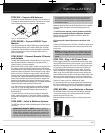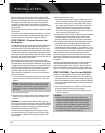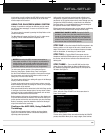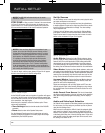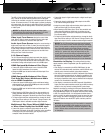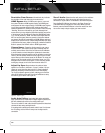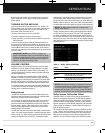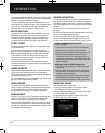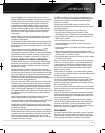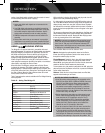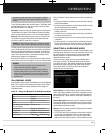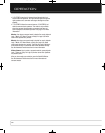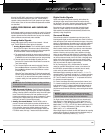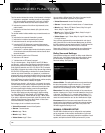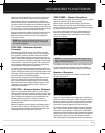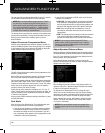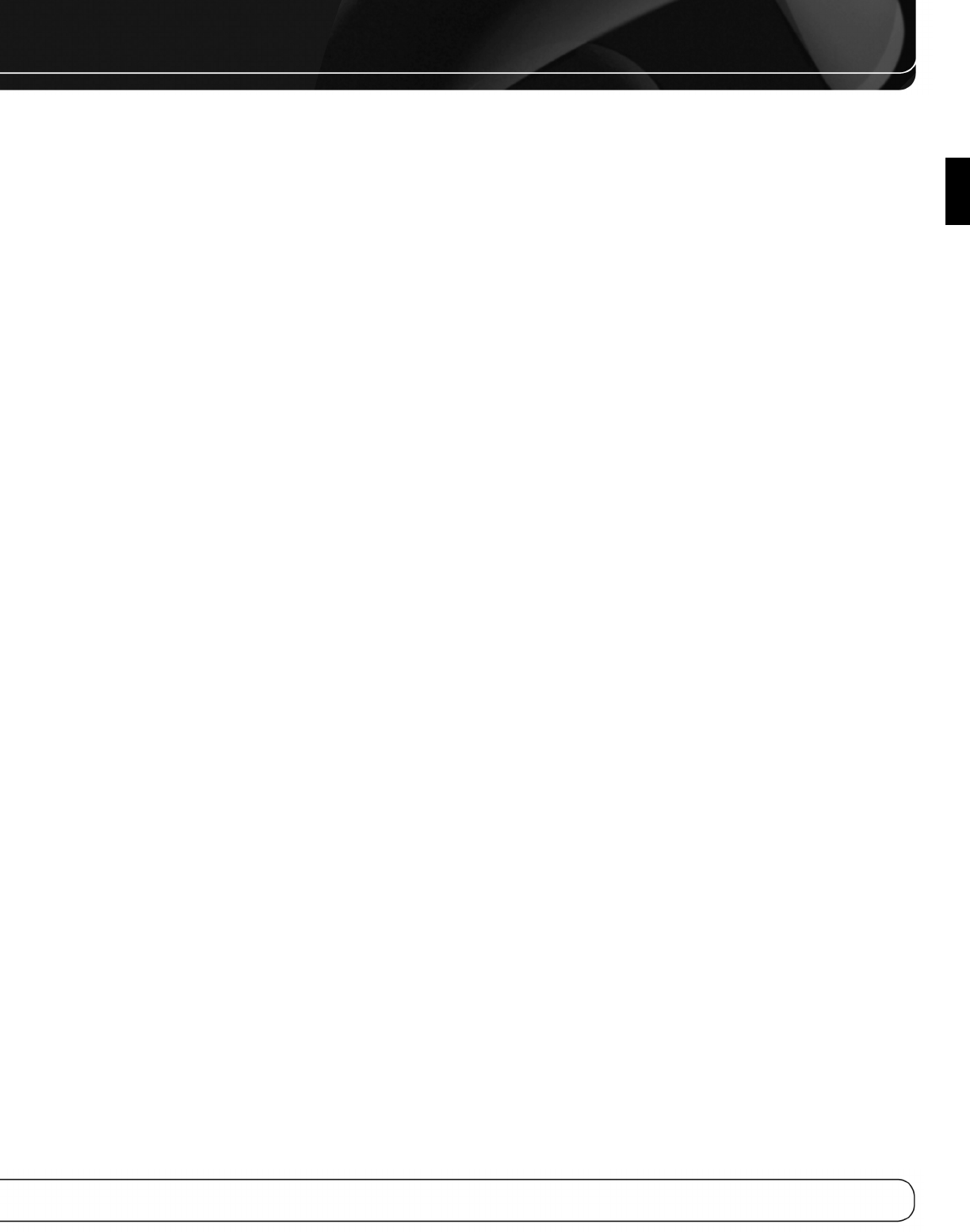
31
OPERATION
ENGLISH
Use the 5/1Buttons or the Channel Control to tune a station (or
channel for SIRIUS Radio), as displayed on the front panel and on screen.
The AVR defaults to automatic tuning, meaning each press of the
5/1 Buttons scans through all frequencies until a station with
acceptable signal strength is found. To switch to manual tuning,
in which each press of the 5/1Buttons steps through a single
frequency increment (0.1MHz for FM, or 10kHz for AM), press the
Menu Button. The Mode line will display the current setting. Each
press of the OK Button toggles between automatic and manual
tuning modes.
When an FM station has been tuned, toggling the tuning mode also
switches between stereo and monaural play, which may improve
reception of weaker stations.
A total of 30 stations (AM and FM together) may be stored as presets.
When the desired station has been tuned, press the OK Button, and
two dashes will flash. Use the Alphanumeric Keys to enter the desired
preset number.
To tune a preset station: Press the 7/3 Buttons or the I
‹‹
/
››
I
Transport Controls; or press the Menu Button and scroll to the
desired preset, then press the OK Button; or enter the preset number
using the Numeric Keys. For presets 10 through 30, press 0 before
the preset number. For example, to enter preset 21, press 0-2-1.
SIRIUS SATELLITE RADIO OPERATION
To listen to Satellite Radio, you’ll need to connect a SIRIUS Satellite
Radio tuner (sold separately) to your SIRIUS Ready receiver. SIRIUS
Satellite Radio is available to residents of the U.S. (except Alaska
and Hawaii) and Canada.
Satellite Radio delivers a variety of commercial-free music from
categories including Pop, Rock, Country, R&B, Dance, Jazz, Classical
and many more, plus coverage of all the top professional and college
sports, including play-by-play games from select leagues and teams.
Additional programming includes expert sports talk, uncensored
entertainment, comedy, family programming, local traffic and weather,
and news from your most trusted sources.
Once you’ve purchased a SIRIUS tuner, you’ll need to activate it and
subscribe to begin enjoying the service. Easy-to-follow installation
and setup instructions are provided with the SIRIUS tuner. There are
a variety of programming packages available, including the option of
adding “The Best of XM” programming.“The Best of XM” service is
not available to SIRIUS Canada subscribers at this time. Please check
with SIRIUS Canada for any updates using the numbers and Web
address below.
Family-friendly packages are also available to restrict channels
featuring content that may be inappropriate for children.
To subscribe to SIRIUS, U.S. and Canadian customers can call 1-888-539-SIRI
(7474) or visit sirius.com (U.S.) or siriuscanada.ca (Canada).
The AVR 2600 is a SIRIUS Ready device, and is able to receive the
SIRIUS service when a user-supplied SIRIUS tuner module is connected
and the service activated.
Select a tuner module designated for SIRIUS Ready audio components.
A SIRIUS Ready module uses the special connector on the AVR and is
controlled by the AVR’s internal tuner, including its 40 preset station
locations and remote control. Although you may use a “car and
home” module with standard audio connections, you will not be able
to enjoy the AVR’s ease of control.
The SIRIUS-Connect SC-H1 tuner module is compatible with the
AVR 2600. Other modules that have standard analog or digital audio
outputs may be connected to a compatible input and operated
using their own controls.
Plug the module into the SIRIUS tuner jack on the rear of the
AVR 2600. Place the tuner module so that it has a clear view through
a south-facing window.
Select SIRIUS Radio as the source in one of these ways:
1. Press the Source List Button on the front panel. Use the
5/1 Buttons to scroll to “SIRIUS Radio” and press the OK Button.
2. Press the Radio Source Selector on the remote repeatedly until
SIRIUS Radio is selected.
There are four ways to tune a SIRIUS Radio channel:
1. Use the
5/1 Buttons or the Channel Control to scan through
the channel numbers.
2. Use the 7/3 Buttons to scan through any previously programmed
preset stations.
3. After you have programmed presets, directly enter the preset
number (1 through 40) using the Alphanumeric Keys. For two-digit
positions, enter a “0” before the number.
4. Press the Menu Button to search for a channel by: preset, category,
all channels or direct entry.
When you are able to hear Channel 1, you are ready to activate your
module. If you don’t hear Channel 1, make sure the module’s plug
is firmly seated in the SIRIUS jack, and that the module is near a
south-facing window. Try rotating the module to obtain reception.
You may need to purchase an extension cable to ensure that the
module is near the window.
Tune to Channel 0 for a display of your module’s Radio ID number.
You may also view the Radio ID number by pressing the Menu Button
and selecting “SIRIUS ID”.
The current channel number and preset location will appear in
the lower line of the Message Display. The song title, artist, channel
name, channel category, channel number, preset position (if pro-
grammed) and three signal-strength bars, will all appear on screen
when a video display is in use.
For traffic and weather channels, the current city’s name will appear
instead of the channel name, and the local weather and temperature
will be displayed on screen.
A total of 40 channels may be stored as presets. When the desired
channel has been tuned, press the OK Button, and two dashes will
flash in the front-panel display. Use the Alphanumeric Keys to enter
the desired preset number.
To tune a preset, press the
7/3Buttons or the I
‹‹
/
››
I Transport
Controls, or press the Menu Button and scroll to the desired preset,
then press the OK Button; or enter the preset number using the
Numeric Keys. For presets 10 through 40, press 0 before the preset
number. For example, to enter preset 21, press 0-2-1.
RECORDING
Two-channel analog and digital audio signals, as well as composite
video signals, are normally available at the appropriate recording
outputs. To make a recording, connect your audio or video recorder
to the appropriate output jacks, as described in the Installation
0142CSK - HK AVR 2600 OM Inlay_ENG_v2.qxp:HKP1477AVR245om.v2.qxd 26/05/09 10:36 Side 31