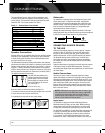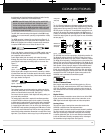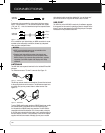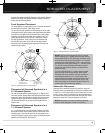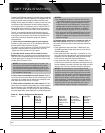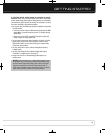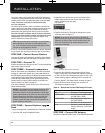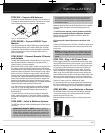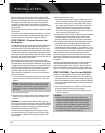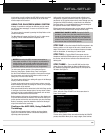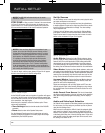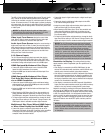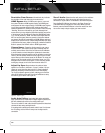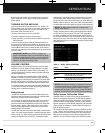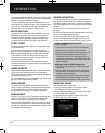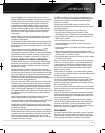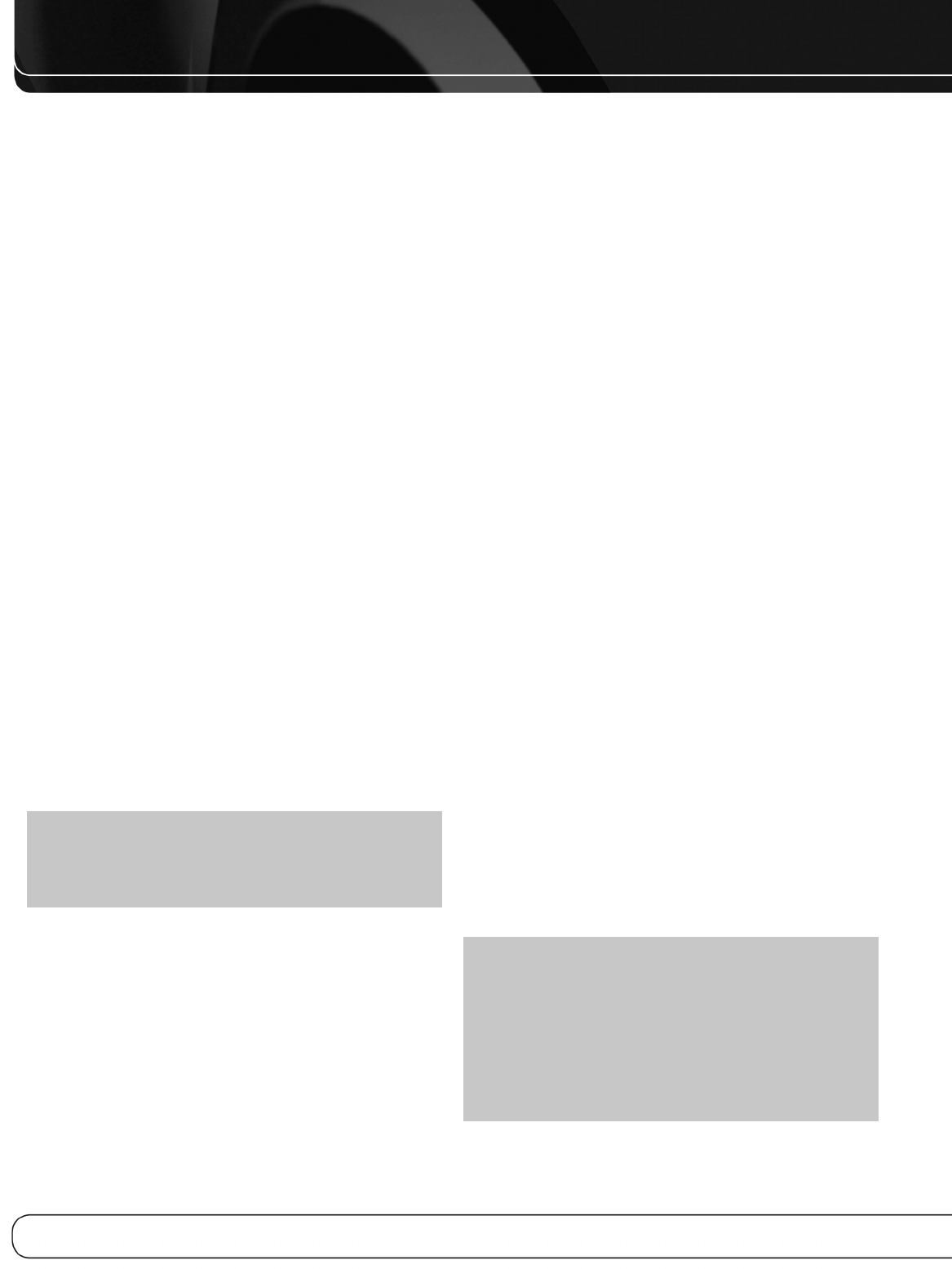
24
INSTALLATION
Point the remote’s lens toward the front panel of the AVR 2600.
Make sure no objects, such as furniture, are blocking the remote’s
path to the receiver. Bright lights, fluorescent lights and plasma
video displays may interfere with the remote’s functioning. The
remote has a range of about 20 feet, depending on the lighting
conditions. It may be used at an angle of up to 30 degrees to either
side of the AVR.
Leave the Zone Selector Switch at the bottom in the Zone 1 position
for normal use.
If the remote control seems to operate intermittently, or if pressing
a button on the remote does not cause the Setup Button or one of
the Source Selectors to light, check or replace the batteries.
STEP TWELVE – Program Sources Into
the Remote
The AVR 2600 remote may be programmed to control many brands
and models of DVD players, cable boxes, satellite receivers, the
Harman Kardon DMC 1000 digital media center and TVs. It is also
preprogrammed to operate your iPod when docked in The Bridge III.
To access the functions for a particular device, switch the remote’s
device mode. Press the Setup Button to access the codes that control
the receiver, or the Source Selector Buttons to access the codes for
the devices programmed into the remote.
While the DVD Source Selector may be used to operate either a
Harman Kardon Blu-ray Disc player or a Harman Kardon DVD player,
the default mode is to operate a Harman Kardon Blu-ray Disc player.
To toggle between Harman Kardon Blu-ray Disc player and DVD player
operation, press and hold the DVD Source Selector for 2 seconds.
The source selector will flash twice to confirm that the remote’s
mode has changed to operate the other type of disc player.
Follow these steps to program the correct codes for each source
device into the remote:
1. Look up the codes for the product type (e.g., DVD, cable TV box)
and the brand name of your source in Tables A14– A24 of the
Appendix.
NOTE: The AUX Source Selector is used for CD, HDTV, PVD
recorder, TiVo and VCR device types. Similarly, the Cable/SAT
Source Selector is used for either a cable or satellite TV set-
top box. The first digit of the product code indicates the
device type.
2. Turn on your source device.
3. Place the remote in program mode: Press and hold the Source
Selector as it turns red, goes dark, and turns red again. Then
release it.
Optional: To reassign a Source Selector’s device type (e.g., if
there are two DVD players in the system), press the Source Selector
for the new device type now. For example, to reassign the Cable/SAT
Source Selector to operate a DVD player, first press and hold the
Cable/SAT Button, then press the DVD Button.
The remote control is preprogrammed at the factory to operate
a Harman Kardon Blu-ray Disc player when in DVD device mode.
It is not necessary to change the device type to program a DVD
player’s codes.
4. Enter a code from Step 1, above.
a) If the device turns off, press the Source Selector again to save
the code. It will flash and the remote will exit Program mode.
b) If the device does not turn off, enter another code. If you run
out of codes, search through all of the codes in the remote’s
library for that product type by pressing the
1
or
5
Button
repeatedly until the device turns off. When the device turns
off, save the code by pressing the Source Selector. It will flash,
and the remote will exit Program mode.
5. Check that other functions control the device correctly. Sometimes
manufacturers use the same Power code for several models,
while other codes vary. Repeat this process until you’ve pro-
grammed a satisfactory code set that operates most functions.
6. Find out which code number you have programmed by pressing
and holding the Source Selector to enter the Program mode.
Press the OK Button, and the Source Selector will flash in the
code sequence. One flash represents “1”, two flashes for “2”, and
so forth. A series of many fast flashes represents “0”. Record the
codes programmed for each device in Table A9 in the appendix.
Most of the button labels on the remote describe the button’s
function when used to control the AVR 2600. However, the button
may perform a different function when used to control another
device. Refer to the Remote Control Function List, Table A13 in
the Appendix.
Activities are preprogrammed code sequences that execute many
code commands with a single button press. “Punch-through”
programming allows the remote to operate a device’s channel or
transport controls with the remote in another device’s mode. See
page 43 for instructions on these advanced programming functions.
STEP THIRTEEN – Turn On the AVR 2600
Two steps are required the first time you turn on the AVR 2600.
1. Flip the rear-panel Main Power Switch to the “On” position. The
Power Indicator on the front panel will turn amber, indicating that
the AVR is in Standby mode and is ready to be turned on. Normally,
you may leave the Main Power Switch on, even when the receiver
is not being used.
2. There are several ways to turn on the AVR from Standby mode.
a) Press the Standby/On Switch on the front panel.
b) Using the remote, press the AVR Power On Button or any of
the Source Selectors.
NOTES:
• Any time you press one of the Source Selectors on the
remote, the remote will switch device modes. To control the
receiver, press the Setup Button. Some AVR functions are
available in all device modes: Volume Controls (including
Mute), Audio Effects, Video Modes, Surround Modes, Setup,
Info Settings, Sleep Settings and AVR Power On and Off.
• If you do not see a picture within about one minute, refer
to the Video Troubleshooting Tips on page 30.
0142CSK - HK AVR 2600 OM Inlay_ENG_v2.qxp:HKP1477AVR245om.v2.qxd 26/05/09 10:36 Side 24