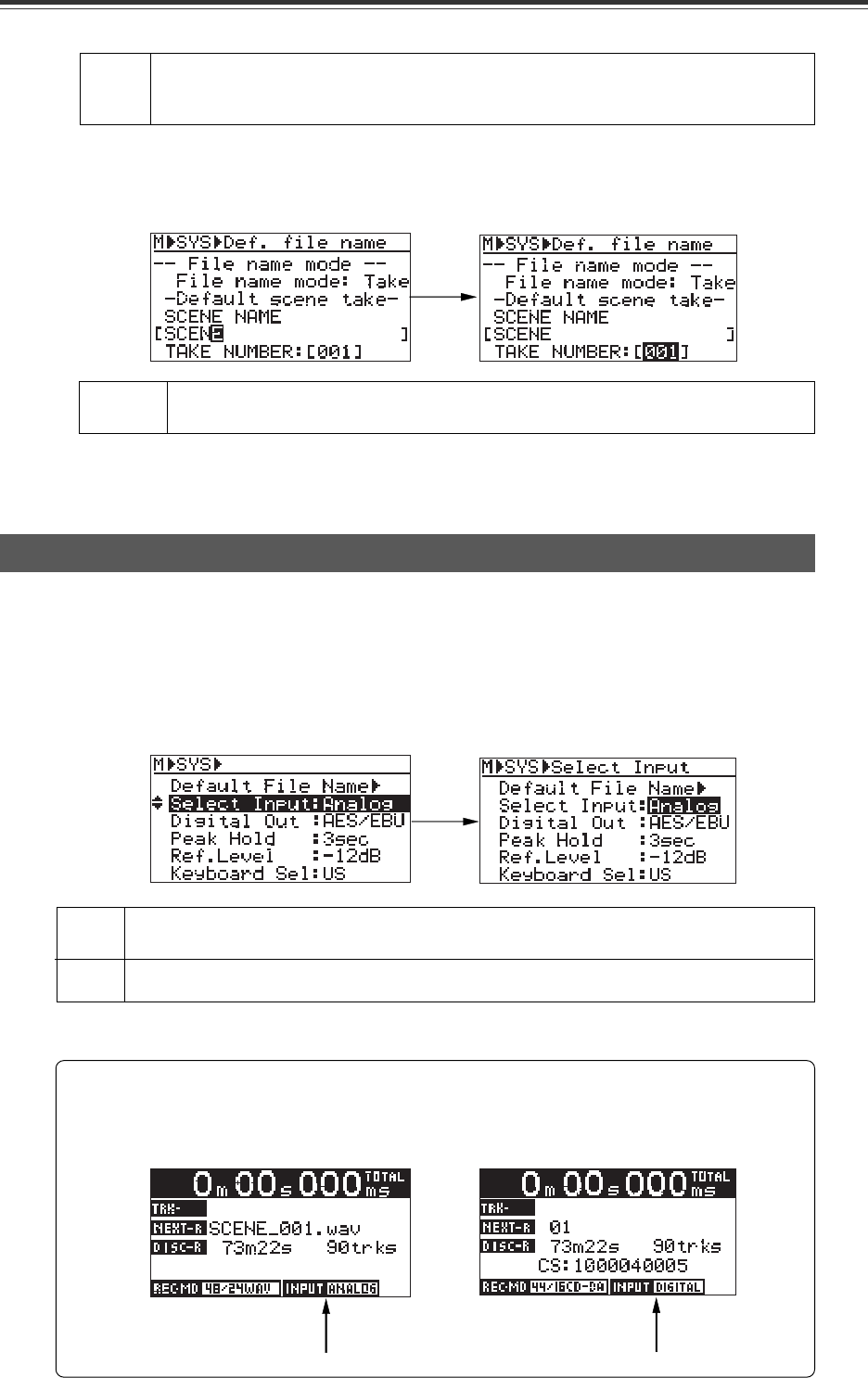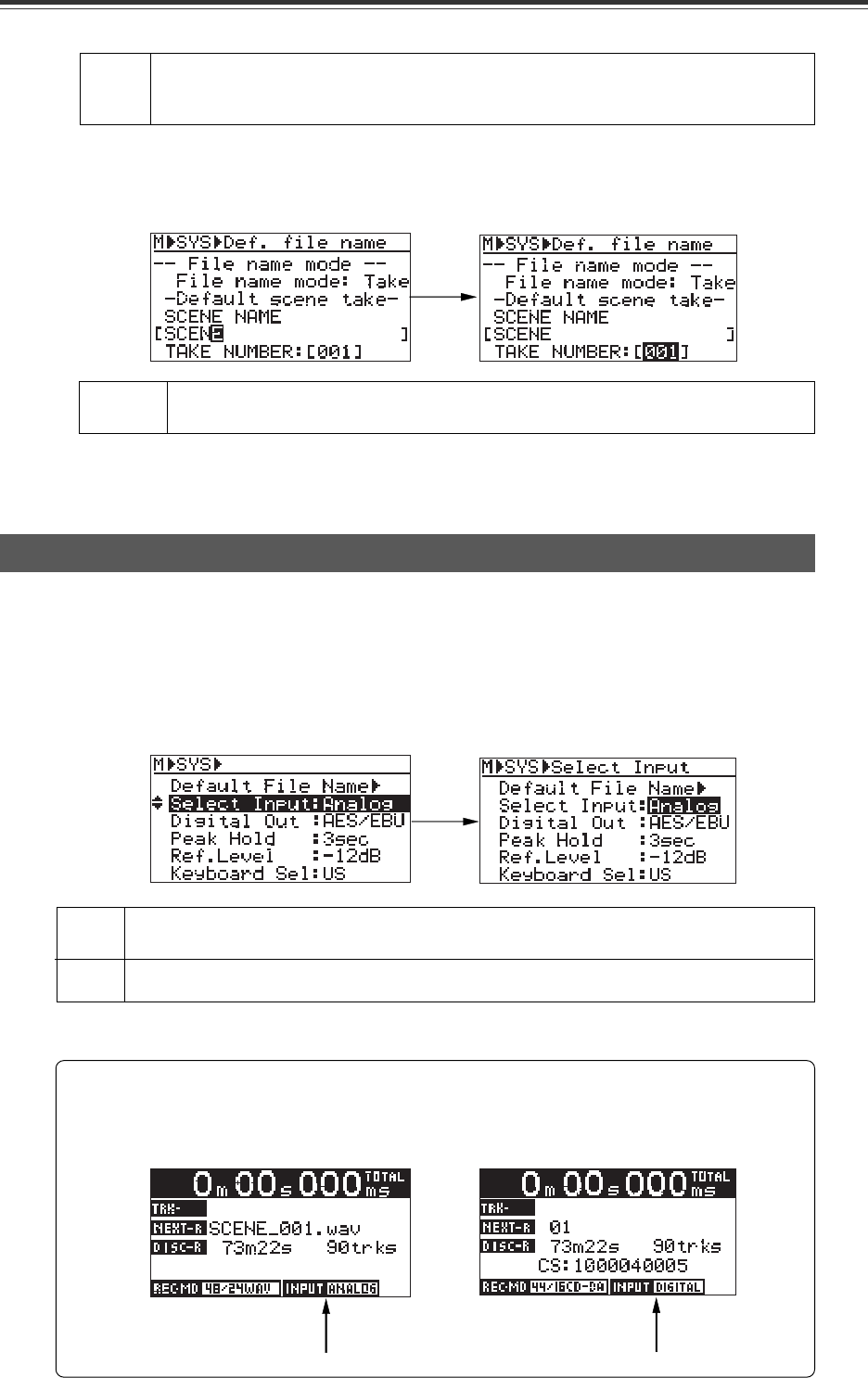
76
CD-R/RW MASTER RECORDER CR500 (MENU mode: SYSTEM SETUP menu)
Input selection [Select Input]
Select the "Select Input" menu item on the SYS SETUP menu screen and press the [ENTER/
YES] key. The current setting starts flashing (the default is "Analog") and you can now
make selection. Use the [MENU] dial to select "Analog" or "Digital" and press the [ENTER/
YES] key to confirm the setting.
Analog
Digital
You can record the analog audio signals fed to the [ANALOG INPUT] connectors (balanced or
unbalanced). This is the default.
You can record the digital audio signal fed to the [DIGITAL INPUT] connector.
The selected input source is shown at the bottom of the Input monitor screen, as
indicated by an arrow below.
<When "Analog" is selected> <When "Digital" is selected>
* To exit the MENU mode, press the [STOP/HOME] key.
The "Select Input" menu item selects the recording source between analog and digital.
The setting is stored to the Flash ROM of the unit.
After entering the scene name and pressing the [ENTER/YES] key, the cursor automati-
cally moves to "001" in the take number field.
Enter the desired take number in the same manner as for the scene name, and press the
[ENTER/YES] key to confirm your setting.
Any number between 001 and 999 can be entered.
<Note>: If you enter "000" in the TAKE NUMBER field, it is automatically set as "001".
TAKE
NUMBER
* After making "Default File Name" setting, press the [STOP/HOME] key to exit the MENU
mode.
SCENE
NAME
Up to 19 ASCII characters can be entered. The first character must be alphabetical.
The ".wav" extension is automatically added, therefore, you do not need to enter it.